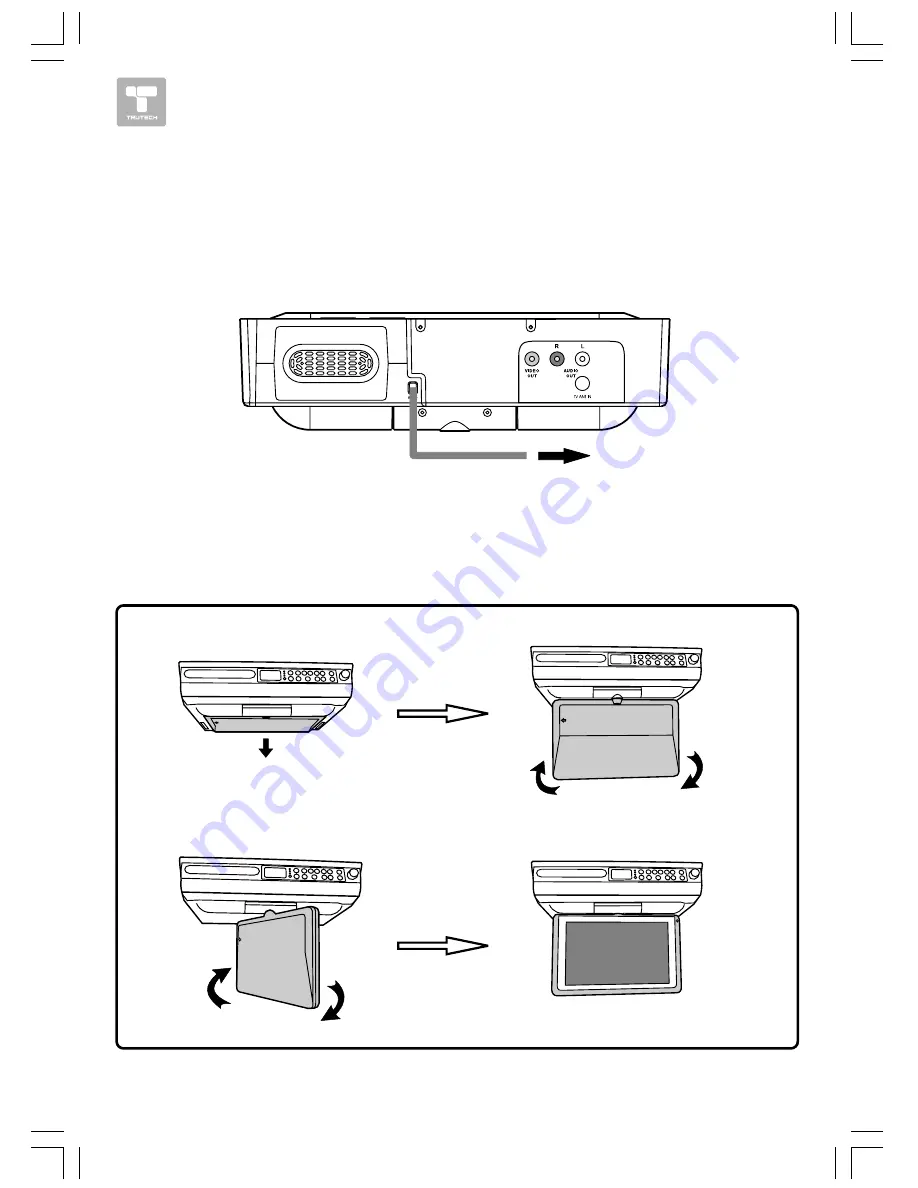
13 HOW IT WORKS
MONITOR OPERA
MONITOR OPERA
MONITOR OPERA
MONITOR OPERA
MONITOR OPERATION
TION
TION
TION
TION
Follow the illustrations below to open the monitor
Follow the illustrations below to open the monitor
Follow the illustrations below to open the monitor
Follow the illustrations below to open the monitor
Follow the illustrations below to open the monitor.....
1.Gently pull the monitor down from the back, and twist it counter-clockwise so the screen is
visible.
2.The screen can be turned up to 270
o
. Do NOT force the screen once it stops turning. The
screen does NOT turn completely around.
CONNECTIONS
CONNECTIONS
CONNECTIONS
CONNECTIONS
CONNECTIONS
Plugging in the Unit
Plugging in the Unit
Plugging in the Unit
Plugging in the Unit
Plugging in the Unit
Plug the AC power cord into the wall outlet
a) Before plugging in the power cord, make sure the voltage of the unit matches your local voltage.
b) Plug the power cord directly into the nearest wall outlet, and wrap the remaining cord around the
cord storage knob at the rear of the unit.
AC power cord
CAUTION
CAUTION
CAUTION
CAUTION
CAUTION: TO PREVENT ELECTRIC SHOCK, MA
: TO PREVENT ELECTRIC SHOCK, MA
: TO PREVENT ELECTRIC SHOCK, MA
: TO PREVENT ELECTRIC SHOCK, MA
: TO PREVENT ELECTRIC SHOCK, MATCH WIDE BLADE OF PLUG TO WIDE SLOT OF W
TCH WIDE BLADE OF PLUG TO WIDE SLOT OF W
TCH WIDE BLADE OF PLUG TO WIDE SLOT OF W
TCH WIDE BLADE OF PLUG TO WIDE SLOT OF W
TCH WIDE BLADE OF PLUG TO WIDE SLOT OF WALL
ALL
ALL
ALL
ALL
OUTLET
OUTLET
OUTLET
OUTLET
OUTLET, THEN FULL
, THEN FULL
, THEN FULL
, THEN FULL
, THEN FULLY INSER
Y INSER
Y INSER
Y INSER
Y INSERT
T
T
T
T.....
To AC outlet
Summary of Contents for KLV3112A
Page 1: ......















































