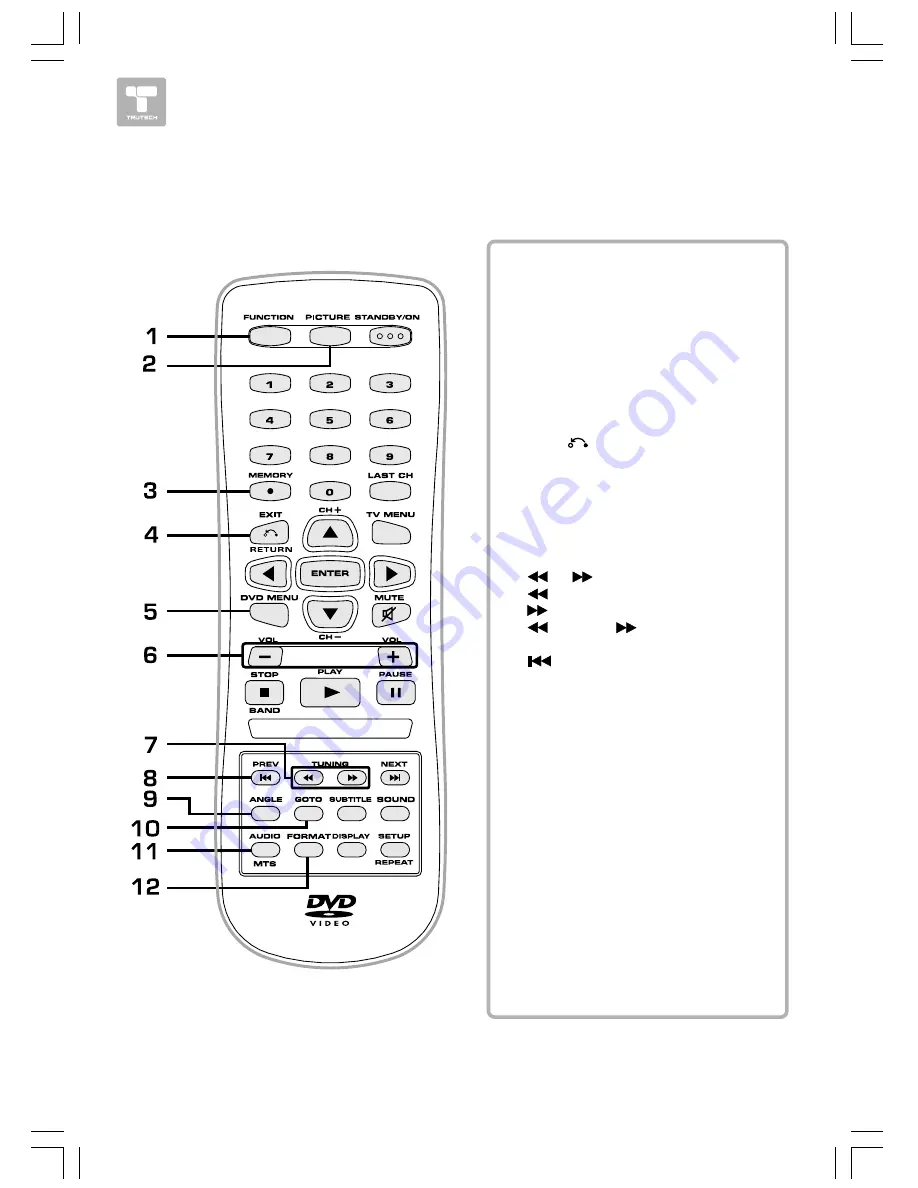
7 HOW IT WORKS
CONTROL REFERENCE GUIDE
CONTROL REFERENCE GUIDE
CONTROL REFERENCE GUIDE
CONTROL REFERENCE GUIDE
CONTROL REFERENCE GUIDE
Remote Control
Remote Control
Remote Control
Remote Control
Remote Control
1)
1)
1)
1)
1)
2)
2)
2)
2)
2)
3)
3)
3)
3)
3)
4)
4)
4)
4)
4)
5)
5)
5)
5)
5)
6)
6)
6)
6)
6)
7)
7)
7)
7)
7)
8)
8)
8)
8)
8)
9)
9)
9)
9)
9)
10)
10)
10)
10)
10)
11)
11)
11)
11)
11)
12)
12)
12)
12)
12)
FUNCTION Button
FUNCTION Button
FUNCTION Button
FUNCTION Button
FUNCTION Button
Use to select DVD, TV or RADIO
mode.
PICTURE Button
PICTURE Button
PICTURE Button
PICTURE Button
PICTURE Button
Selects from preset screen display
settings to match the type of show
you are watching.
MEMORY Button
MEMORY Button
MEMORY Button
MEMORY Button
MEMORY Button
Sets title/chapter in a favorite order.
Enter the number of a selected
station.
EXIT
EXIT
EXIT
EXIT
EXIT
Button
Button
Button
Button
Button
Press to exit the TV menu and return
directly to normal viewing.
DVD MENU Button
DVD MENU Button
DVD MENU Button
DVD MENU Button
DVD MENU Button
Press to enter the main menu of the
DVD you are watching.
VOLUME (+/-) Buttons
VOLUME (+/-) Buttons
VOLUME (+/-) Buttons
VOLUME (+/-) Buttons
VOLUME (+/-) Buttons
Adjusts the volume.
/
/
/
/
/
TUNING Buttons
TUNING Buttons
TUNING Buttons
TUNING Buttons
TUNING Buttons
: Fast reverse playback.
:
:
:
:
: Fast forward playback.
TUNING
TUNING
TUNING
TUNING
TUNING
:
:
:
:
: Scans all available
radio stations.
PREV Button
PREV Button
PREV Button
PREV Button
PREV Button
Selects previous titles, chapters or
tracks on a disc.
ANGLE Button
ANGLE Button
ANGLE Button
ANGLE Button
ANGLE Button
During DVD playback, switch the
c a m e r a a n g l e o f t h e v i d e o
p r e s e n t a t i o n w h e n s c e n e s w i t h
multiple camera angles are recorded
on a DVD.
GOTO Button
GOTO Button
GOTO Button
GOTO Button
GOTO Button
Goes directly to a location on a DVD/
CD.
AUDIO Button
AUDIO Button
AUDIO Button
AUDIO Button
AUDIO Button
Selects audio soundtracks of a DVD
or change the output mode of a CD.
MTS Button
MTS Button
MTS Button
MTS Button
MTS Button
Press to select MONO sound, STEREO
sound or Secondary Audio Program
(SAP).
FORMA
FORMA
FORMA
FORMA
FORMAT Button
T Button
T Button
T Button
T Button
Press to select the picture format.
Summary of Contents for KLV3112A
Page 1: ......























