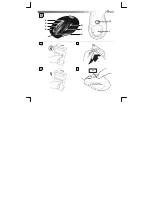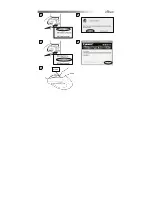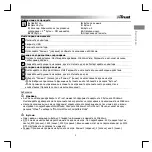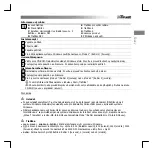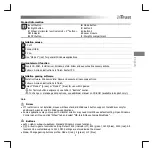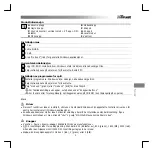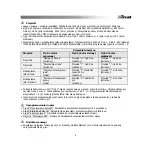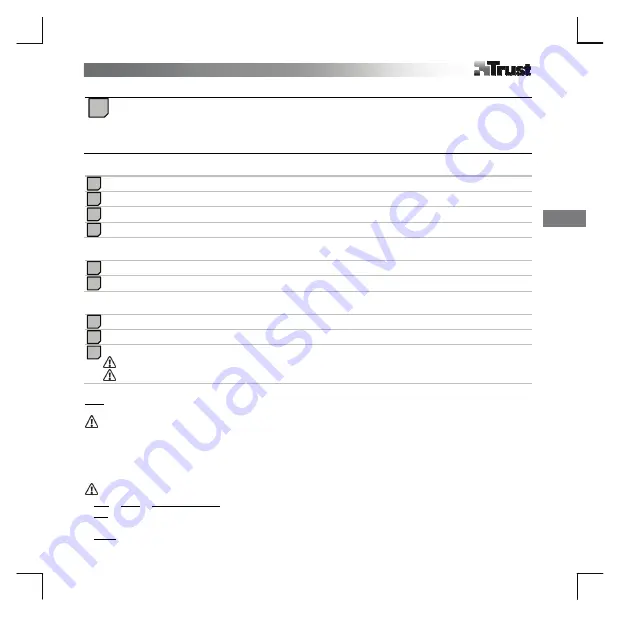
En
glish
1
Product information
A
: Left button
B
: Right button
C
: Wheel: Horizontal / vertical 3
P
rd
P
DPI indicator
D
: DPI button
E
: Mode button
F
: Button 4
G
: Button 5
H
: Laser module
I
: Weights compartment
Installation mouse
PC off.
Connect USB.
PC on.
Use “Mode 1” (red) for general Windows applications.
Horizontal scroll function
Insert CD-ROM. Install driver. Windows Vista: Allow and execute all necessary actions.
Follow on-screen instructions to finish. Restart PC.
Installation gaming software
Install software. Windows Vista: Allow and execute all necessary actions.
Follow on-screen instructions to finish.
Select “Mode 2” (green) or “Mode 3” (blue) for use within games.
For factory button assignment, see table in “Buttons” section.
To change or manage gaming options, see additional manual on CD-ROM (available in English only!).
U
Note
U
Driver
•
If Trust driver is not installed, mouse will have standard Windows 3 button support. Install driver only for
additional horizontal scroll in Windows applications.
•
Some applications may not support horizontal scroll or may need IntelliMouse default setting: Open Windows
Control panel / Mouse, click “Wheel” tab and select “MS-Intelli Mouse Compatible Mode”.
Buttons
•
U
Left
U
+
U
right
U
+
U
wheel (+ button)
U
: Standard Windows mouse functions.
•
U
DPI
U
: 4-level in-game resolution setting. Default: 400 (indicator off), 800 (green), 1600 (blue), 2000 (red). All
levels can be customized up to 3200 DPI. Settings are stored inside the mouse!
•
U
Mode
U
: Change gaming buttons profile: Mode 1 (red), 2 (green) or 3 (blue).
4
9
i
3
8
7
6
5
2
1