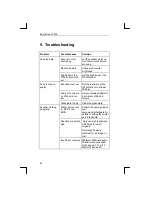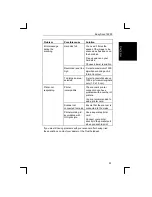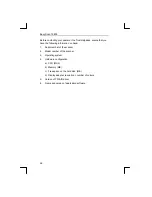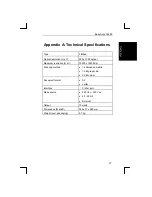Easy Scan 19200
19
Figure 14: TextBridge 3.0 OCR for Windows 3.1x
2.
Under ‘Input From’ you must select ‘Scanner’.
3.
Deactivate the ‘Save Page Images’ option.
4.
Click ‘GO!’ to scan the text. The TWAIN window (see figure 12)
now appears.
5.
Click ‘Preview’ to produce a test scan first.
6.
Use the mouse to select the text you wish to scan. This is usually
the whole page.
7.
Click ‘Line-art’.
8.
Set the resolution to 400 dpi.
9.
Now press ‘Scan’ to begin scanning. This takes a few seconds. A
window then appears asking whether you wish to add more
pages. You can now recognise a number of pages of text.
10. Click ‘End’. This ends the scanning process. Now save the
recognised text file so that you can use it with a text editor or
word processor.
11. Under ‘File Name’ type a name for the file consisting of a
maximum of 8 letters.
12. In ‘List Files of Type’ select the file format that your text editor or
word processor can use. The ‘ASCII Std (*.TXT)’ option will
usually work.
13. Press ‘OK’ to save this and to close the scanning session. You
now return to the beginning.
14. Click ‘Exit’ to close TextBridge 3.0 OCR.