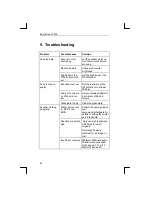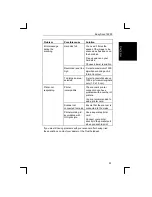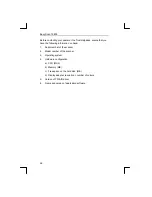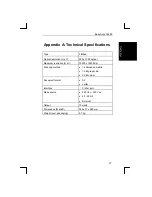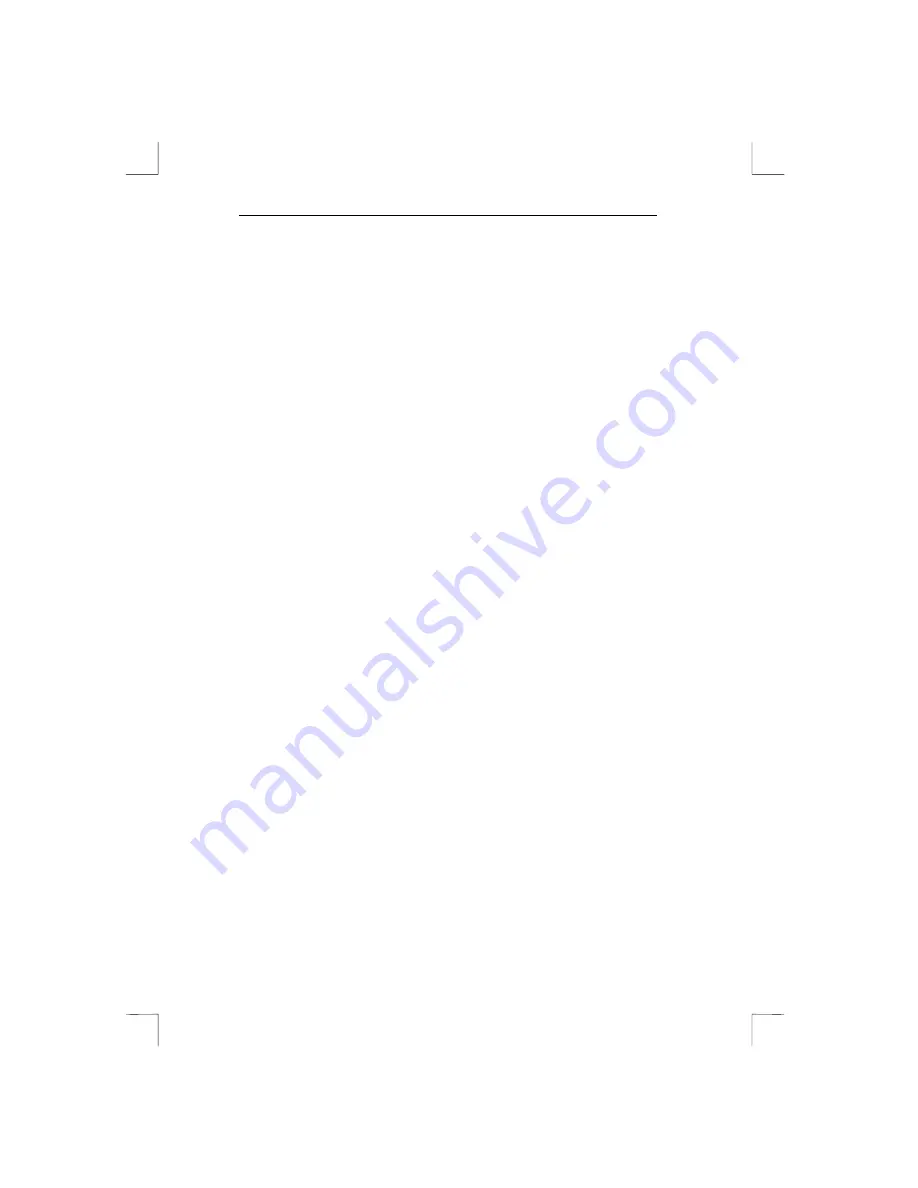
Easy Scan 19200
12
4.4 Installing
PaperCom
Note:
PaperCom does not run under Windows NT 4.0
PaperCom is an application with which you can process a piece of text
or an image from a single menu with the scanner.
4.4.1 Windows 3.1x
1.
Restart Windows 3.1x.
2.
Place the CD in your CD-ROM drive.
3.
In ‘Program Manager’ select the ‘Run’ option from the ‘File’
menu. See figure 3.
4. Type
[D:\SET-UP.EXE]
in the command line. Then click ‘OK’.
See figure 4. After a few seconds, the installation program starts.
See figure 6.
5.
Click on ‘Install Application’. A new window will be visible.
6.
Click ‘PaperCom’. A screen is now displayed in which you can
choose the language to install.
7.
Select the language you wish to use and press ‘OK’. Follow the
instructions on the screen. Installation takes a few minutes. After
installation of the software the PC will be restarted.
You are now ready to use the scanner.
4.4.2 Windows 95
1.
Restart Windows.
2.
Place the CD in your CD-ROM drive. The program usually starts
automatically. If so, go on to item 5.
3.
If your CD-ROM does not start automatically, click ‘Start’ with the
mouse and select ‘Run’.
4. Type
[D:\SET-UP.EXE]
in the command line and press
<ENTER>
. See figure 5. After a few seconds, the installation
program starts. See figure 6.
5.
Click on ‘Install Application’. A new window will be visible.
6.
Click ‘PaperCom’. A screen is now displayed in which you can
choose the language to install.
7.
Select the language you wish to use and press ‘OK’. Follow the
instructions on the screen. Installation takes a few minutes. After
installation of the software the PC will be restarted
You are now ready to use the scanner.