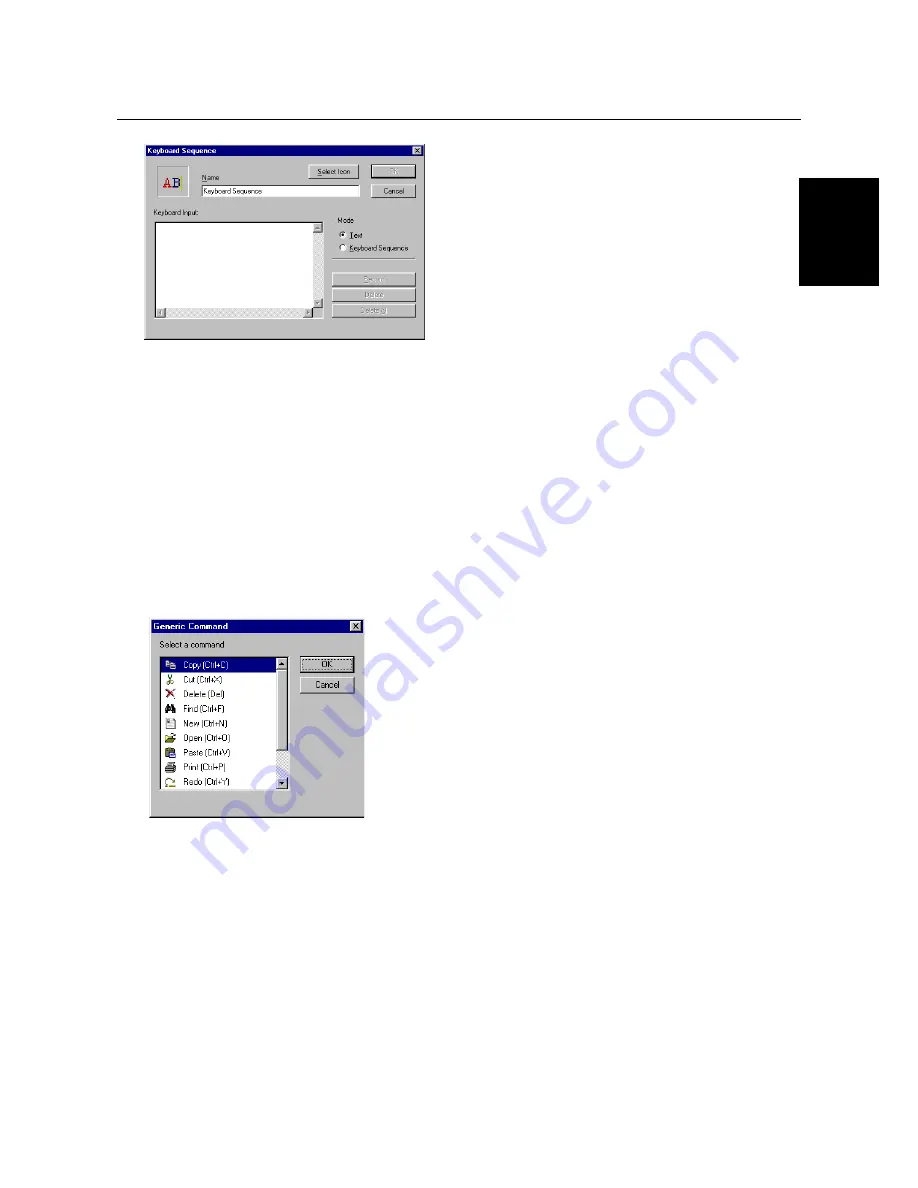
Trust Ami Track Dual Scroll
13
GB
1. Click once on ‘Keyboard Sequence’ and then click on ‘<Add New Command’. Figure 17 will appear.
Figure 17: Keyboard Sequence
2. The Mode you wish to use must now be chosen. Select the 'Text' mode if only a piece of text must be
placed on the screen without any commands. Select 'Keyboard Sequence' if a piece of text, which
includes codes such as 'Enter', must be placed on the screen.
3. For 'Keyboard Input', type the text that must be displayed on the screen. The 'Record' button must be
clicked first if you have chosen the 'Keyboard Sequence' mode. Type the sequence and then click on the
'Stop' button.
4. If you wish, you can change the icon by clicking on 'Select Icon', selecting an icon and clicking on 'OK'.
5. Click on 'OK' to confirm your selection. The keyboard sequence you have chosen will be shown in the list
in figure 12.
6.4.2.6 Generic Command
This is used to select a standard Windows command.
1. Click once on ‘Generic Command’ and then click on ‘<Add New Command’. Figure 18 will appear.
Figure 18: Generic Command
2. Next, select a Windows command from the list and click on 'OK' The command you have chosen will be
shown in the list in figure 12.




















