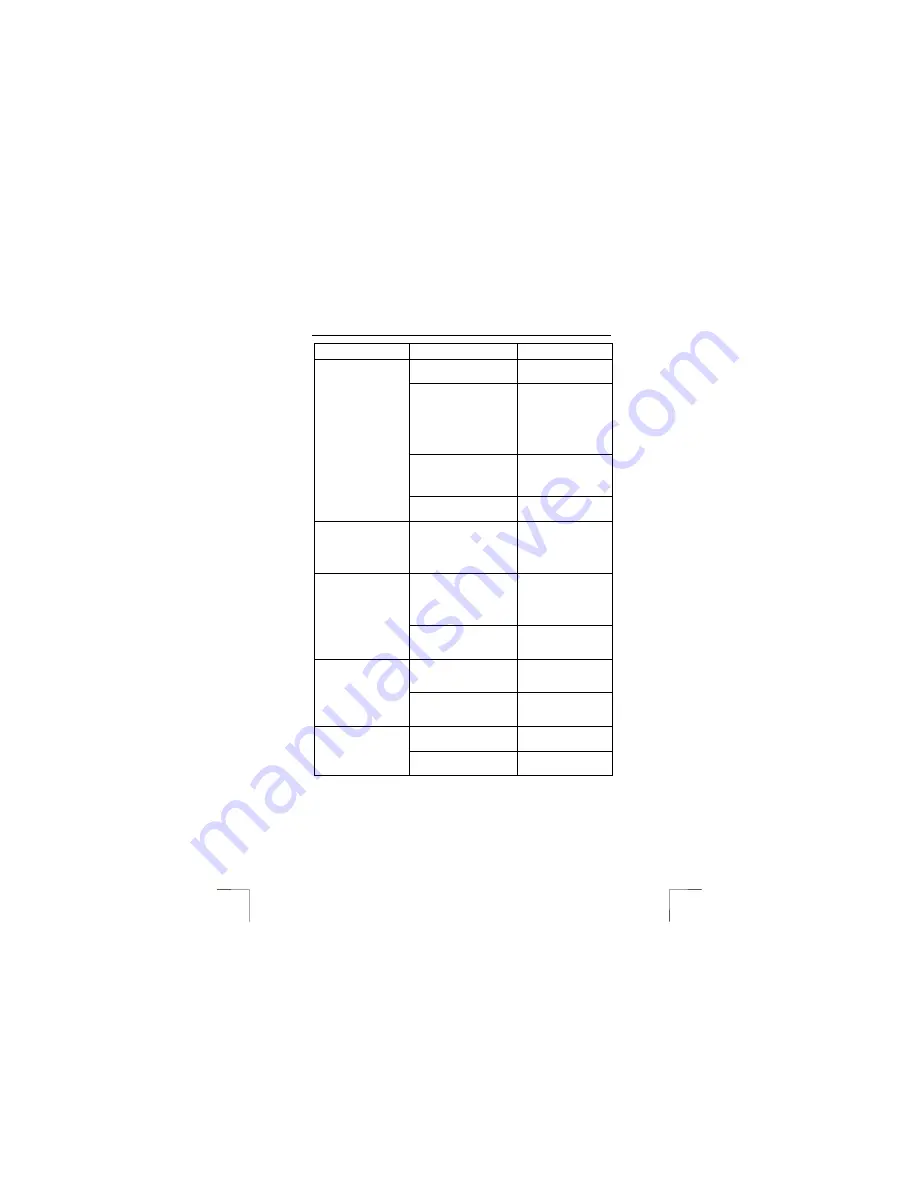
350WB MOUSE WIRELESS
6
Problem
Cause
Possible solution
The mouse batteries are
empty or are almost empty.
Replace the batteries in
the mouse.
The distance between the
receiver and the mouse is
too great.
Place the mouse to the
wireless receiver. The
maximum distance is 1
metre. Avoid placing it
on a metal surface since
it will decrease the
reception.
Another device close by
uses the same frequency as
the mouse.
Change the channel or
place the wireless
receiver closer to the
mouse.
The mouse is connected
with a serial converter.
Do not use a converter
with this mouse.
The mouse arrow
moves erratically on
the monitor.
The ball or the mouse
compartment could be dirty.
Clean the ball or look for
dirt inside the ball
compartment. See
chapter 6 for further
information.
The software for your
previous mouse is still
active.
Remove the software
for your previous mouse
before installing the
Trust software (see
chapter 3.1).
Windows displays an
error message
concerning the
keyboard or mouse
when the computer is
started.
The mouse has not been
connected or has not been
connected correctly.
Connect the mouse
correctly and restart the
computer.
The software has not been
(correctly) installed.
Remove all the drivers
and reinstall them (see
chapters 3.1-3.4).
The configured mouse
buttons do not react.
The software for your old
mouse is still active.
Remove the old
software (see chapter
3.1).
The software has not been
installed.
Install the mouse
software.
The scroll function
does not work.
The software has not been
configured correctly.
Configure the software
correctly.
If you still have problems after trying these solutions, please contact one of the Trust
Customer Care Centers. You can find more information at the back of this instruction
manual. Please have the following information available:
•
The article number, this is : 13090
•
A good description of what does not work.
•
A good description of when the problem occurs.

























