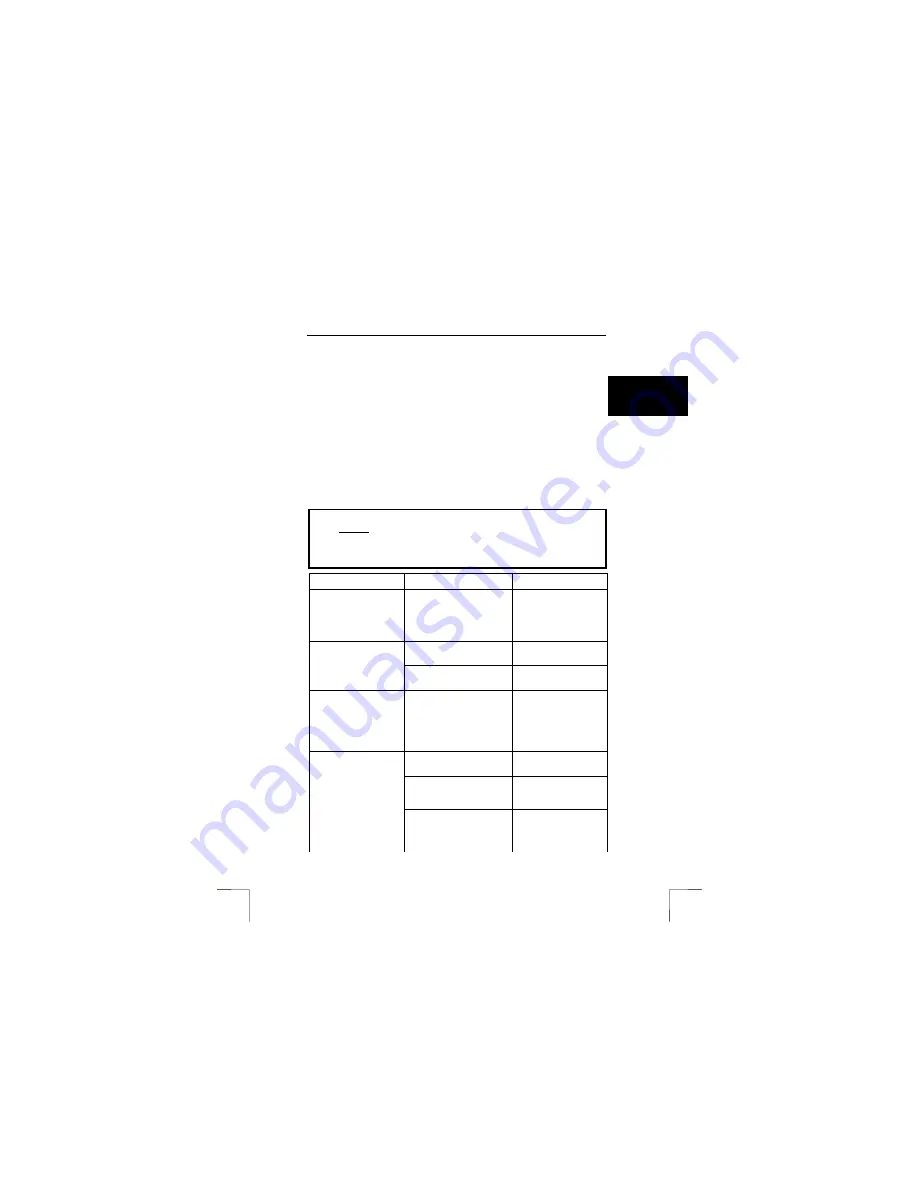
350WB MOUSE WIRELESS
5
U K
6 Maintenance
The ball of the mouse will become dirty through use and cause the mouse to
function poorly. It is, therefore, necessary to regularly clean the ball.
1.
Turn off the computer and turn the mouse upside down.
2.
Remove the ring that keeps the ball in position.
3.
Remove the ball from the compartment.
4.
Clean the compartment where the ball is housed. Figure 7 shows the
bottom of the mouse with an open mouse ball compartment.
5.
Use a cotton bud that has been dampened with water. Do not use too much
water. This may cause the mouse to stop functioning. Clean the ball by
placing it under cold, running water. Dry the ball using a lint free cloth. Place
the ball back in the mouse. Refit the ring and turn the computer on.
7 Troubleshooting
Method
1.
Read the solutions given below.
2.
Check for up-to-date FAQ’s, drivers and instruction
manuals on the Internet (www.trust.com/13090).
Problem
Cause
Possible solution
The mouse arrow
moves erratically on
the monitor.
The ball itself or the ball
compartment could be dirty.
Clean the ball or look for
dirt inside the ball
compartment. See
chapter 6 for further
information.
The software has not been
installed.
Install the mouse
software.
The scroll function
does not work.
The software has not been
configured correctly.
Configure the software
correctly.
The green indicator on
the receiver does not
light up.
The cradle has not been
connected correctly.
Connect the green plug
to the (green) PS/2
mouse port on your
computer. Check
whether the port works
correctly.
No batteries have been
inserted.
Insert the batteries.
The batteries for the mouse
are (almost) empty.
Replace the batteries,
the led in the mouse will
light up red.
The mouse does not
react.
There is no wireless
connection between the
mouse and receiver.
Make a wireless
connection between the
mouse and the receiver
(see chapter 3.2).
!
U K







