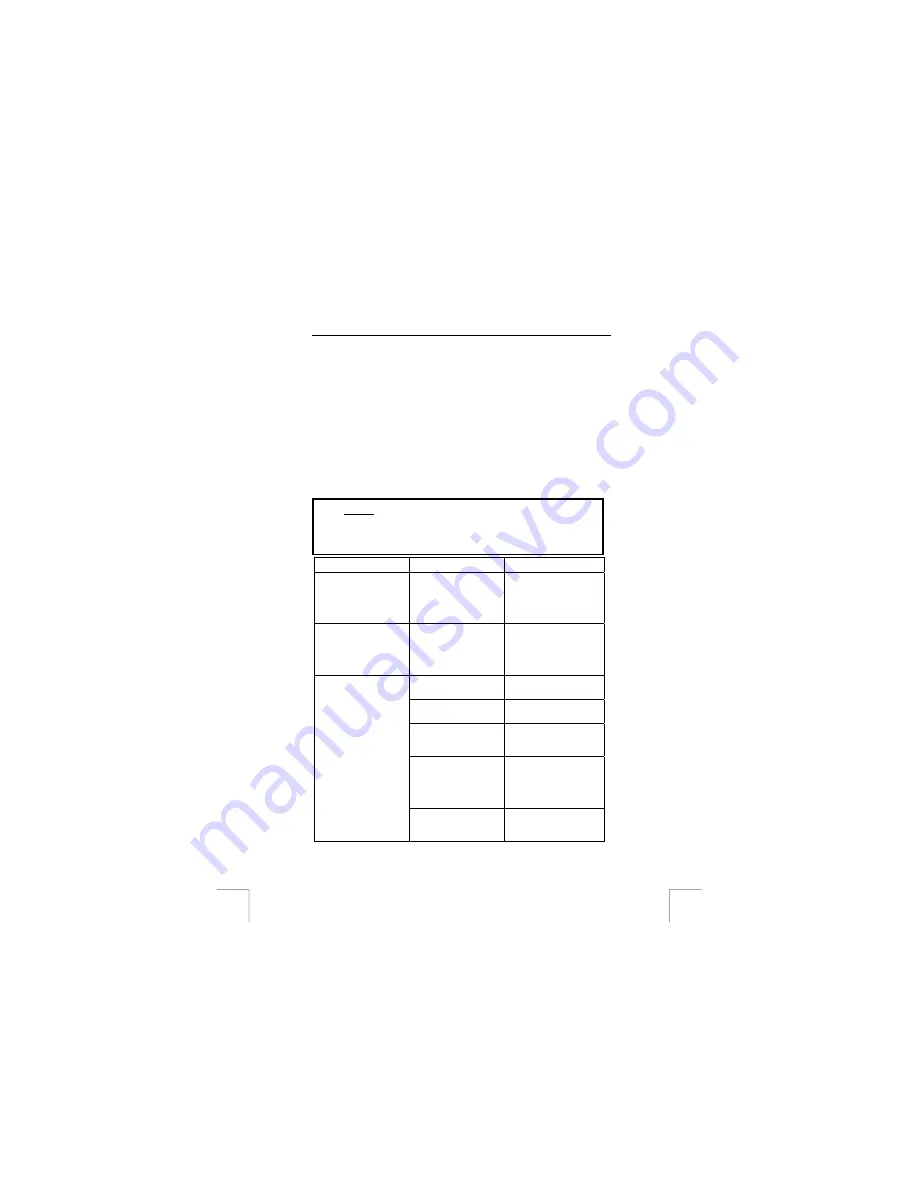
TRUST 305KS WIRELESS OPTICAL DESKSET
a)
‘Enhanced scroll mode’; has all the advantages of the MS-
Intellimouse and scrolls in Windows 98, Windows ME, Windows 2000
and Windows XP.
and Windows XP.
b)
‘Intell-Mouse mode’; works as an MS-Intellimouse.
b)
‘Intell-Mouse mode’; works as an MS-Intellimouse.
5.
Select the scroll wheel speed.
5.
Select the scroll wheel speed.
6.
Buttons 3, 4 and 5 can be programmed in the ‘Button’ tab (see figure 9).
6.
Buttons 3, 4 and 5 can be programmed in the ‘Button’ tab (see figure 9).
7.
Select a button and click on the arrow on the right-hand side. A drop-down
menu will appear (see figure 10).
7.
Select a button and click on the arrow on the right-hand side. A drop-down
menu will appear (see figure 10).
8.
Select the function you wish to use.
8.
Select the function you wish to use.
9. Click
on
‘Apply’.
9. Click
on
‘Apply’.
The mouse has now been programmed.
The mouse has now been programmed.
7
Troubleshooting
7
Troubleshooting
Method
Method
1.
Read the solutions given below.
2.
Check for up-to-date FAQ’s, drivers and instruction
manuals on the Internet (www.trust.com/12738).
Problem Cause Possible
solution
The red indicator on
the receiver does not
light up.
The keyboard has not
been connected
correctly.
Connect the purple PS/2
keyboard plug to the
correct port on your
computer. Check whether
the port works correctly.
The green indicator on
the receiver does not
light up.
The mouse has not
been connected
correctly.
Connect the green PS/2
mouse plug to the correct
port on your computer.
Check whether the port
works correctly.
No batteries have been
inserted.
Insert the batteries.
The batteries for the
keyboard are empty.
Replace the batteries.
The receiver has not
been connected
correctly.
Connect the receiver
correctly.
There is no wireless
connection between the
mouse, keyboard and
receiver.
Make a wireless
connection between the
keyboard and/or the
mouse and the receiver
(see chapter 4.4).
The keyboard and/or
the mouse do not
react.
The mouse batteries are
empty or are almost
empty.
Use the recharge cable to
recharge the batteries in
the mouse
!
8














