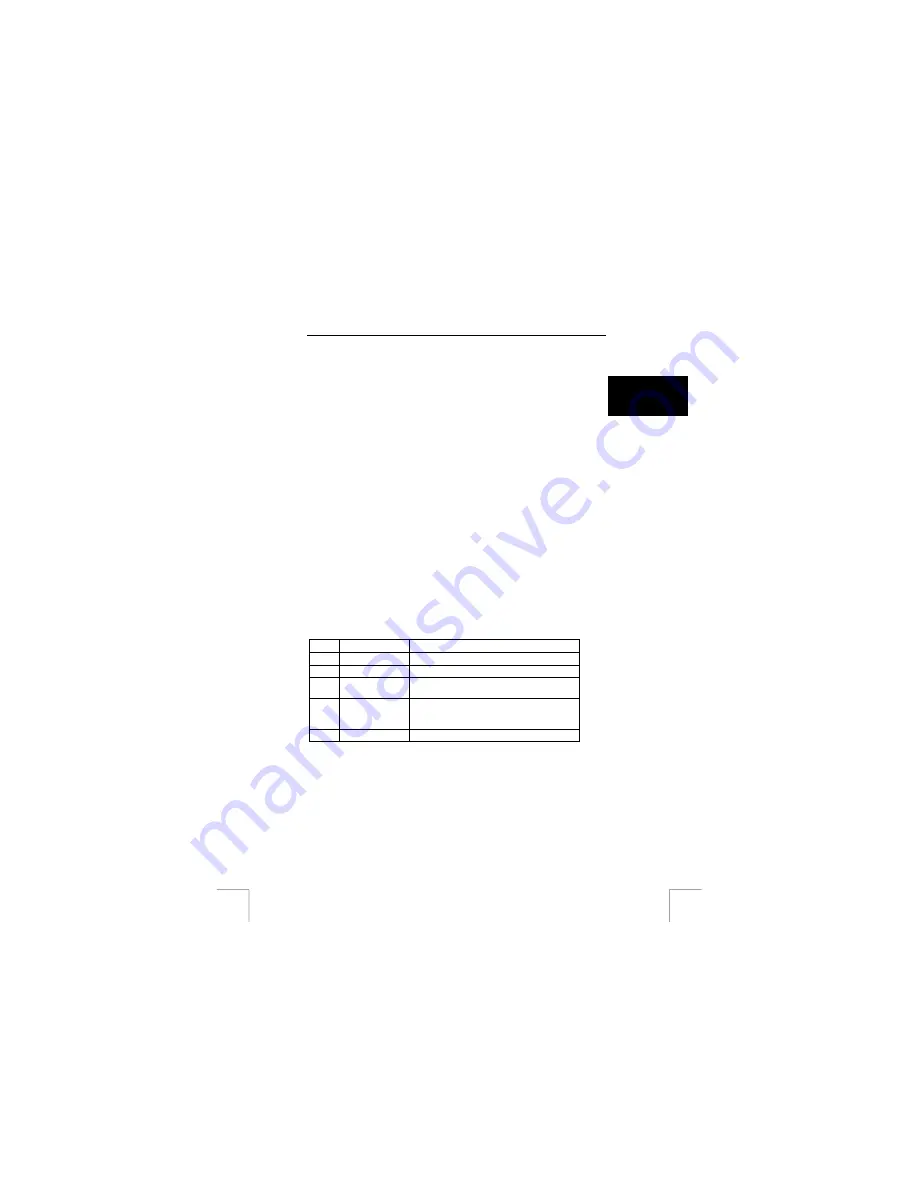
TRUST 305KS WIRELESS OPTICAL DESKSET
Comment:
The batteries last for approximately 6 months with normal use and for
approximately 120 hours with continuous use.
6.2 Mouse
U K
6.2.1 Recharging
Note:
It is recommended to first charge the batteries for 8 hours before using
the mouse.
Connect the black recharge cable to connection F on the mouse (see figure 1).
Connect the other end to connection K (see figure 1).
The red indicator E (see figure 1) will be lit whilst the batteries are being recharged.
Note:
The computer must be connected to the mains supply in order to
recharge the mouse batteries.
Note:
The batteries last for approximately 7 days after they have first been
charged for 8 hours.
Table clip
You can connect the table clip to your table using double-sided sticky tape. When the
charging cable is not in use, you can secure the cable to the clip so that it does not
fall behind your table.
6.2.2 Battery
indicator
The batteries are almost empty if the red indicator (E) is lit when one of the mouse
buttons is pressed.
The battery indicator remains constantly lit when the mouse is connected for
recharging.
6.2.3
Explanation of the buttons
The mouse has five buttons and a scroll wheel. The functions of these components
and those of the receiver are given in table 2. Use this table together with figure 1.
Item Name
Function
A
Button 1
Left mouse button function.
B
Button 2
Right mouse button function.
C
Button 3
Programmable third mouse scroll
wheel.
D
Buttons 4 + 5
Programmable fourth and fifth mouse buttons
on the left-hand and right-hand sides of the
mouse.
G
ID button
Button for making a wireless connection.
Table 2: Explanation of the mouse
6.2.4 Software
1.
Double-click on the Trust icon (see figure 4) in the right-hand corner of the
taskbar.
2.
The configuration window for the mouse will appear (see figure 8).
3.
The scroll wheel mode can be selected in the ‘Wheel’ tab.
4.
There are two options:
7














