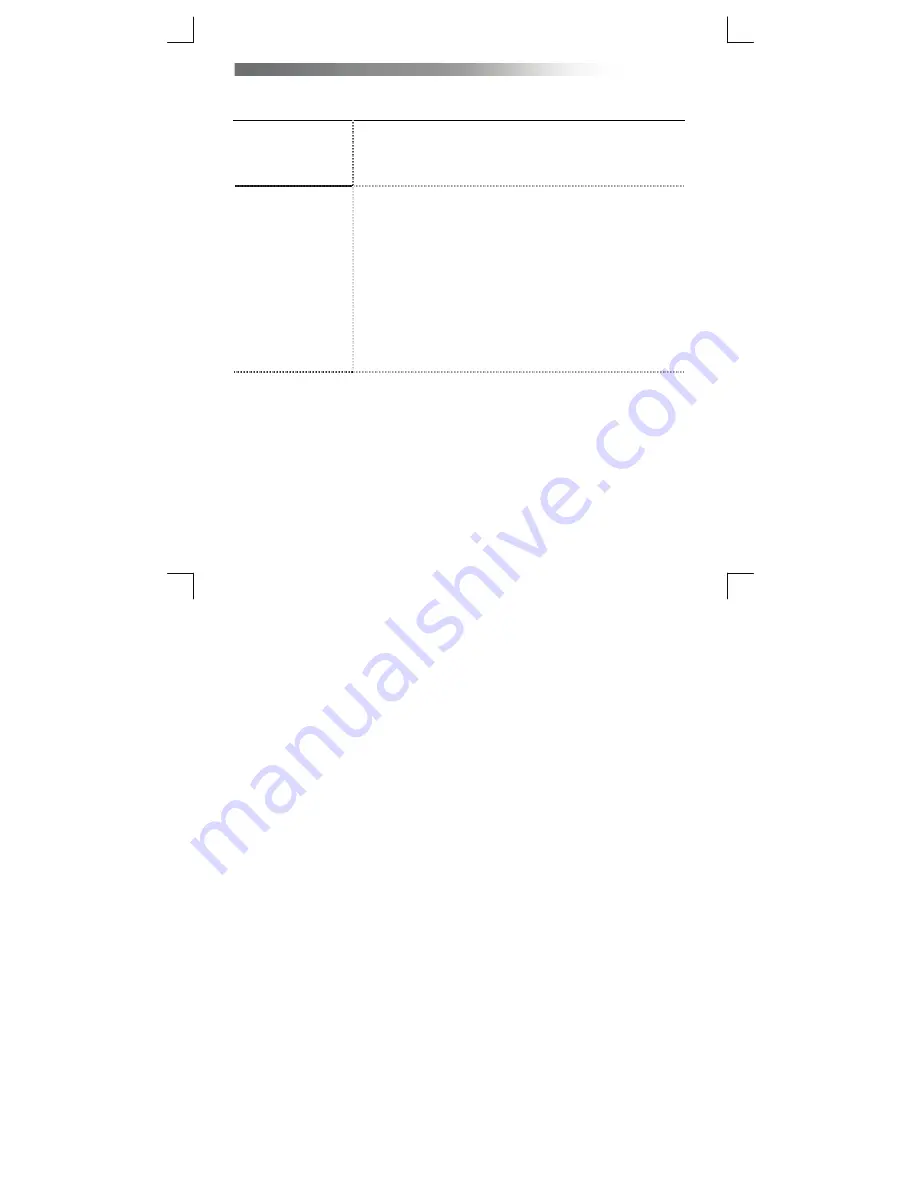
Novitab Android 4.0 Tablet
– User’s Manual
5
Frequently Asked Questions (FAQ) and trouble shooting
(Frequently Asked Questions (FAQ) and
trouble shooting)
Question
Answer
1. My tablet does not
start or work.
1. Charge your tablet with the power adapter (see step 13 in the manual).
2. If the tablet still does not work or charge, use the USB PC connection and
the USB connection cable (12 b) to connect to a PC and charge it via USB.
3. If the tablet still doesn’t start, press the reset button for 15 seconds.
4. If the tablet does not start after these steps, please contact our support
department via www.novitab.com.
2. My tablet feels slower
in comparison to when I
just bought it or it
freezes.
Please do a soft reset (reboot) with the On/Off button. Power down via the
power button menu (press the power button for 5 seconds and select
Power
off). Power on by pressing the power button for 5 seconds.
If this does not solve your problem, please do a factory reset.
Note: All your data will be erased
. It's advised to remove the external SD
card prior to a factory reset.
1.
Plug in the power adapter.
2.
Go to the settings menu (step 18)
Backup & Reset
Click on
Factory data reset. An overview of what will be erased is shown.
Press the button
Reset Tablet to continue. A new sub menu will
appear. Press the button
Erase Everything to confirm the factory
reset.
Note: once the button
Erase Everything is pressed,
you cannot reverse this action.
3.
Your tablet will now reset it self. This process can take up to 10
minutes to complete. After it is completed, you will the see the
lockscreen as described in step 15. Now you can use your tablet
again.






















