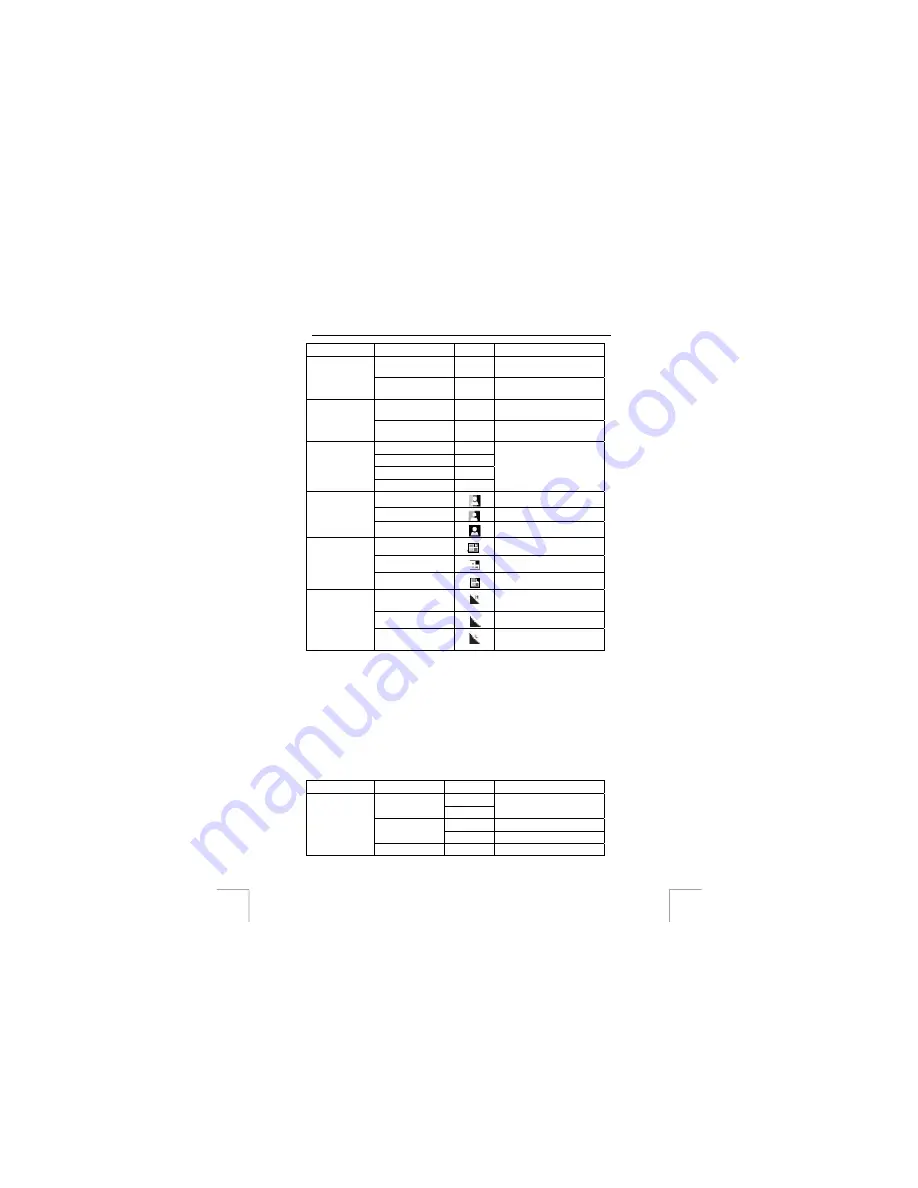
TRUST 1490Z POWERC@M OPTICAL ZOOM
Option
Possibilities
Icon
Explanation
Normal:
Setting for taking normal
photographs.
Scène
Multi
Setting for taking mosaic
photographs.
OFF
No sample image is shown
after taking a photo.
Overview
ON
A sample image is shown
after taking a photo.
[Auto] Auto
[100] 100
[200] 200
[ISO
Sensitivity]
[400] 400
Setting ISO sensitivity. The
higher the ISO value the
less light needed to take a
good photo.
[Full-colour]
Colour
[Black & white]
Black & white
[Colour]
[Sepia]
Sepia colour
[High]
High colour saturation
[Medium]
Medium colour saturation
[Saturation]
[Low]
Low colour saturation
[High]
High sharpness (sharp
edges)
[Medium]
Medium sharpness.
[Sharpness]
[Low]
Low sharpness (less sharp
edges)
Table 6: Overview of photo mode menu settings
N.B.:
Not all the options mentioned are available in some modes.
11.2
Display mode settings
Switch the camera on and press the “display” button.
Press the “MENU” button to set extra settings.
Use the “
Ç
“ and “
È
“ buttons to select a function.
Press “OK” to change an option.
Use the “
Ç
“ and “
È
“ buttons to select a setting.
Press “OK” to change a setting.
Function Setting
Options
Explanation
[No]
[This photo]
[Yes]
Delete selected image.
[No] Delete
all
images.
[Everything in
memory]
[Yes]
[Delete]
[Format
[No]
Format memory of card.
14









































