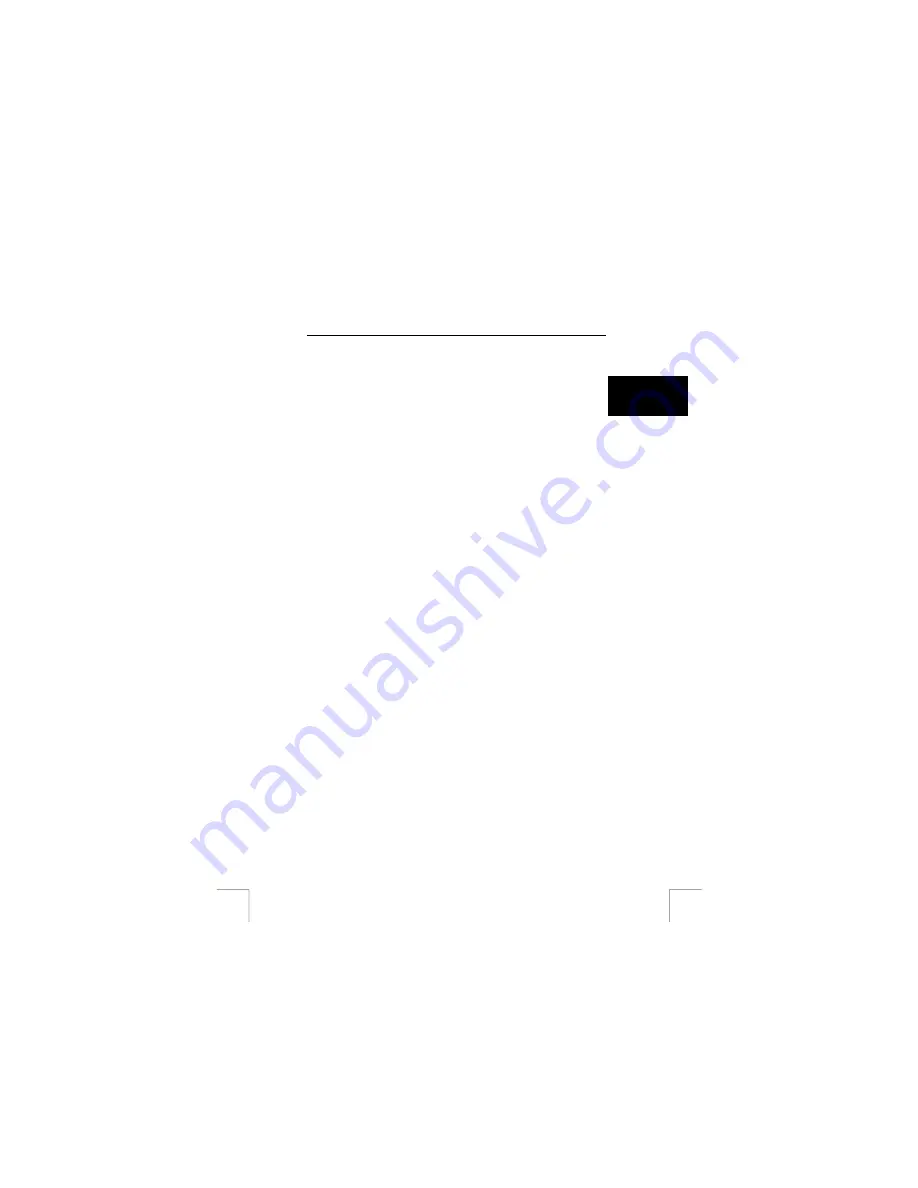
TRUST 1490Z POWERC@M OPTICAL ZOOM
7 User
settings
U K
7.1
Setting the OSD menu language
1.
Switch the camera on and turn the rotating switch to SETUP.
2.
Select [LANGUAGE], using the “
Ç
” button or the “
È
“ button.
3.
Press the “OK” button.
4.
Select language using the “
Ç
” button or the “
È
“ button.
(Select from: English, French, German, Spanish, Italian, Portuguese and
Dutch.)
5.
Your choice will be saved when you press "OK".
7.2
Setting the date
1.
Switch the camera on and turn the rotating switch to SETUP.
2.
Select [Date & Time], using the “
Ç
” button or the “
È
“ button.
3.
Press the “OK” button. See Figure 4.
4.
Select [Mode], using the “
Ç
” button or the “
È
“ button.
Press the “OK” button.
You can change the value of the setting made by using the “
Ç
” button or the
“ “ button. (For example: DD/MM/YYYY 24 hours.)
Press “OK” to save the setting.
5.
Select [Date], using the “
Ç
” button or the “
È
“ button.
Press the “OK” button.
You can change the value of the setting made by using the “
Ç
” button or the
“
È
“ button.
Press “OK” to save the setting.
6.
Select [Time], using the “
Ç
” button or the “
È
“ button.
Press the “OK” button.
You can change the value of the setting made by using the “
Ç
” button or the
“
È
“ button.
Press “OK” to save the settings.
7.
Select close and press the “OK” button to close the [Date & Time] setting.
How to use the camera
8
Taking pictures (A)
See the Quick Installation Guide.
Make sure that the batteries have been inserted in the camera.
1.
Remove the lens cover.
2.
Switch the camera on and turn the rotating switch to Photo mode (A).
3.
Focus the object to be photographed in the viewfinder or LCD screen.
4.
Press the shutter half in to set the lighting and focus. Then press the shutter
in completely.
5.
The photograph will now be saved in the camera’s memory.
7


























