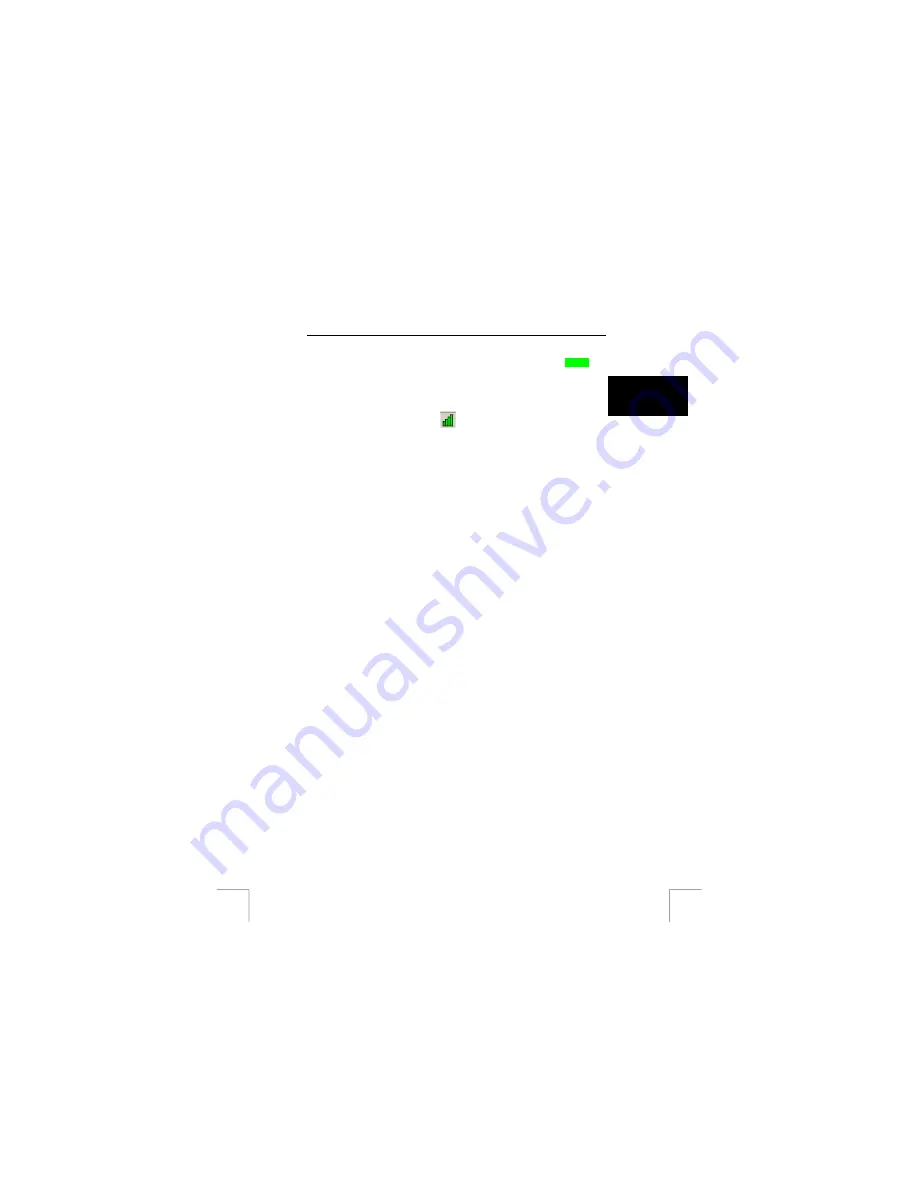
SPEEDSHARE TURBO PRO WIRELESS PCI ADAPTER
7.2.2
First time connect to existing network
Note:
When you don’t have any wireless network yet, set up your access
point / wireless router or start an Ad-hoc network first.
U K
When an existing wireless network is already present, you need to follow the settings
this network, otherwise the connection will not work. Follow these steps:
1.
Power-up the other stations and/or Access Points.
2.
Open the utility by clicking the
icon.
3.
In the utility screen, click on ‘SiteSurvey’ (see figure 6).
4.
Press the ‘Refresh’ button to display all the available networks.
5.
Wait until the ‘Refresh’ button turns blue again.
6.
Click the network item from the list you want to connect with. Be careful to
connect to the right network. Connecting to an unknown network might
compromise the security of your computer. When the list is empty, check the
wireless network or set up a station as Ad-Hoc network first.
7.
Click the ‘Connect’ button. A new window will be shown.
8.
Check / fill in the required info (see figure 7):
−
Open networks
(Data Encryption tick box is open):
−
There is nothing to set up. Continue at step 9.
−
WEP encrypted
networks:
−
Choose the key length (64 or 128 bits). Use same setting as
used in the wireless router or first Ad-Hoc station.
−
Type the key. Use same key as used in the wireless router or
first Ad-Hoc station.
−
Continue at step 9.
−
Simple
WPA secured
networks:
−
Click (select) the tick box ‘WPA-PSK’.
−
Click the ‘Config’ button.
−
In the new window, type the password. This is the same
password as used to set up WPA in the wireless router.
−
Click ‘OK’ to confirm the password.
9.
Click ‘Apply’ to connect.
10.
When the connection is made, the settings are automatically saved. The next
time your computer is started it will automatically try to connect to this network
again.
The settings for this connection are saved in the list of available profiles (SiteSurvey
screen). When later you connect to a different network and further on you want to
reconnect to the first network, you can click the entry with the network name from the
list and click the ‘Connect Button’ next to it. In this way, you don’t have to key-in the
settings again while roaming between networks.
The wireless part of the network is now completed. In order to use your new network
connection, you might need to set up additional things. See the included Internet
Sharing Guide book for more info.
When you connection does not work or you want to create a new ad-hoc network
keep on reading.
5























