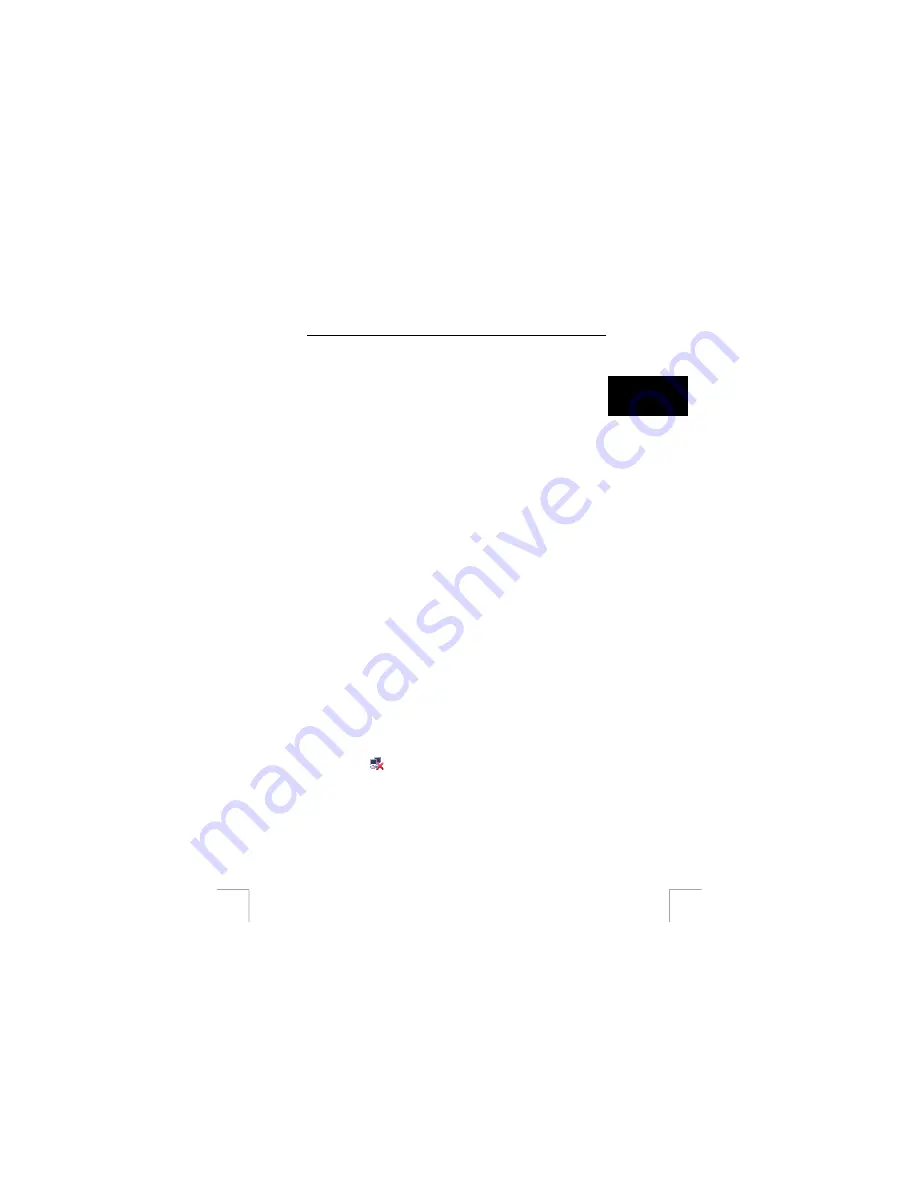
SPEEDSHARE TURBO PRO WIRELESS PCI ADAPTER
4.
Click the ‘Add’ button to add a wireless connection. A window like figure 9 will
be shown.
5.
Choose a word for the SSID, and add it in the ‘SSID’ field. This is the name
for your network. If you unsure what name to choose, use MSHOME1 as
name.
U K
6.
Click (activate) the ‘This is an computer-to-computer (Ad-Hoc) network,
wireless access points are not used’ checkbox.
7.
Uncheck the ‘The key is provided for me automatically’ checkbox.
8.
Now you have the choice to make your network more secure or more
convenient:
-
Easy but not secure -> uncheck (by clicking it) the ‘Data encryption
(WEP enabled)’ checkbox.
-
Click the ‘OK’ button to close the window. The created network gives
everyone easy access to your computer in a 100 meters radius.
Or
-
Less convenient, but more secure: choose a WEP key. The key can
contain any number 0-9 and in additional the letters A-F. Example
7366456EFA (64 bit key). This is the key needed to connect to your
computer. Fill in the same key in both the ‘Network Key’ and the
‘Confirm Network Key’ field. Click ‘OK’. Others need to know your key
(and install it) to access your network.
9.
Click OK on all open windows to close them and save the settings.
When your computer was connected to an existing wireless network, this connection
will be closed. The computer is now ready to receive connections at your newly set
up Ad-Hoc network.
When others have trouble connecting to your network, consider to first set up a non-
secure network to test if it works and convert it later to a secure one by adding a
WEP key.
When you want to share data to others connecting to your computer, you need to
have the ‘File and Printer Sharing’ active and give permission to share one or more
folders. In addition, you might need to create one or more extra user accounts to let
them login into your computer. Do set a password on such accounts, WEP alone is
not enough as protection.
7.3.3
Connecting to existing network: nothing seems to be found
When Windows did not find any network, try waiting for a couple of minutes. It might
take up to 2 minutes to scan for wireless stations. When windows already is
connected to a network (because it was set before), the icon will show a network
without a red cross.
When still no network found:
1.
Click the (
) icon on the system tray. A new window will be shown. When
there is no such icon in the system tray, check if the drivers where installed
properly.
2.
Click the ‘Advanced’ button. A window like figure 8 will be shown. When the
normal ‘Windows network connections’ window is shown instead, you’re
probably already connected to a wireless network. Click the ‘properties’
button. A new window will be visible. Click the ‘Wireless Networks’ tab. The
window should look like figure 8 now.
9























