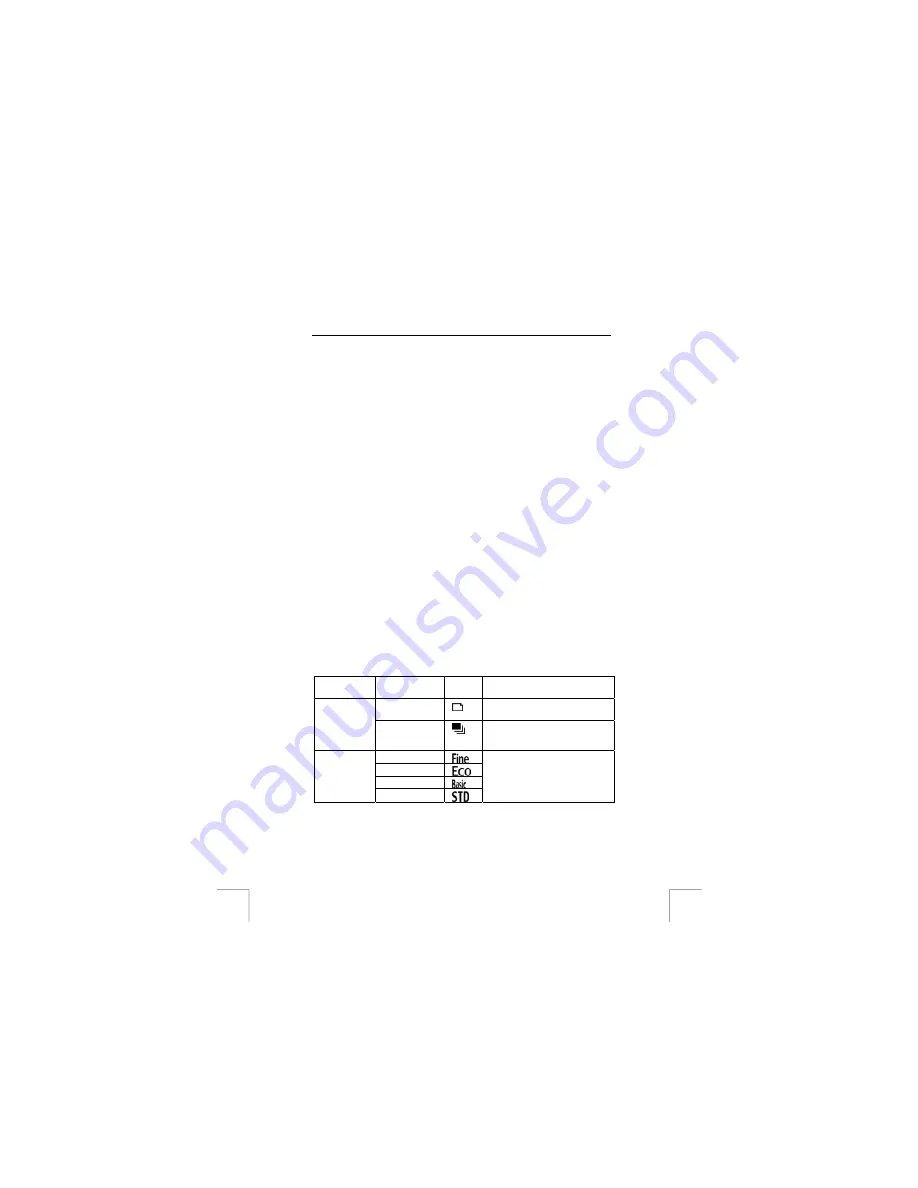
TRUST 1290Z POWERC@M OPTICAL ZOOM
1.
Connect one end of the video cable to the camera’s video-out connection.
(24, Figure 1d)
2.
Connect the other end of the video cable to your TV. Your TV needs an input
for video signals (yellow RCA plug). The yellow plug is used for the image
signal.
You will need an adapter if your TV has only a SCART plug. This can be
purchased from most TV and radio stores.
3.
Adjust the TV to video-input display.
4.
Switch on your camera. The camera’s image will now be displayed on your
TV. To display all images set the camera to slide show (Table 8). Each image
is displayed for 2 seconds.
N.B.:
when you use the camera in slide show mode the image will be
displayed on the TV for 2 seconds; about 5 seconds will elapse
before the next image is displayed.
Note:
make sure you use the PAL setting in Europe. The use of the
incorrect standard will result in a fuzzy black-and-white image.
Note:
the camera’s video-out output is not suitable for use with your
TV’s aerial connection. Your TV needs a Video-in connection.
Note:
if you do not see an image and you hear a loud humming sound
through the speakers you may have connected the image plug to
the incorrect socket. Check the connections.
Other settings
11 Additional
settings
11.1 Capture
mode
Press the “MENU” button to adjust the additional settings.
Use the “
Ç
” and “
È
” buttons to select the function
Use the “
Å
” and “
Æ
” buttons to adjust the setting
Option
Possible
settings
Icon
Explanation
[Single]
Takes one photograph when the
shutter release button is pressed
Mode
[Burst]
Takes three successive
photographs when the shutter
release button is pressed
[Fine]
[Eco]
[Basic]
[Quality]
[STD]
Set the camera’s resolution
(Table 2).
12










































