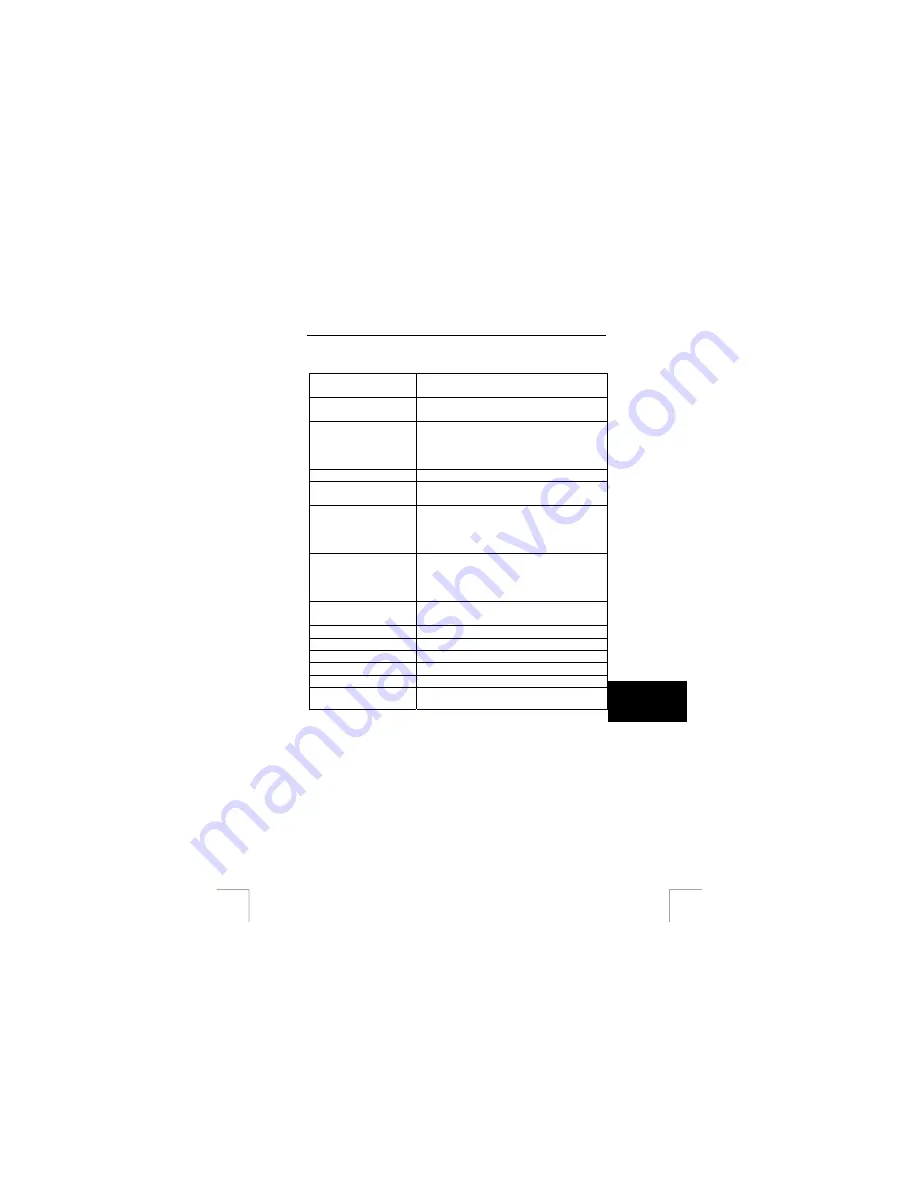
TRUST 1290Z POWERC@M OPTICAL ZOOM
15 Technical
specifications
19
U K
Image Sensor
Type: CCD
Resolution: 4M pixels
Digital zoom
2x for taking photos
4x for playback, in 1.0 increments
Still image capture
2272 x 1704 (photo)
1600 x 1200 (Standard)
1280 x 960 (Basic)
640 x 480 (Economy)
Colour TFT LCD
Size: 1.6” Resolution: 280 x 220
Self-timer
Automatic, with menu compen/-1.50
0.25 increments
Preset mode
Auto White Balance
Daylight
Fluorescent
Incandescent lamp
Flash mode
Auto
On
Off
Red-eye reduction
File format
JPEG compression
EXIF 2.2 file format
Computer Interface
USB 1.1
Video-output
NTSC & PAL
Power source
2 x AA (Alkaline, NiMH, Lithium)
Storage interface
SD card socket support
Dimensions
Body: 106 x 63 x 40mm
Regulation and
Certification
CE



































