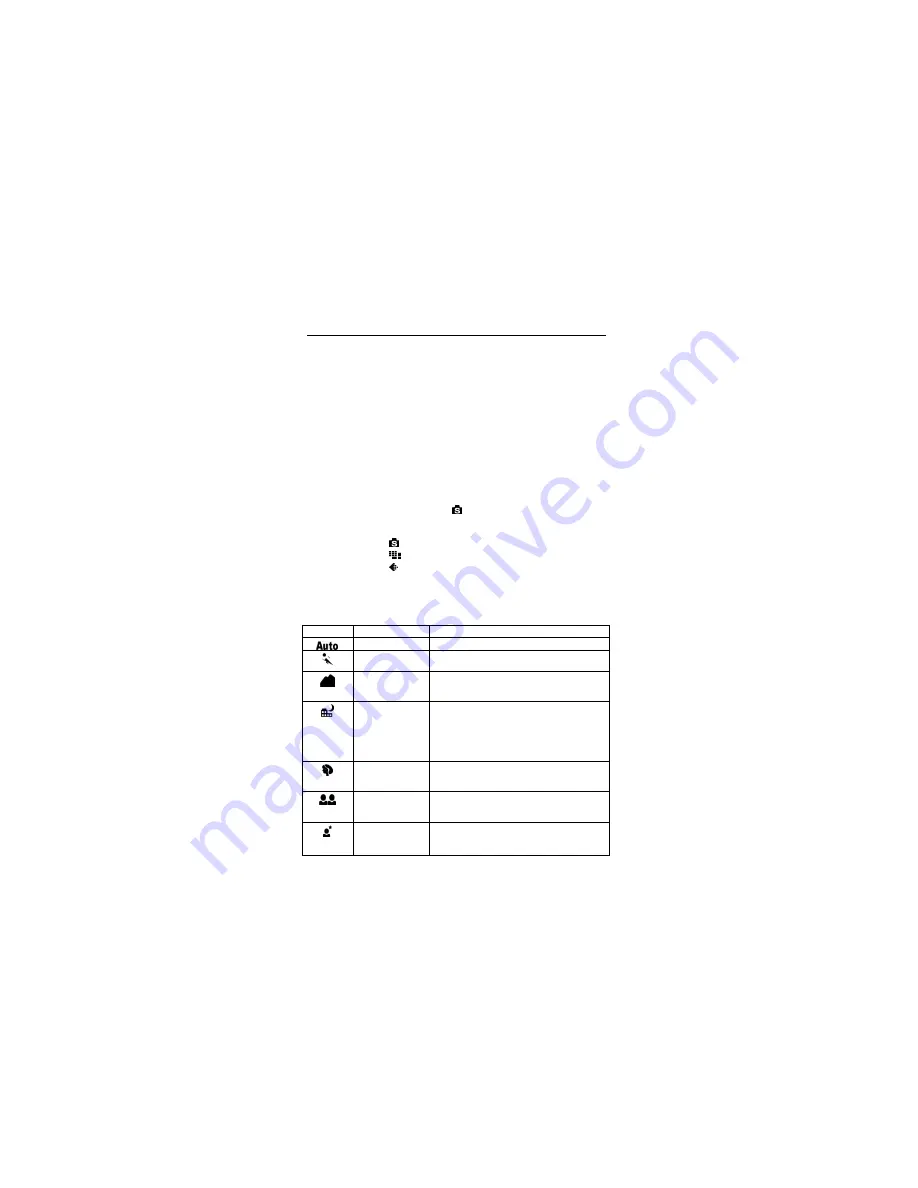
1220S POWERC@M OPTICAL ZOOM
14
Note:
if you do not see an image and hear a loud humming sound
through the speakers, then you may have connected the image
plugs to the wrong connection. Check the connections and try
again.
ADVANCED SETTINGS
11 Taking
pictures
11.1
Programmed settings (Scene)
Various scenes can be photographed using the settings defined beforehand. You do
not have to keep changing the settings therefore if you want to take a different type of
scene. For example, you want to photograph a landscape. You do not have to
change the settings, but simply select [
Landscape
]. All the relevant camera settings
will then be adapted automatically.
1.
Set the camera to “Scene”-mode (
)
2.
Press the “Menu” button.
3.
Three options can be set, namely:
Scene:
, (11.1.1)
4. Resolution: , (11.1.2)
5. Compression: (11.1.3)
6.
Use the control button “above”/”below” for this
7.
The possibilities per option can be set using the control button “left”/”right”.
8.
Press the “OK” button to confirm the selection.
11.1.1 Scene
Settings
symbol
Mode
Description
Auto Automatic
setting.
Sport
[
Sport
]
This focus is set to give the best possible
pictures of rapid movement, such as Sport.
Landscape
[
Landscape
]
This focus is set to give the best possible
landscape pictures with the lens focussing
evenly spread over the distance.
Night
[
Night view
]
This focus is set to give the best possible
pictures in conditions when there is little light.
There is a longer exposure time. The flash will
be used.
N.B.:
it is recommended that the stand is used
when this function is chosen.
Portrait
[
Portrait
]
This focus setting is set to give the best
possible portrait photos. The person will be
shown clearly with the background less clear.
Self portrait
[
self portrait
]
Allows you to take a self portrait while holding
the camera. Turn the lens towards you and take
the picture.
Night portrait
[
Night portrait
]
This setting is for taking pictures during a storm
or at night (dark).
The flash will illuminate the object while the
Summary of Contents for 1220S POWERC@M
Page 1: ...1220S POWERC M OPTICAL ZOOM U K D E F R I T E S P L N L P T G R User s manual V1 0 ...
Page 3: ...1220S POWERC M OPTICAL ZOOM Fig 1 Fig 2 Fig 3 Fig 4 Fig 5 Fig 6 ...
Page 4: ...1220S POWERC M OPTICAL ZOOM Fig 7 Fig 8 Fig 9 Fig 10 Fig 11 ...
Page 5: ...1220S POWERC M OPTICAL ZOOM Fig 12 Fig 13 Fig 14 ...






























