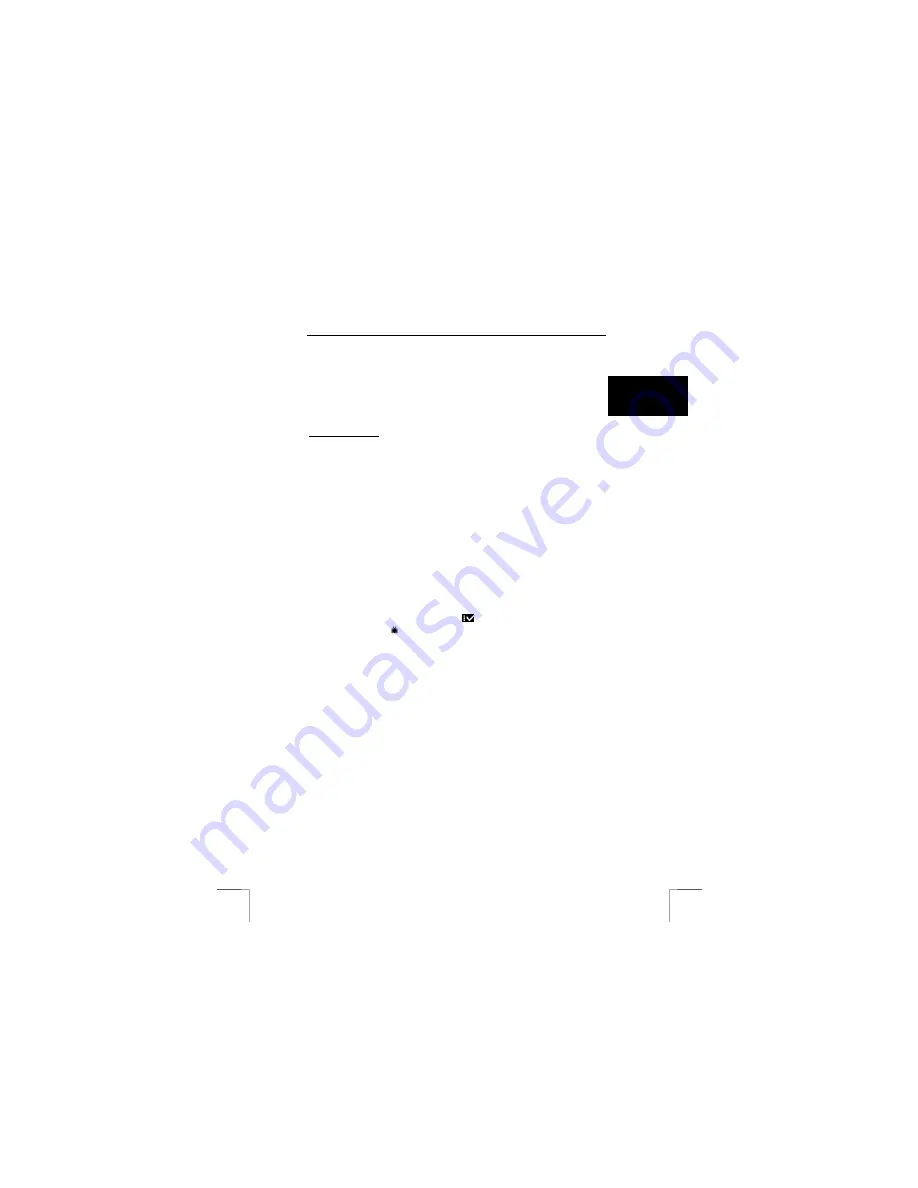
1220S POWERC@M OPTICAL ZOOM
13
U K
Carry out the procedure given below for Windows ME, 2000 and XP to disconnect
your camera from the computer.
1.
Close the program that is using the “Removable disk”.
2.
Click once with the left-hand mouse button on the USB pictogram in the task
bar. (Unplug or Eject hardware)
3.
Click on “Stop USB Mass Storage Device – Drive (E:, F:)”
4.
Remove the USB cable from the camera when the message that the
hardware has been removed safely appears.
For Windows 98SE
: close the program that is using the “Removable disk”. When the
green LED (4, Figure 3) lights up permanently the camera can be disconnected.
See the Windows help function for more information
N.B.:
if the camera is not disconnected in the manner described above
the camera memory could be damaged.
N.B.:
if the message that the apparatus cannot be removed appears
check whether a program that uses the camera is open or see
the Windows help function.
10 Connecting the camera to a TV
The camera can be connected to a TV to view your pictures and / or video-clips. The
LCD screen will be turned off. A standard RCA video cable is supplied with the
camera.
10.1
Setting Video Out
The camera is set standard to PAL. Change the setting to NTSC if necessary. Follow
the steps given below. Otherwise continue with Section 10.2.
1.
Turn the mode dial to SETUP mode (
).
2.
Select ‘TV Out’ ( ).
3.
Use the control button “left”/”right” to select the correct setting.
PAL: Europe
NTSC: Asia, America etc
4.
Press the “OK” button to save the setting.
10.2
Connecting the camera to a TV:
1.
Connect one end of the video cable to the camera’s video out connection.
This is diagonally above the USB connection.
2.
Connect the other end of the video cable to your TV.
3.
Your TV must have an input for video signals (yellow RCA plug). The yellow
plug is for the picture signal. You will need an adapter if your TV only has a
SCART plug. This can be purchased from most TV and radio shops. If
necessary see the manual for the TV.
4.
Set your TV to the video input display.
5.
Turn on your camera. The camera’s image will now be visible on your TV.
Note:
make sure to that PAL is set for use in Europe. Setting to the
wrong standard makes the screen fuzzy and everything will be
displayed in black and white.
Note:
the camera’s video output is not suitable for connecting to your
TV’s aerial connection. Your TV must have a Video-in
connection.
Summary of Contents for 1220S POWERC@M
Page 1: ...1220S POWERC M OPTICAL ZOOM U K D E F R I T E S P L N L P T G R User s manual V1 0 ...
Page 3: ...1220S POWERC M OPTICAL ZOOM Fig 1 Fig 2 Fig 3 Fig 4 Fig 5 Fig 6 ...
Page 4: ...1220S POWERC M OPTICAL ZOOM Fig 7 Fig 8 Fig 9 Fig 10 Fig 11 ...
Page 5: ...1220S POWERC M OPTICAL ZOOM Fig 12 Fig 13 Fig 14 ...






























