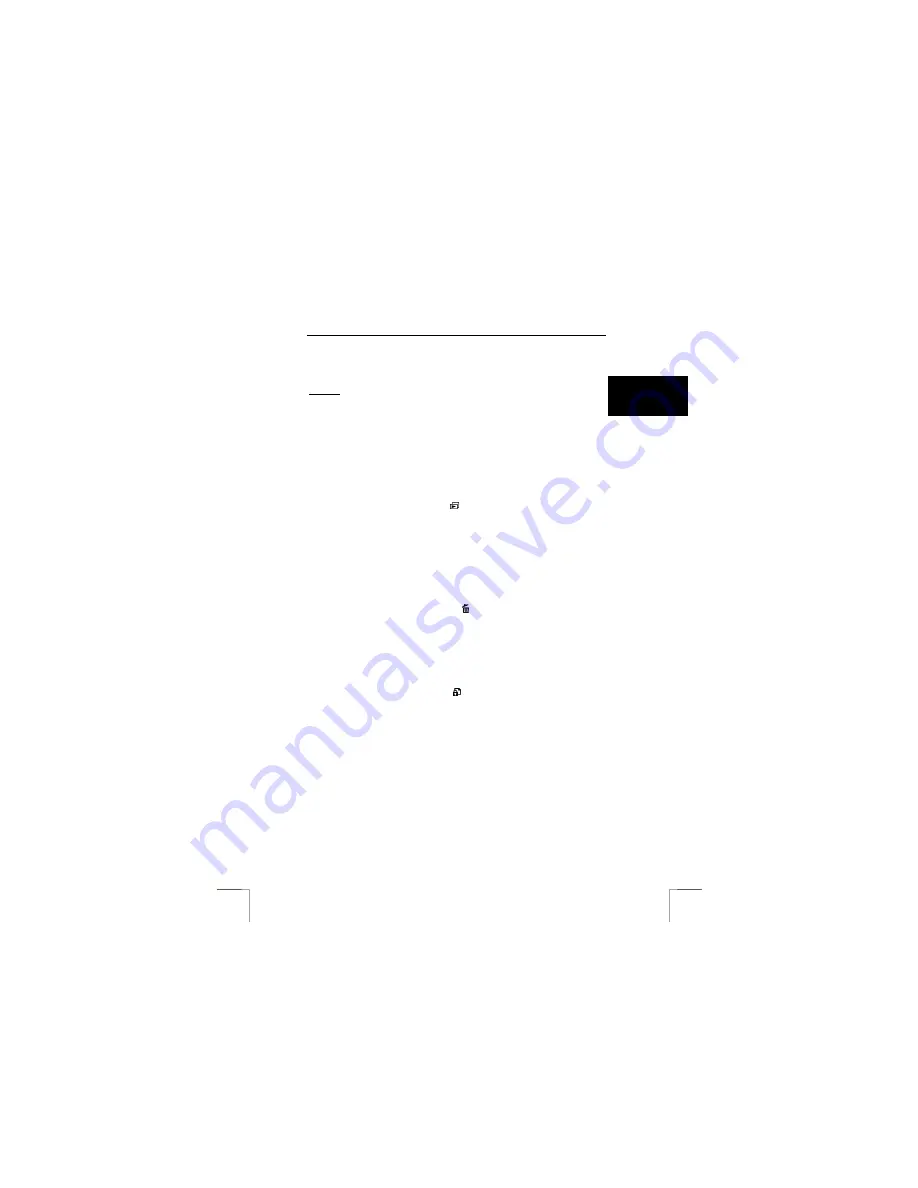
1220S POWERC@M OPTICAL ZOOM
11
U K
3.
Now aim the camera so that the picture to be taken is shown in the image
finder.
4.
Press the shutter button.
AF lock:
Correct focus on objects which are not in the middle of the image.
1.
Aim the camera so that the object that must be focussed correctly is in the
middle of the image finder.
2.
Press the AE button to save this setting.
3.
Now aim the camera so that the picture to be taken is shown in the image
finder.
4.
Press the shutter button.
8
Display (photo) recordings
1.
Switch the camera on.
2.
Set the camera to Display mode ( ) using the mode dial.
3.
The last photograph will be displayed on the LCD screen.
Press the control button “left”/”right” to go to the previous or next photograph or video
clip.
The photos in the internal memory will be displayed immediately. If there is a
MMC/SD card in your camera the recordings on the card will be displayed.
8.1 Delete
image
immediately
The image shown on the LCD screen can be deleted at once.
To do this:
press the control button “down” ( ).once. An options choice will appear
on the screen. Press the “OK button” to delete the photograph.
For more information about deleting images, see Section 14.3.
Formatting the memory: see Section 6.2.
8.2 Protecting
images
The image can also be protected to prevent deleting by mistake.
To do this:
press the control button “up” ( ).once. An options choice will appear on
the screen. Press the “OK” button to set the protection for this image.
A lock will appear at the top of the LCD screen. Repeat the instruction given above in
order to cancel the protection.
For more information about protecting images, see Section 14.4.
N.B.:
protection does not work when the memory is formatted.
9
Viewing images on a PC (Windows)
Note:
for use with a Macintosh computer see Chapter 20.
Order:
1) Connect the camera to a computer
1a) Install the driver program on your computer (Windows 98SE)
2) View the images
3) Disconnect the camera
Summary of Contents for 1220S POWERC@M
Page 1: ...1220S POWERC M OPTICAL ZOOM U K D E F R I T E S P L N L P T G R User s manual V1 0 ...
Page 3: ...1220S POWERC M OPTICAL ZOOM Fig 1 Fig 2 Fig 3 Fig 4 Fig 5 Fig 6 ...
Page 4: ...1220S POWERC M OPTICAL ZOOM Fig 7 Fig 8 Fig 9 Fig 10 Fig 11 ...
Page 5: ...1220S POWERC M OPTICAL ZOOM Fig 12 Fig 13 Fig 14 ...






























