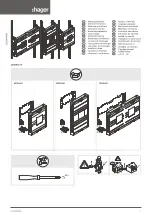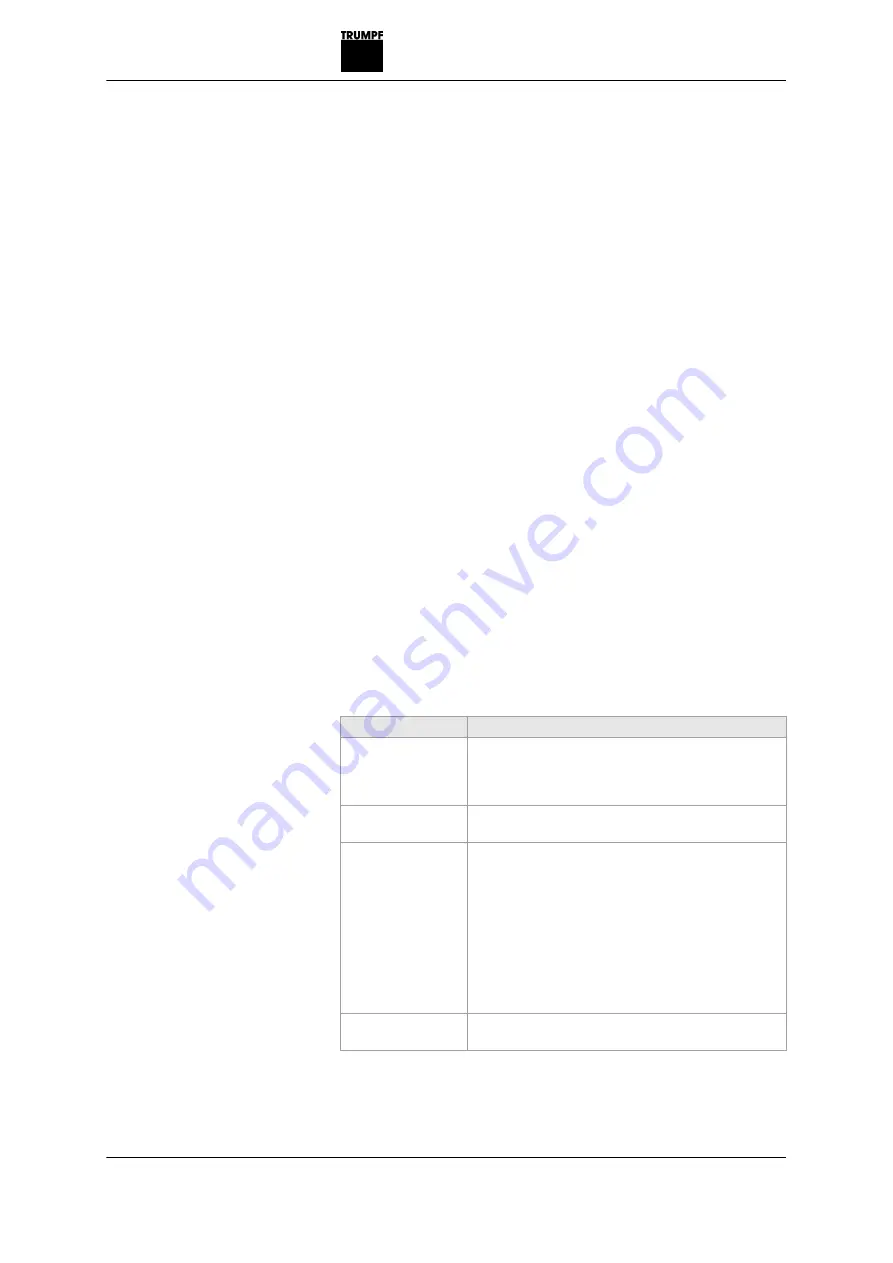
or
Ø
Press the desired area in the graphic
.
Do not confuse the loading and unloading areas!
2. Moving an area
Ø
Press the value to be changed. The numeric keyboard
appears.
Ø
Enter the value.
Ø
Press
OK
.
or
Ø
Move the area into the graphic using the drag & drop
method
Notes
−
Moving unloading areas by means of drag & drop is only
possible in Z direction.
−
The coordinate system in Z direction is stuck onto the
floor lane cover.
−
The origin of the coordinate system in the X direction is
at the center of the shaft of the A axis. The coordinates
become positive in the direction of the TruBend and neg-
ative in the direction of the loading area.
−
Moving unloading areas in X direction is only possible by
changing the starting point. However, it may be the case
that the BendMaster can no longer approach the unload-
ing positions.
−
If the sheets of the loading stack are larger than the pal-
let, a larger loading area must be defined accordingly.
Name
Description
Starting point
X and Z coordinates of the bottom, left corner of
the area selected under active areas. This point is
displayed in red in the diagram
"Length"
Length of the area selected under "Active Areas" in
the Z direction in [mm].
"Width"
Width of the area selected under "Active Areas" in
the X direction in [mm].
The length and width range can also be moved
using the drag & drop method:
■
Select an area.
■
Position the cursor at the corner diagonally
opposite the starting point.
■
Adapt the area.
"Pallet height"
Height of the transport medium holding the work-
piece stack.
B579EN
2015-06-01
Running in a TruTops program
4
‐
65
Summary of Contents for BendMaster 150
Page 1: ...Operator s manual BendMaster TruBend Cell 5000...
Page 2: ......
Page 3: ...Operator s manual BendMaster TruBend Cell 5000 Original operator s manual Edition 2015 06 01...
Page 6: ...II Before you proceed 2015 06 01 B579EN...
Page 16: ...0 10 Table of contents 2015 06 01 B579EN...
Page 44: ...1 28 Disassembly and disposal 2015 06 01 B579EN...