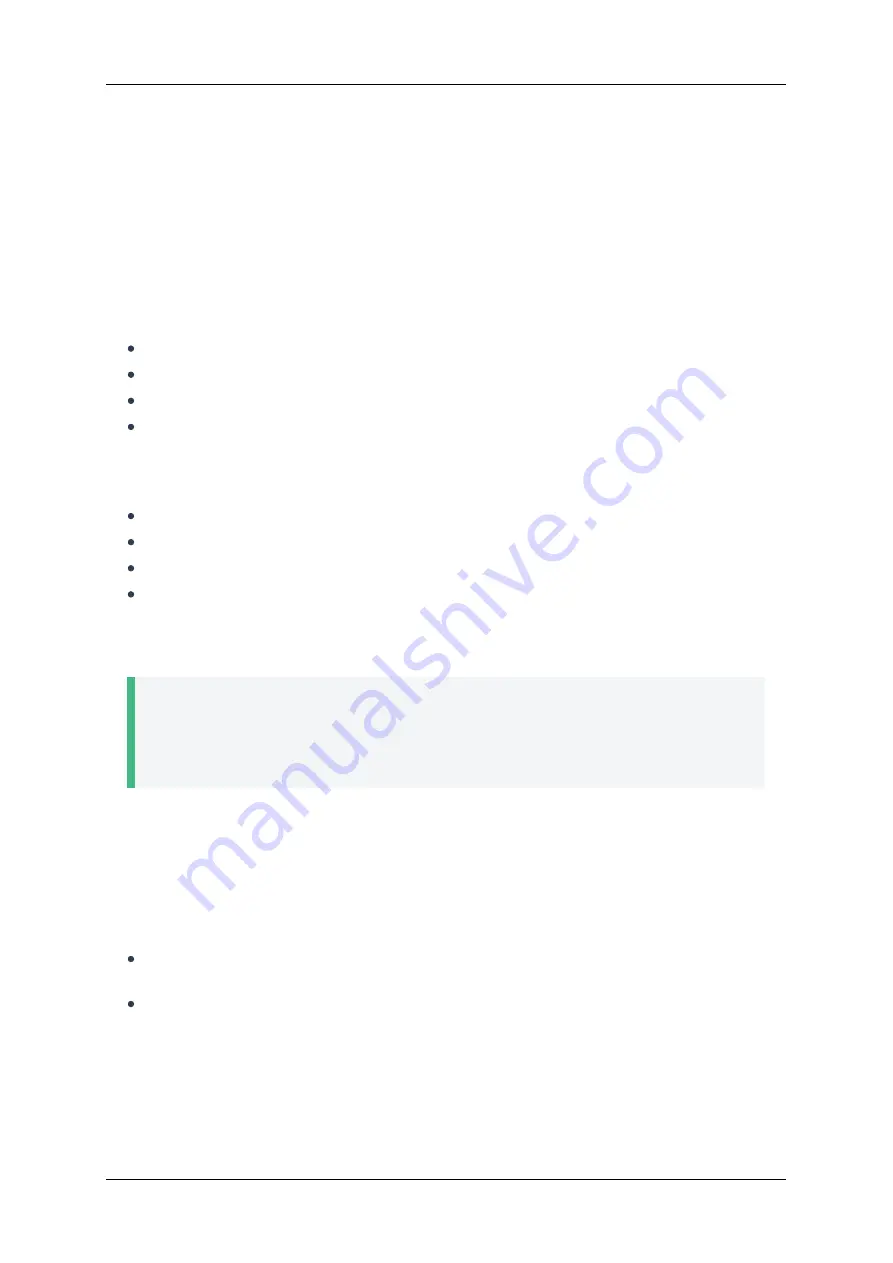
5.7. Settings
To access the endpoint parameters, go to
Settings
tab at the top. The content of almost all sections is
similar to the sections of the interface that is directly accessed from the control panel and described in
.
Here are several sections that are specific to the web interface or offer advanced features.
5.7.1. Power Control
In
Power supply
section, you can set up sleep mode similar to
.
Moreover,
Power control
offers additional options:
Putting the endpoint into sleep mode
Complete shutdown
Restarting the endpoint OS
Restarting video conferencing software without rebooting the OS
5.7.2. Software Administration and Updates
In
Maintenance
section you can:
an endpoint interface language
a password to access the settings menu
Update software and license
Use export/import settings
To update the installed software, you need to obtain the update file by contacting the
.
Then choose this file in
Upgrade software:
. You will see a warning about restarting the video
conferencing system, and in a few seconds you will be able to work with the new software version.
Warning!
Before updating the software, make sure that
TrueConf Group is connected to a reliable power
source so that the device does not suddenly shut down during the procedure. Also check that
you have a stable network connection to the terminal so that the connection to its control
panel is kept active.
To renew your current license:
1. In
Licensing
unit, click
Download
in
Export hardware info:
.
2. Contact the
and provide the saved configuration file. In response, you will receive
your license file.
3. Choose it in
Upload license:
.
In
Maintenance
unit you also can:
Export/import
TrueConf Group configuration and its address book, e.g., to transfer data between
several endpoints)
Upload the call history in JS ON format (this can be useful when analyzing data using third-party
utilities)
5.7.3. Performance Diagnostics
To check the status of endpoint subsystems and view operation log files, go to
Diagnostics
section.
In
Network log
unit you can record network traffic passing through the endpoint and analyze it using
TrueConf Group
User guide
© 2021 TrueConf. All rights reserved.
28



















