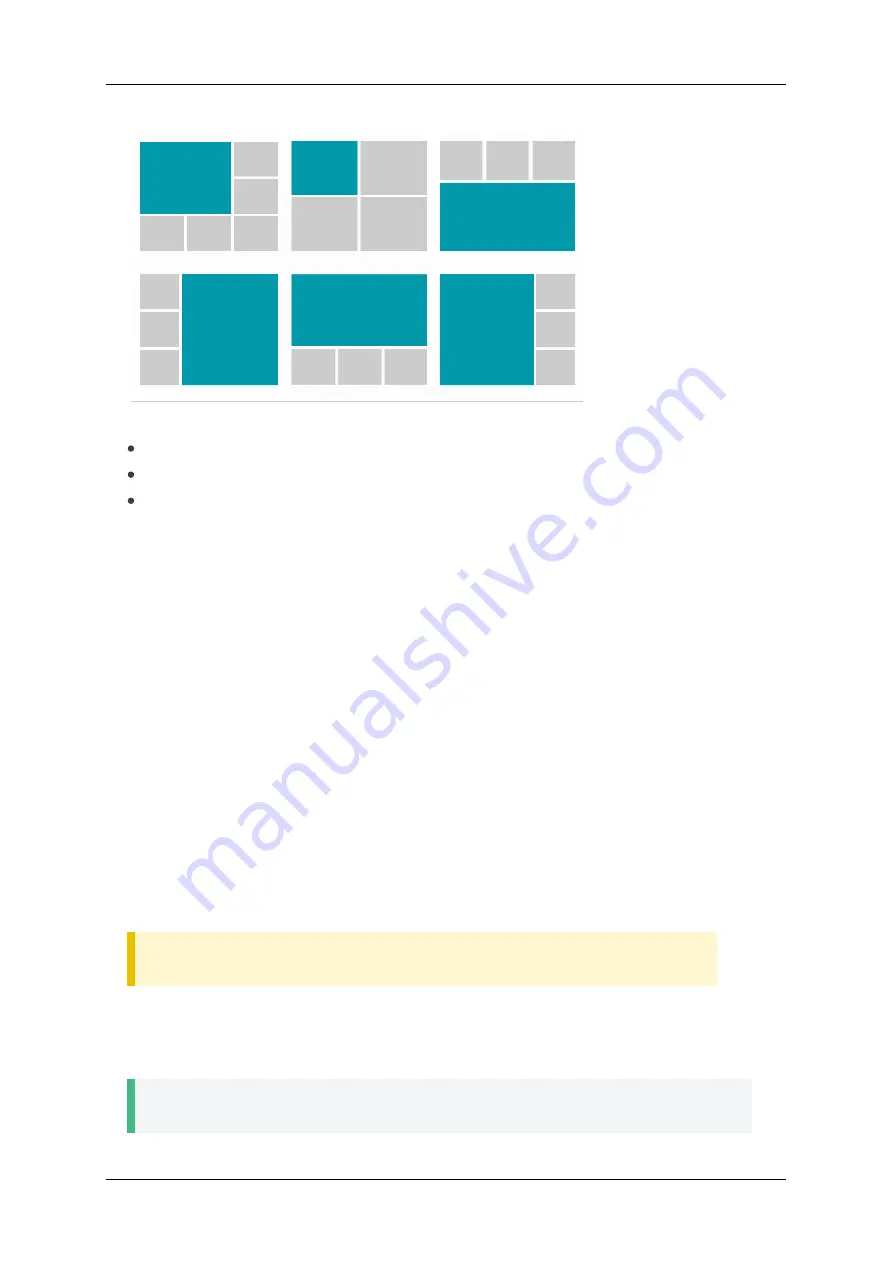
The priority video window can be set using one of the following methods:
For the first called user when
creating a conference
in the endpoint
For the first connected user in case of an incoming call
during a conference
You can switch layouts by using
Layout
](#page1-remote-layout) button on the remote control or in
. When it is changed, the participant's name is
displayed at the bottom of each video window for a few seconds.
To enable/disable the display of local video (video feed from the camera used by the endpoint) in the
layout created for the endpoint, press
. In this case, it will
continue to be present in the layout shown to the rest of users.
If you want to take the image from the endpoint out of all layouts, press
4.4. During a conference
To display technical information about an ongoing video session, press
4.4.1. PTZ Camera Control
4.4.1.1. Camera connected to the endpoint
button or
Presets
](#page1-remote-apply-preset) button on the remote
control twice in order to switch control to your own PTZ camera (you will see
Near-end camera
message at the top of the screen). Then you can control the camera by using the arrows in the center
of the remote control and
.
Warning!
To control a PTZ camera, you need to connect it to the endpoint using an RS-232 cable.
To use saved camera positions during a video session, do the following:
1. Switch to controlling your camera using
buttons on the remote control.
2. Switch between presets by pressing their numbers on the numeric keypad.
Tip
Read about how to set numbered PTZ camera presets in
section.
TrueConf Group
User guide
© 2021 TrueConf. All rights reserved.
21


























