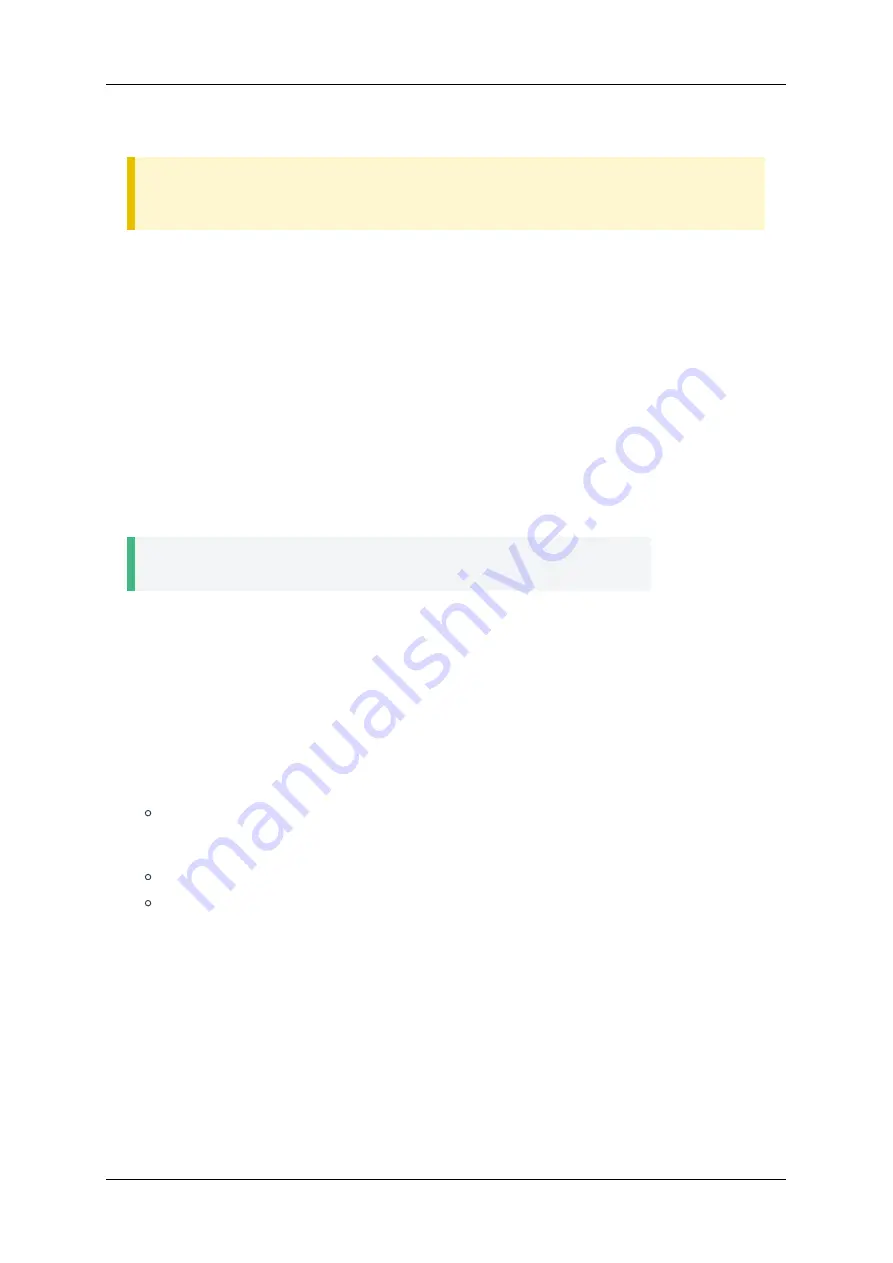
Microphone gain
and try to enable
Microphone boost
.
Warning!
Using the microphone input gain along with the volume can cause noise or sound distortion.
We recommend using this setting only if it is absolutely necessary.
To remove echo, return to
Configuration → Audio → Input device
section and enable
Noise
suppression
. If this does not help, use
Microphone gain control
,
AEC
, and
AE C settings
to achieve
the best combination of settings. When using a US B speakerphone, echo and noise cancellation needs
to be disabled, and it should be enabled when using an analog microphone or equivalent connected
via a mini jack. When a speakerphone is used to capture sound, and a device connected via HDMI, e.g.,
TV or monitor speakers, is used for output purposes, a hardware echo canceller can't work, as you
need to use a software one.
Audio settings (noise cancellation, echo cancellation, and volume) are saved for each device
individually.
3.4.4. Speakers
Go to
Configuration → Audio → Output device
and choose a speaker in
Default output
.
To test sound playback, click
Start
in
Speaker test
. If connection is successful, you should hear a short
piece of music.
Tip
Check your speaker connection in
Configuration → Audio → Diagnostics
.
3.5. Configuring Protocols
3.5.1. H.323 Settings
The H.323 protocol can be configured in
Configuration → Network → H.323
section.
1. Enable
H.323 support
.
2. In necessary, enable NAT traversal for H.460.18 and H.460.19.
3. To register the endpoint with an external H.323 gatekeeper, choose
Discover
in
Gatekeeper use:
to find its address in the network or
Manual
to enter the address manually and indicate:
H.323 extension (E.164)
and
H.323 Alias
in case of calls from devices within the gatekeeper
without the need to indicate the endpoint IP address (otherwise the system name will be used as
the default value)
Gatekeeper address
(in case of manual input)
Gatekeeper username
and
Gatekeeper password
for authorization (if necessary)
3.5.2. SIP Settings
To enable your endpoint to use the S IP protocol, configure it in
Configuration → Network → SIP
section.
1. Enable
SIP support
.
2. If necessary, enable
Spam protection
. This feature is useful when the endpoint becomes available
via S IP from outside the local network. In this case, it can be attacked by different types of malware
that looks for poorly protected corporate IP PBX systems to forward traffic. These attacks are spam
calls to the endpoint. When antispam protection is enabled,
TrueConf Group software identifies
such calls by their characteristic features and ignores them.
TrueConf Group
User guide
© 2021 TrueConf. All rights reserved.
14





























