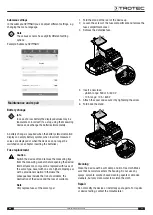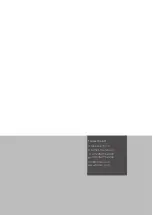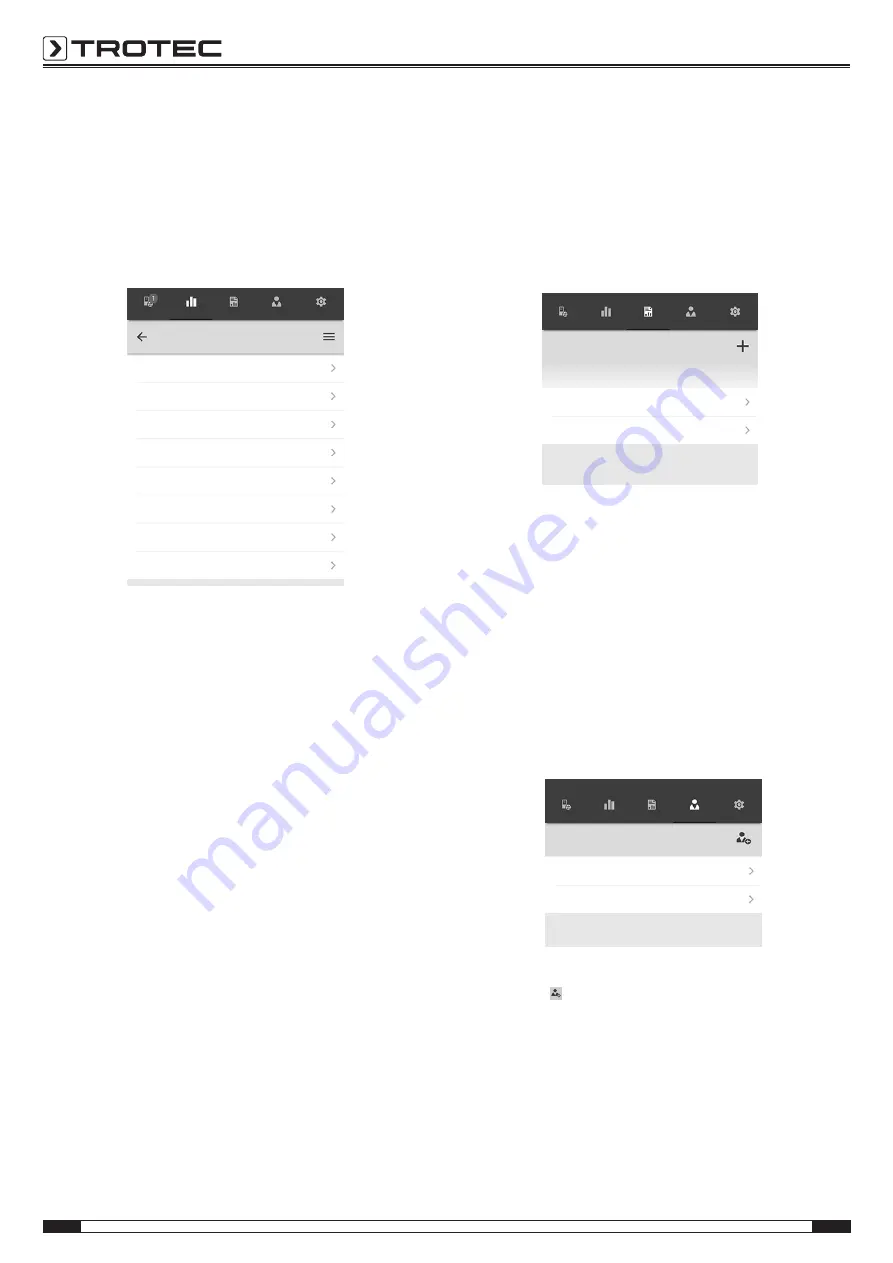
16
EN
digital true RMS multimeter BE52
Submenu measurements
In the submenu
MEASUREMENTS
, the saved recordings of the
measured values are displayed along with date, name and
number of measuring points. Having selected the desired
recording, the context menu of the measurement opens.
Depending on the sensor type and the measuring mode,
different functionalities can be opened. The following menu
items are available:
Sensors
Measurements
Reports
Customers
Settings
test_a1
Basic data
Evaluations
Evaluation parameters
Values
Generate table
Generate graphic
Generate image overlay
Colour scaling
•
Basic data:
Opens an overview of the data saved for the measurement.
•
Evaluations:
Opens an overview of the evaluations generated for the
measurement (photos, graphics and tables).
•
Evaluation parameters:
Opens a menu to select and deselect individual evaluation
parameters.
•
Values:
Opens a tabular overview of all logged values for the
measurement.
•
Generate table:
Creates a table containing the logged values of the
measurement and saves it as a *.CSV file.
•
Generate graphic:
Creates a graphic representation of the logged values and
saves it as a *.PNG file.
•
Generate image overlay:
Combines a background image with the representation of
the measured values.
•
Colour scaling:
Allows you to adjust the colour display of the measured
values.
Submenu reports
The reports generated in the MultiMeasure Mobile app are short
reports providing a fast and simple documentation.
You can select from the following options in the
REPORTS
submenu:
•
Indicate existing reports:
Having selected a report, a submenu opens where you can
view and modify information.
Sensors
Measurements
Reports
Customers
Settings
Reports
03/26/2019
report 01
report 02
•
Generate a new report:
Press the
+
button to open the input mask for a new
report.
Submenu customers
Using the integrated customer management function all of the
measured data can be assigned to specific clients via the app.
You can select from the following options in the
CUSTOMERS
submenu:
•
Call up an already created customer:
Having selected a report, a submenu opens where you can
view and modify information or directly start a
measurement.
Sensors
Measurements
Reports
Customers
Settings
Customers
test_a1
test_a2
•
Creating a new customer:
Press the button to open the input mask for a new
customer. You can create a new customer set or import an
existing contact from the phone book of the terminal
device.