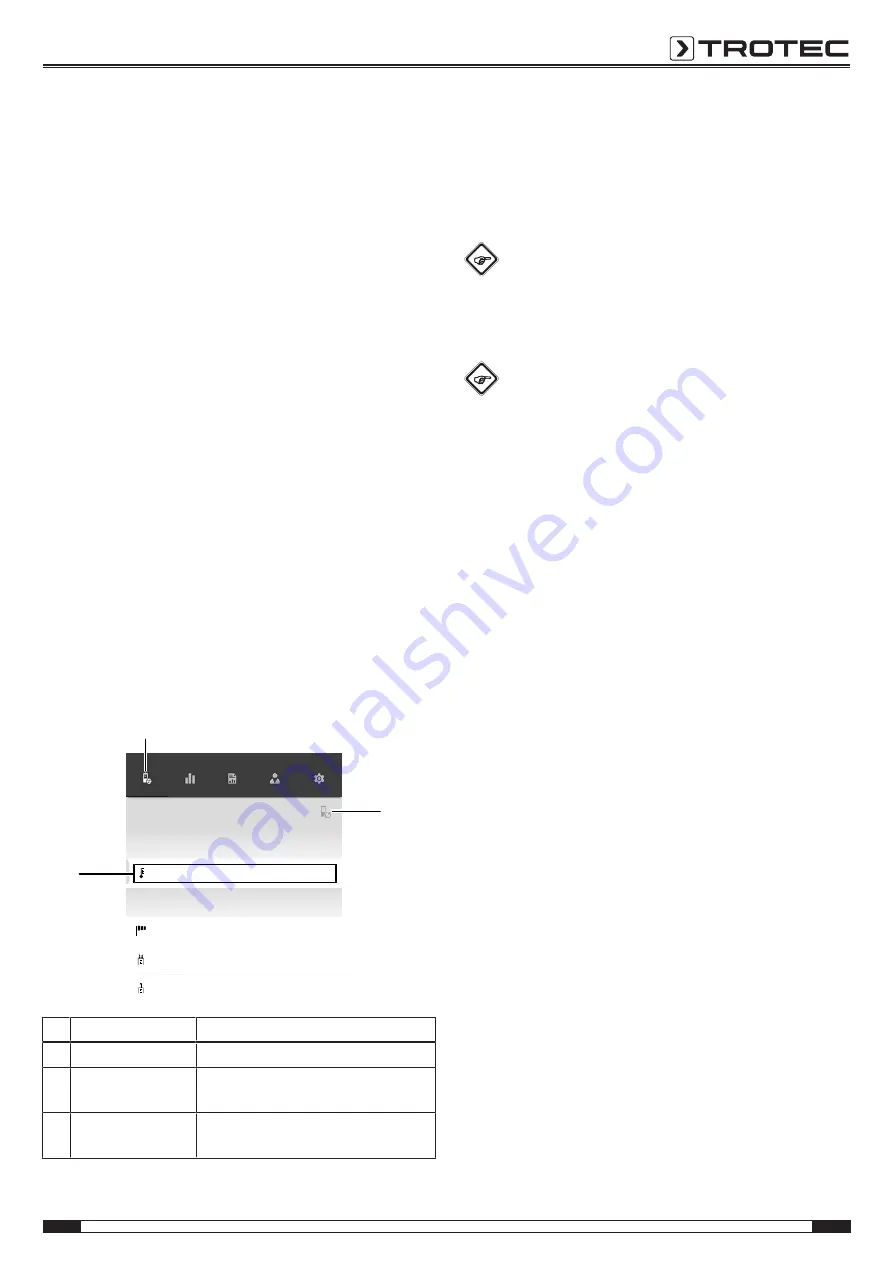
EN
7
pyrometer controlled via smartphone BP21WP
Connecting the appSensor
Info
The app can simultaneously be connected to several
different appSensors or appSensors of the same type
and also record several measurements at the same
time.
Proceed as follows to connect the appSensor to the terminal
device:
ü
The Trotec MultiMeasure Mobile app is installed.
ü
The Bluetooth function on your terminal device is activated.
1. Start the Trotec MultiMeasure Mobile app on the terminal
device.
2. Briefly actuate the
On / off / measurement
button (3) three
times to switch on the appSensor.
ð
The LED (2) flashes yellow.
3. Press the
Sensors
button (6) on the terminal device.
ð
The sensors overview opens.
4. Press the
Refresh
button (7).
ð
If the scanning mode was not active before, the colour
of the
Refresh
button (7) will change from grey to black.
The terminal device now scans the surroundings for all
available appSensors.
5. Press the
Connect
button (8) to connect the desired sensor
to the terminal device.
ð
The LED (2) flashes green.
ð
The appSensor is connected to the terminal device and
starts measuring.
ð
The on-screen display changes to the continuous
measurement.
Sensors
BC21WP
BA16WP
BM22WP
BM31WP
BP21WP
BA30WP
SENSORS
MEASUREMENTS
REPORTS
CUSTOMERS
SETTINGS
Connect
Active sensors nearby
Available sensors
8
7
6
No. Designation
Meaning
6
Sensors
button
Opens the sensors overview.
7
Refresh
button
Refreshes the list of sensors near the
terminal device.
8
Connect
button
Connects the displayed sensor to the
terminal device.
Switching the multi-point laser on / off
1. Briefly actuate the
On / off / measurement
button (3) at the
appSensor twice to switch on the multi-point laser.
2. Briefly actuate the
On / off / measurement
button (3) at the
appSensor two times again to switch the multi-point laser
off.
Info
Please note that the multi-point laser does not serve
for temperature measurements but is instead used as
aiming aid for the surface to be measured.
Carrying out a measurement
Info
Note that moving from a cold area to a warm area can
lead to condensation forming on the device's circuit
board. This physical and unavoidable effect can falsify
the measurement. In this case, the app will either
display incorrect measured values or none at all. Wait a
few minutes until the device has become adjusted to
the changed conditions before carrying out a
measurement.
1. Make sure that the surface to be measured is free of dust,
dirt or similar substances.
2. To be able to gain exact measurement results on surfaces
which reflect heavily, stick matt masking tape to the
surface or apply matt black paint with a very high and
known degree of emission.
3. Note the 10:1 ratio of the distance to the measuring spot
diameter. For accurate measurements the measuring
object should be at least twice as large as the measuring
spot.

















