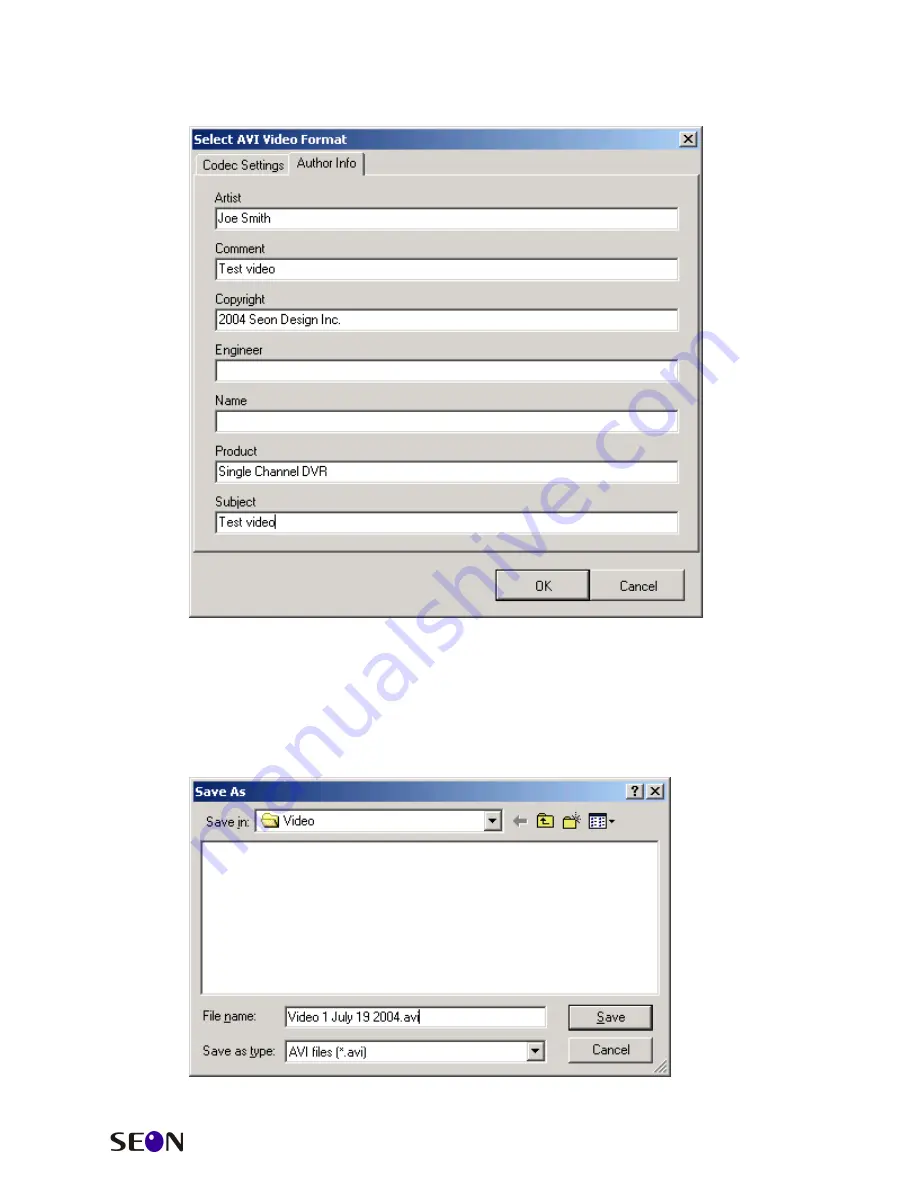
The Trooper
CF Card Reader
Installation and User’s Guide
16
The user can also enter information and notes about the video images.
Choose the ‘Author Info’ tab and the following window will be displayed:
Enter any information that may be necessary and select the ‘OK’ button when
done.
CONVERTING THE IMAGES
The ‘Convert’ tab at the top of the window is used to select the file name and
folder to which the video will be saved. Select the ‘Convert’ tab and the
following screen will be shown:


















