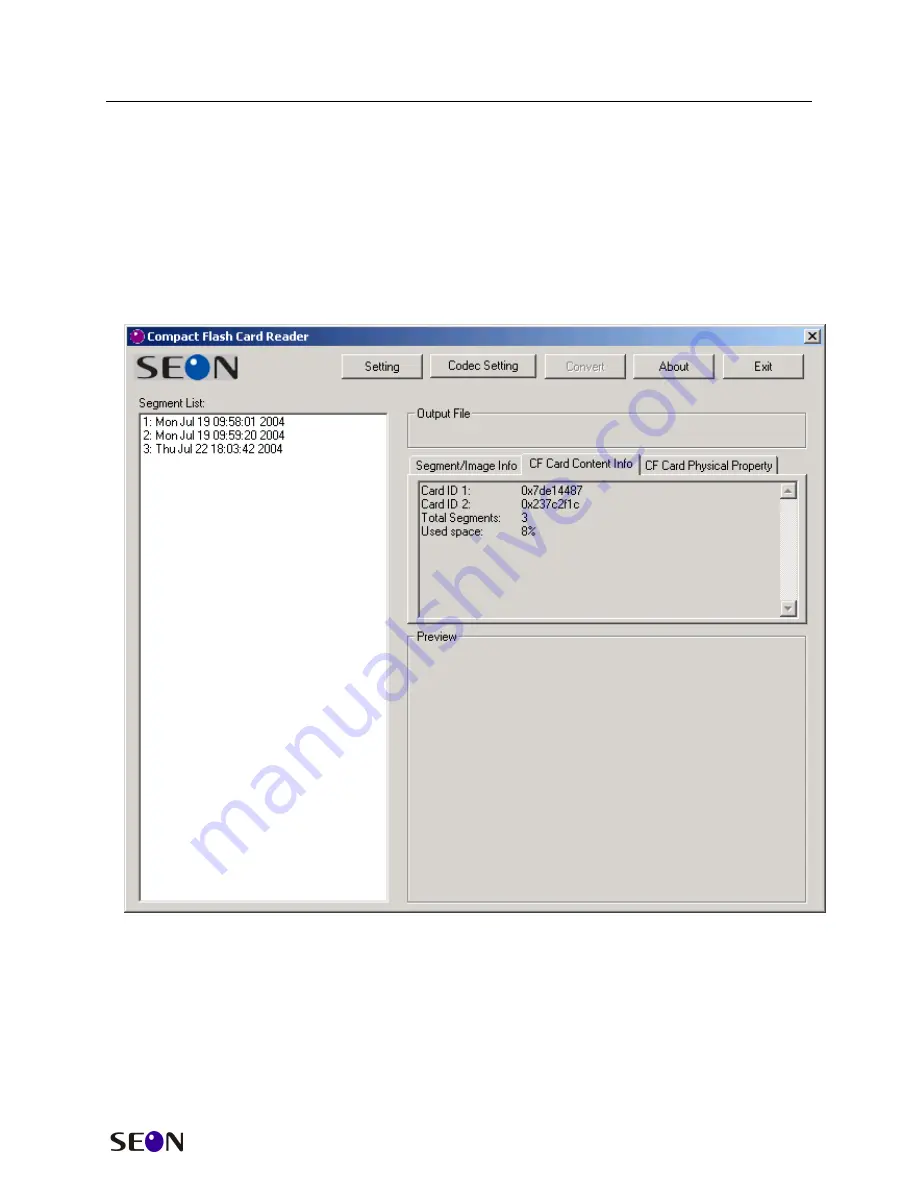
The Trooper
CF Card Reader
Installation and User’s Guide
12
Converting and Playing Back on the PC
To begin the conversion of the images on the CF Card into a format that can be
played on a PC, ensure that the CF Card reader is attached to the PC and then
plug the CF Card into the reader. Do not attempt to view the contents of the CF
Card with Windows as the operating system will not recognize the file structure
on the card; Windows will ask if the card should be formatted – choose the
‘Cancel’ button.
RUN THE CONVERSION PROGRAM
In the list of programs, choose the ‘SEON CF Card Software’. The following
screen will come up:
If the CF Card Reader has been installed correctly and a CF Card is inserted,
the program will automatically find the image files on the card.
The ‘CF Card Content Info’ tab shows some of the technical details of the
memory used in the CF Card.
The ‘CF Card Physical Property’ tab shows the technical details of the CF
Card itself.






















