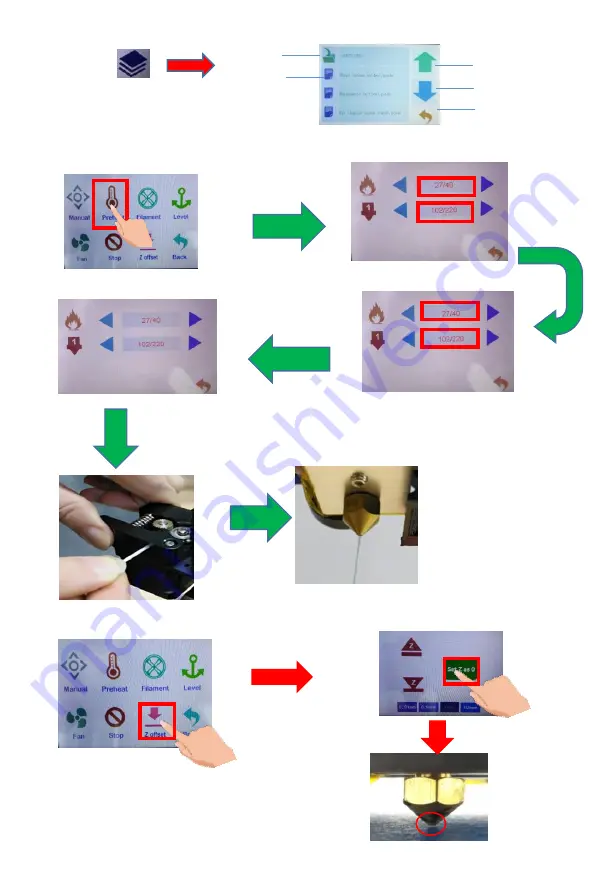
(3)
、
upturn
Turn down
return
folder
Print files
1.Print file
information menu
3.Unload filaments
:
Click on the red
area to start
heating
The temperature
reaches the target
temperature
Click preheating
Straightening the front end
of the filaments, press the
extruder clip with your
hand, insert the filaments
into the hole of the
extruder until the nozzle is
in position. When the
filaments flow out of the
nozzle, the filaments have
been loaded
select “Z offset”. put one A4 paper between
the nozzle and platform, pulling the paper
backwards and forwards, if it happens to have
a little bit of resistance, that is well
spaced.Then click "Set Z to 0".
(Observe distance)
4.Unload filaments
:





















