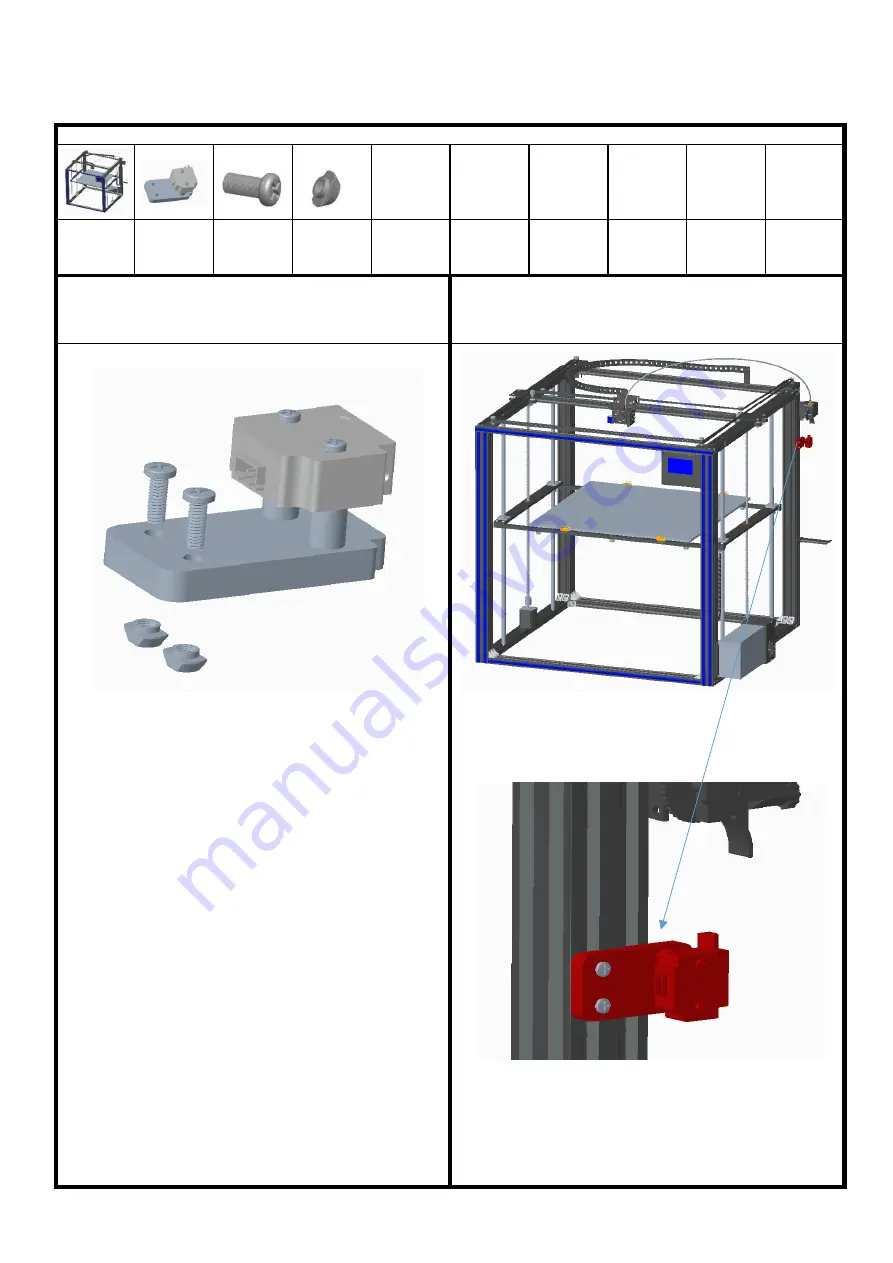
Step 16: assemble the filament run out detector
detector
1pcs
screws
PM4*12
2pcs
boat nuts
M4 2pcs
1. Take the boat nut M4, screw PM4*12, as shown in the figure,
align with the switch assembly, and screw in the boat nut M4.
2. Fix the switch assembly with boat nut M4 and screw PM4*12 on
the aluminum profile at the lower end of the feeder, as shown in
the figure, the arrow direction is upward.
3d printer
1set
Assemble material specification and quantity:











































