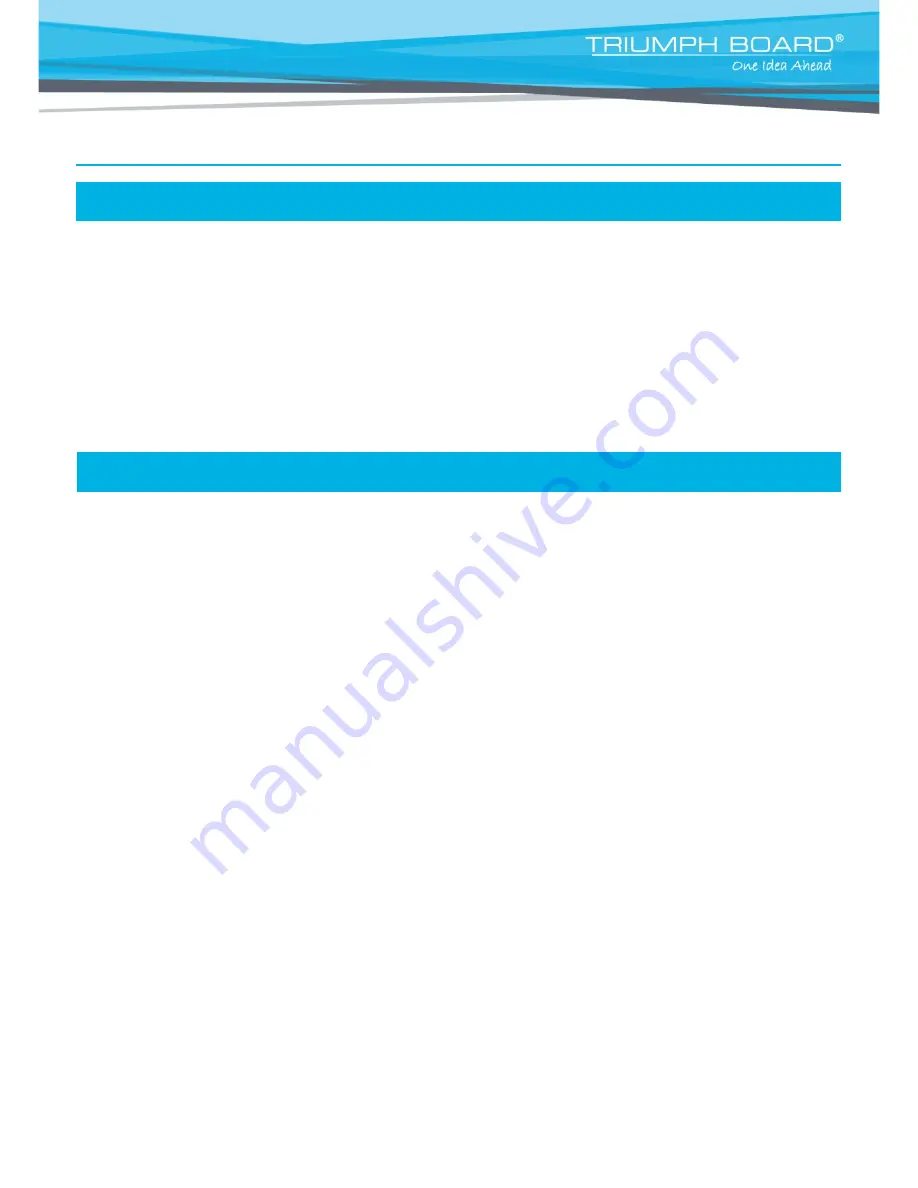
82
Troubleshooting
Audio
1. Can’t hear the audio during a call
- Make sure the MICs are not muted.
- Make sure the MIC connections are properly connected as illustrated in the manual.
- Make sure the MIC and speaker device are operable.
- Ensure proper volume level on the system.
2. The audio quality is poor
- Ensure the MIC is not damaged.
- Try to adjust the “Mic Gain Level”.
- Make sure the MIC is not facing the output speakers to prevent echo.
Video/Display
1. Video conference call is established but no video or voice.
- If you are connecting to TRIUMPH BOARD Video Conferencing System VC4 with
firewall, make sure you have done the port forwarding correctly. For non H.323 ALG
firewall, please set the NAT configuration and the WAN IP address on TRIUMPH
BOARD Video Conferencing System VC4 is entered.
- We suggest having a fixed public IP address for TRIUMPH BOARD Video Conferencing
System VC4. With Dynamic public IP address, it will change after a certain period which
depends on your local ISP.
- There is a routing issue if you installed two TRIUMPH BOARD Video Conferencing
Systems VC4 sharing one public IP address.
2. Unable to connect to other Video Conferencing systems.
- Check to see if you dial the correct IP address.
- Ensure the power status of the device from the other sited is on.
- Verify if the firewall blocks the inbound traffics from the other site.
- Verify if the other site rejected your Video Conferencing call.
3. Unable to see the OSD.
- Check to see if your cable is connecting correctly.
- Make sure your system and display are well-connected and then reboot your
system. (Your display should be switched on before you reboot your system).
- Press “Dual” button on remote controller (User needs to keep pressing until OSD
menu is shown).
5. Why can’t I see the UI configuration screen after connecting the VGA cable and powering on
TRIUMPH BOARD Video Conferencing System VC4 upon screen saver mode?
- Please plug and unplug the VGA connector again to re-connection the VGA cable.




















