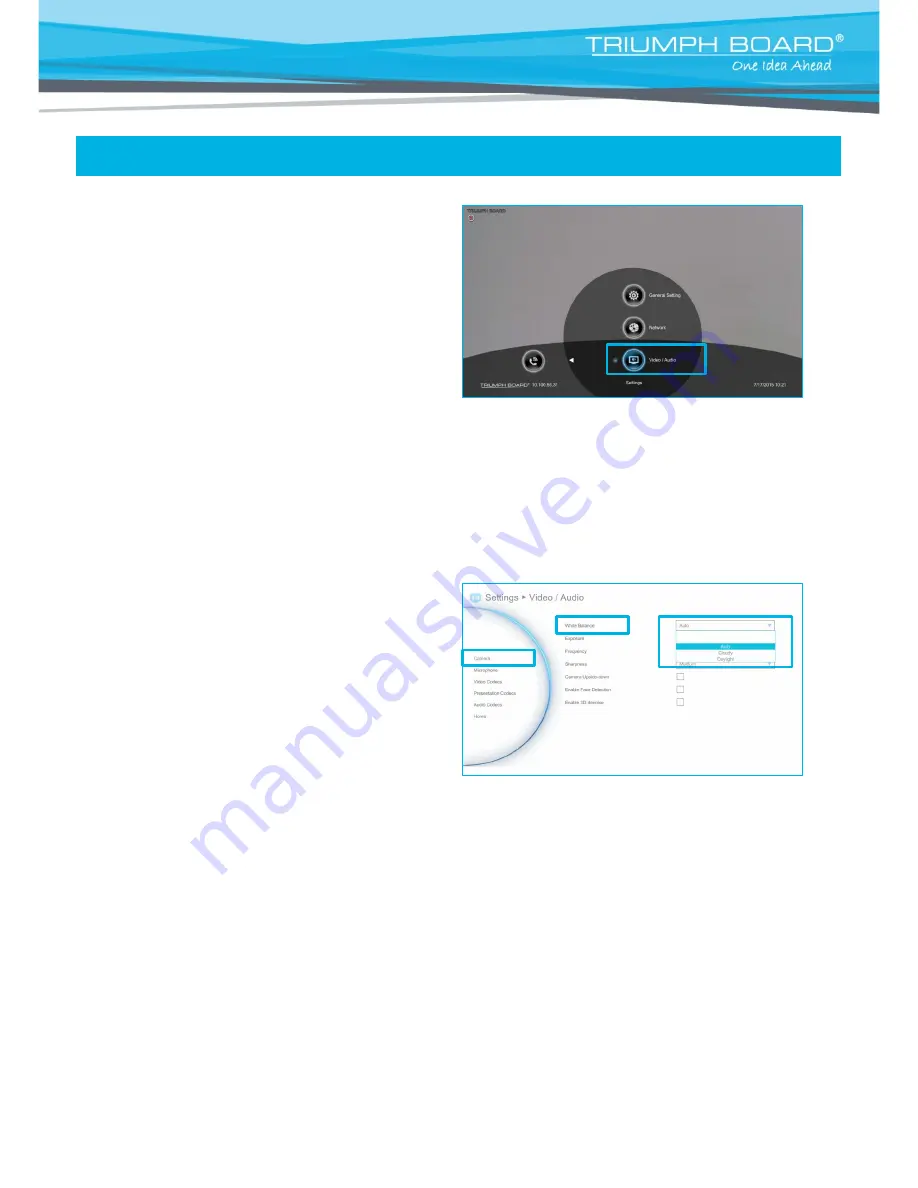
52
Video/Audio
In
Video/Audio
configuration screen, you can
set the MIC gain level, select the preferred
video and audio codecs and adjust the camera
functions.
CAMERA
Camera allows you to set the
White Balance, Exposure, Sharpness
and
Frequency
for your camera.
White Balance
Whit balance is a camera setting that adjusts for lighting in order to make white objects appear white
in photos.
Select
Video/Audio
│
Camera
and press
„Enter“.
Select the
White Balance type
from the drop
down list. Video Conferencing System VC4
main system supports up to 5 types of white
balance for your selection.
Auto:
Most cameras default to automatic white balance. It makes white objects bright white and alter
all the other colors to match.
Cloudy:
You can use the
Cloudy
white balance setting instead of auto on a cloudy day. This allows
the camera to compensate for blueness in the shadows, warming up the scene to better match what
your eye would see.
Daylight:
You can use
Daylight
settings only when shooting in very bright sunlight, as it can produce
blueish results on overcast days.
Fluorescent:
You can use
Fluorescent
setting to cancel out the green or blue cast, which can
produce sickly-looking results on human skin.
Tungsten:
This setting assumes a color temperature of around 3,200k and is suitable for most
tungsten lamps that normally emit a yellow light. This is usually used to correct for the same color cast.
















































