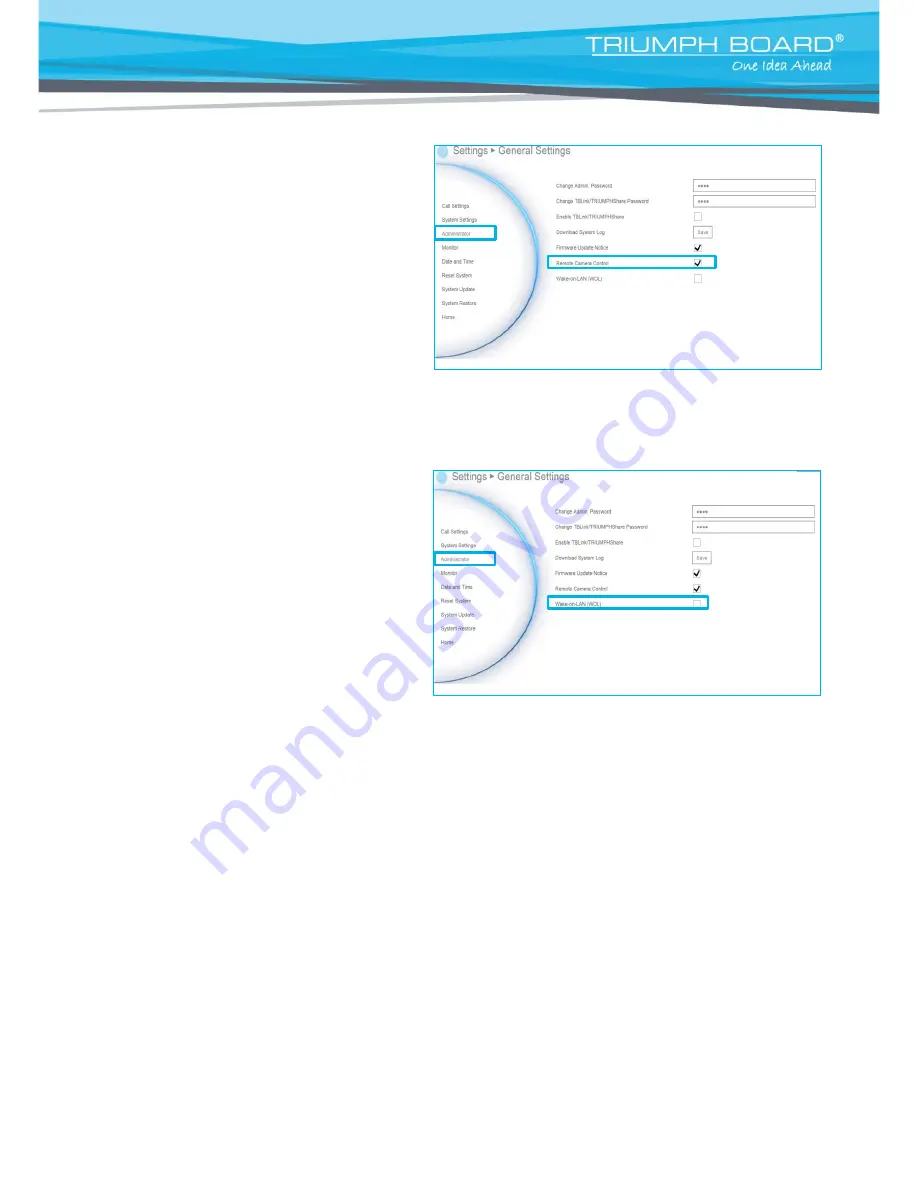
43
Remote Camera Control
Select the “
Remote Camera Control
” check
box to enable the far site to control your
camera. By default, this function is enabled.
Wake-On-LAN (WOL)
Wake-on-LAN is an Ethernet computer
networking standard that allows your computer
to be turned on or awakened by a network
message. By default, this function is disabled.
















































