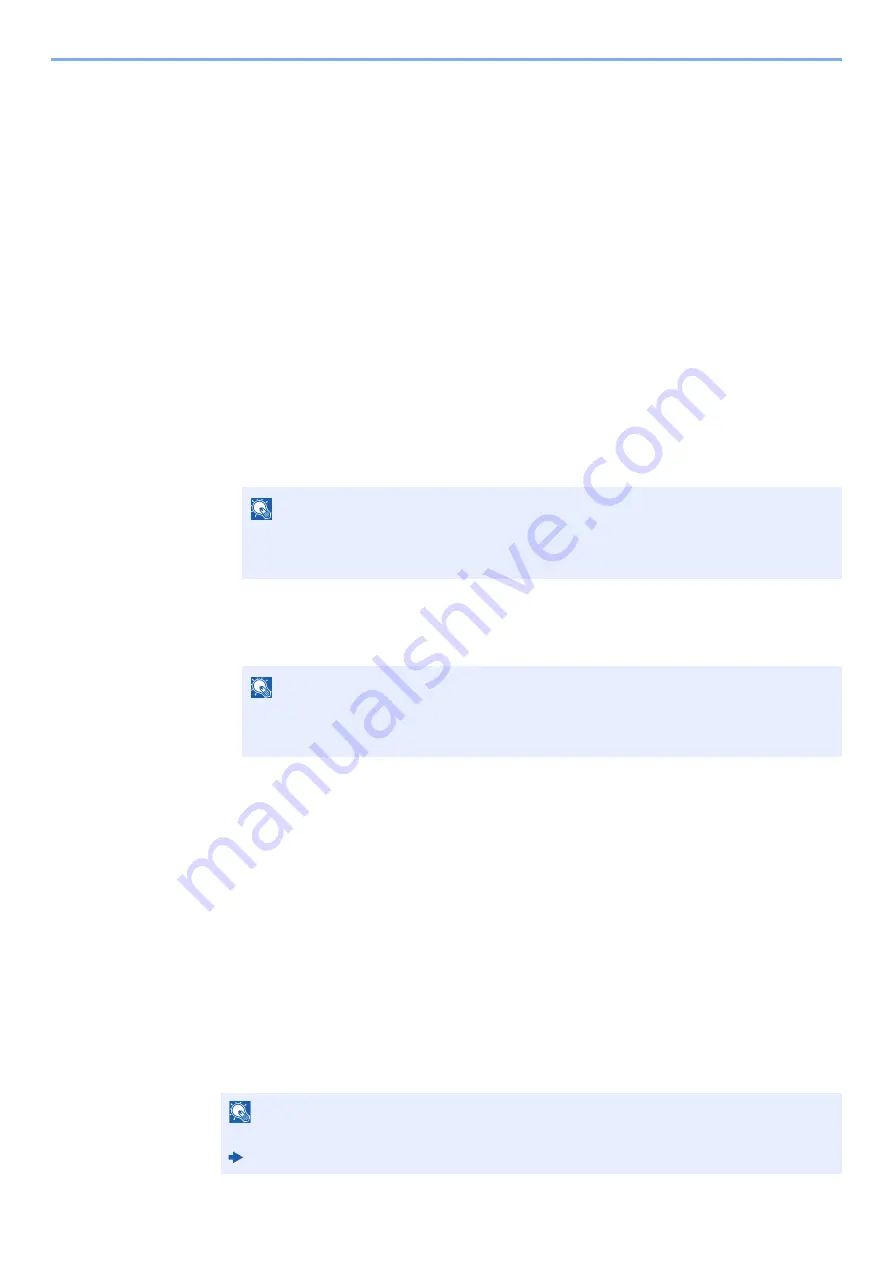
5-4
Using Convenient Fax Functions > Forward Settings
Forwarding Time Setting
Register the start time and end time between which forwarding is enabled.
1
Display the screen.
[
System Menu/Counter
] key > [
▲
] [
▼
] key > [
FAX
] > [
OK
] key > [
▲
] [
▼
] key > [
Reception
] >
[
OK
] key > [
▲
] [
▼
] key > [
Forward Settings
] > [
OK
] key > [
▲
] [
▼
] key > [
Forward Time
] >
[
OK
] key
2
Configure the function.
1
Select [
All day
] or [
Preset Time
].
To forward all day, select [
All day
] and select the [
OK
] key.
To set a forwarding start time and end time, select [
Preset Time
] > [
OK
] key, and then set
the start time and end time.
Forwarding start time and end time settings
1
Set the hours and minutes of the start time.
2
Select the [
OK
] key.
3
Set the hours and minutes of the end time.
4
Select the [
OK
] key.
File Format Setting
If you are sending the file as an E-mail attachment or transferring it to a folder (SMB or FTP), select PDF, TIFF, XPS, or
OpenXPS as the file format.
1
Display the screen.
[
System Menu/Counter
] key > [
▲
] [
▼
] key > [
FAX
] > [
OK
] key > [
▲
] [
▼
] key > [
Reception
] >
[
OK
] key > [
▲
] [
▼
] key > [
Forward Settings
] > [
OK
] key > [
▲
] [
▼
] key > [
File Format
] >
[
OK
] key
2
Configure the function.
[
], [
TIFF
], [
XPS
] or [
OpenXPS
] > [
OK
] key
NOTE
Select the [
▲
] or [
▼
] key to enter a number.
Select the [
◄
] or [
►
] key to move the position being entered, which is shown highlighted.
NOTE
Select the [
▲
] or [
▼
] key to enter a number.
Select the [
◄
] or [
►
] key to move the position being entered, which is shown highlighted.
NOTE
If you have selected [
] for file format, PDF Encryption functions are available.
Machine’s
Operation Guide
Summary of Contents for P-C3065 MFP
Page 1: ...FAX Operation Guide P C3065 MFP ...
Page 183: ......






























