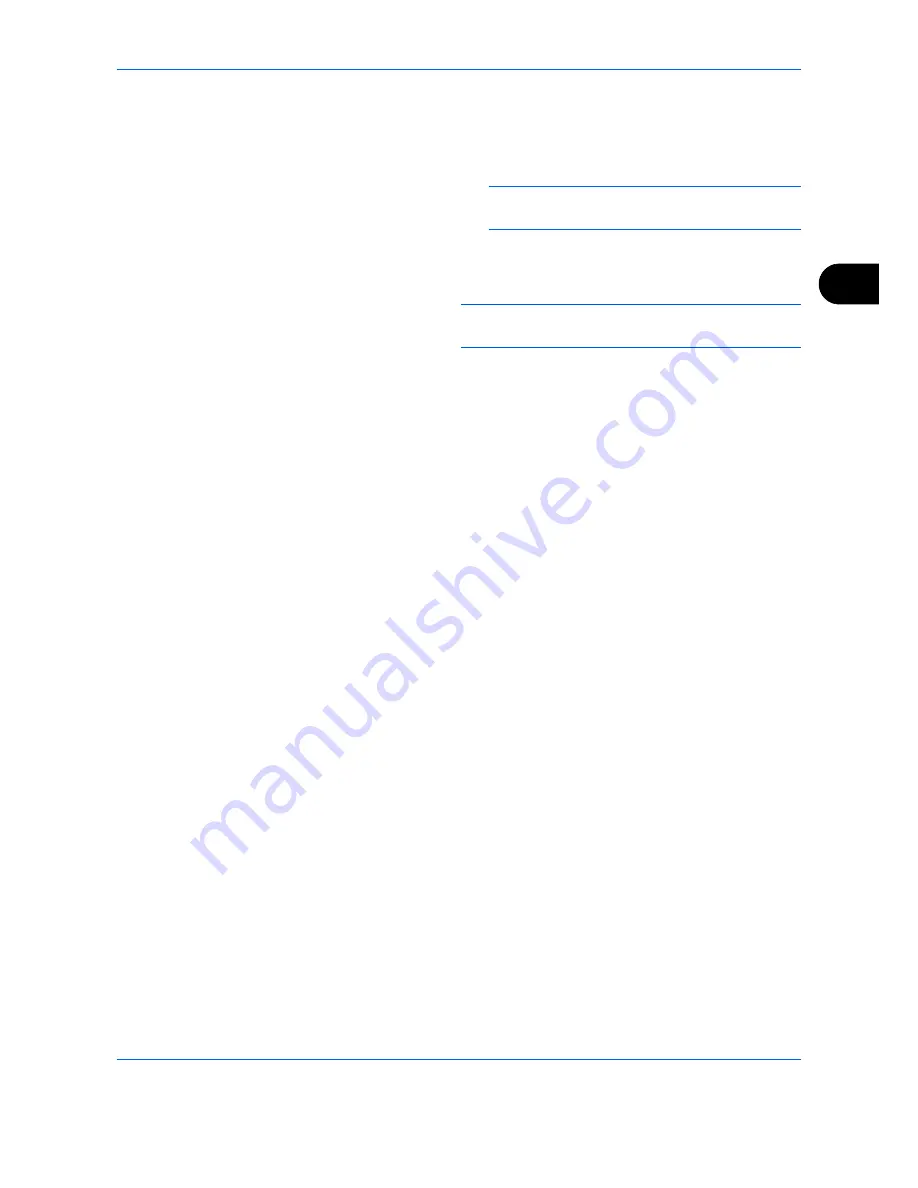
FAX Operation (Advanced)
4-35
4
3
Press the
OK
key.
4
Use the numeric keys to enter the desired
original for which you want to search.
NOTE:
For details on character entry, refer to
Specifications (Fax function) on Appendix-6
.
5
Select the document from the list. To select
the document, follow the step 6.
NOTE:
From a Sub Address Box, only printing is
available. Sending cannot be done.
8
Press the
OK
key.
9
Press the
or
key to select [Print].
10
Press the
OK
key.
11
Press the
Start
key. The print starts.
Deleting Originals after Printing from a Sub Address Box
To automatically delete the originals printed form the Sub Address Box, use the following operation.
1
Follow steps 1 to 4 in
Printing Originals from a Sub
Address Box on page 4-34
.
2
Press the
OK
key.
3
Press the
or
key to select the document from
the list, press [Select] (the
Right Select
key). The
selected original is indicated by a checkmark.
4
Press the
OK
key.
5
Press the
or
key to select [Print] .
6
Press the
OK
key.
7
Press the
Function Menu
key.
8
Press the
or
key to select [Del. afterPrint] .
9
Press the
OK
key.
10
Press the
or
key to select [On].
11
Press the
OK
key.
12
Press the
Start
key. The original is deleted after
printing.
Summary of Contents for P-C2665
Page 2: ......
Page 20: ...Part Names and Functions 1 6...
Page 28: ...Preparation Before Use 2 8...
Page 58: ...FAX Operation Basic 3 30...
Page 112: ...FAX Operation Advanced 4 54...
Page 126: ...Checking Transmission Results and Registration Status 5 14...
Page 180: ...Troubleshooting 8 8...
Page 196: ...Appendix 16...
Page 200: ...Index 4...
Page 201: ......
Page 202: ...2PWGEEN500 First edition 2013 11...






























