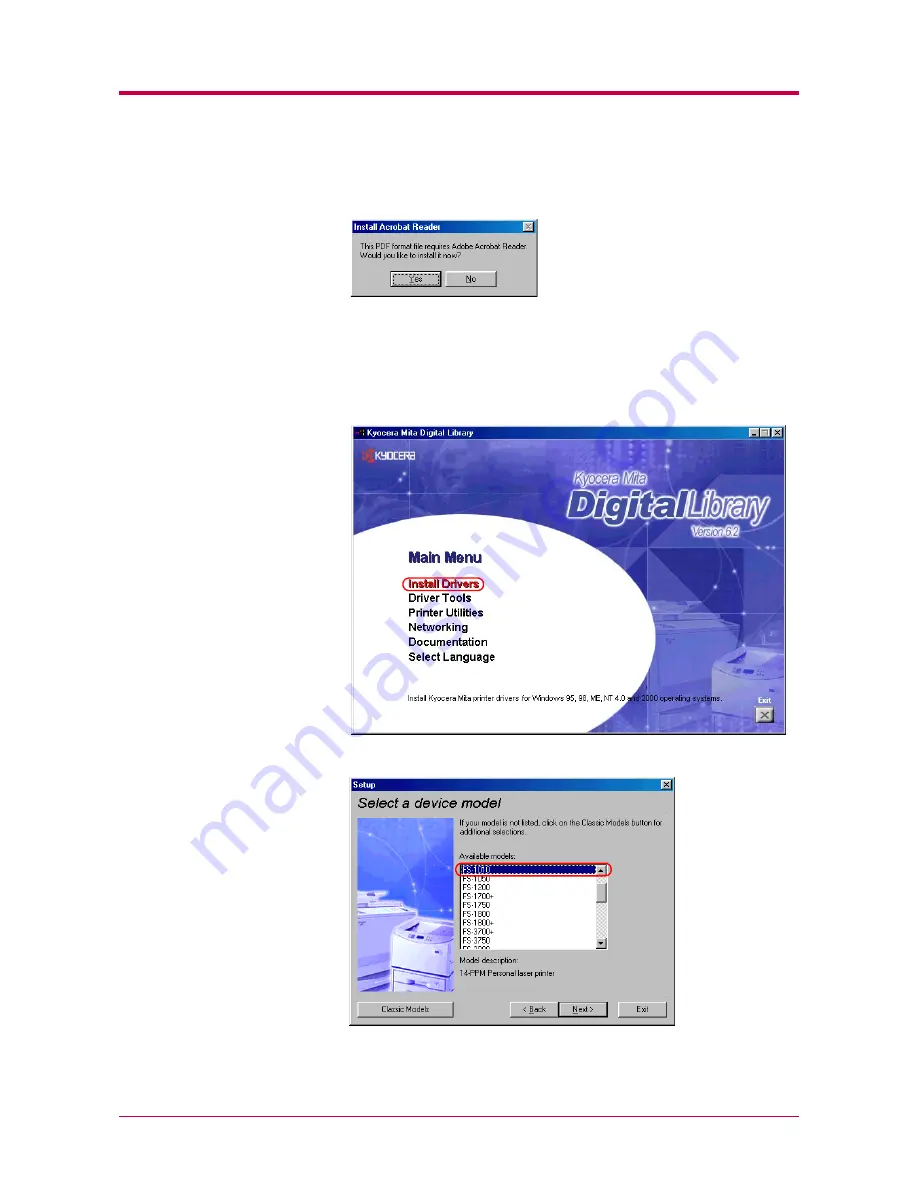
Installing the Printer Driver
2-3
If you do not have Adobe Acrobat Reader installed on your computer,
the following dialog box will open. Click the
Yes
button and install it.
3
Close the
License Agreement
PDF. On the previous
License
Agreement
window, click
Accept
to accept the agreement. After a
few moments, the
Main Menu
appears.
4
Click
Install Drivers
. The
Kyocera Mita Setup Wizard
begins. Click
the
Next
button.
5
In the
Select a device model
window, click
FS-1010
.
Click the
Next
button.
Summary of Contents for LP 4014
Page 1: ...INSTRUCTION HANDBOOK LP 4014 ...
Page 2: ......
Page 146: ...List of Fonts A 5 Font number Font samples 70 71 72 73 74 75 76 77 78 79 80 ...
Page 147: ...List of Fonts A 6 Font KPDL Fonts 1 ...
Page 148: ...List of Fonts A 7 Font KPDL Fonts 2 ...
Page 173: ...D 1 Appendix D Printer Specifications D ...
Page 176: ...E 1 Appendix E Glossary E ...
Page 180: ...Index 1 Index ...






























