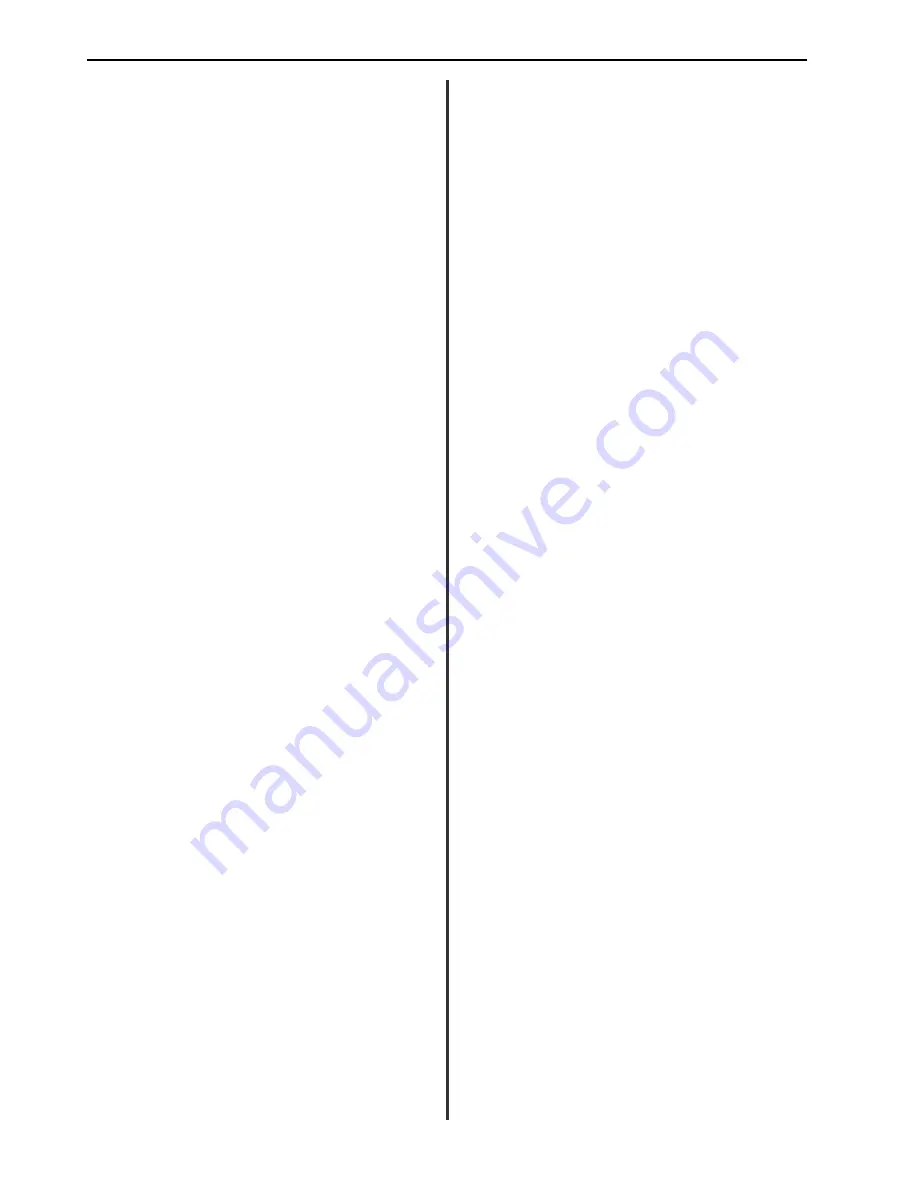
10-8
6HFWLRQ
Options
• Unable to scan image.
The machine is currently being used for fax communication or as a
printer. Try the scanning procedure again once the present operation
is completed. Click on Retry. Scanning will resume. To cancel the
scan job in progress, click on Cancel. The display will return to the
Scanning Control dialogue box.
• Scanning is cancelled. Would you like to scan again?
The STOP key was pressed during scanning. To restart scanning, set
the original(s) on the document table and then click on OK. Scanning
will resume. To cancel the scan job in progress, click on Cancel. The
display will return to the Scanning Control dialogue box.
• Insufficient memory to complete operation. Too many
pages. Reduce number of pages and try again.
There is insufficient memory in the scanner. To restart scanning,
remove both the scanned originals and the originals remaining on the
document table, put them back together, and set a lesser number of
the originals back on the document table. Click on Retry. Scanning
will resume. To cancel the scan job in progress, click on Cancel. The
display will return to the Scanning Control dialogue box.
• Insufficient memory. Close some applications. Try
again.
The computer's hard disk has insufficient free space. Click on OK and
the display will return to the Scanning Control dialogue box. To
restart scanning, quit some of the open applications to free up space.
• Scanning error.
An error has occurred during scanning. Click on OK and the display
will return to the Scanning Control dialogue box. To restart
scanning, start the procedure once again from the beginning.
• COM port is used.
The selected port is in use by another device. Click on OK to open
the Scanning Control dialogue box. If the scanner is connected to
the correct port on the computer, click on Option to open the Option
dialogue box and change the Connect Port setting to that port. If the
cable is connected to a different port, connect it to the port indicated
in the Connect Port setting of the Option dialogue box.
(13) Removing the TWAIN system
●
Windows 95/98 and Windows NT 4.0
* The following procedure will assume Floppy Drive A is available.
1. Start up Windows 95/98 or Windows NT 4.0. Quit all other
applications that may be open.
2. Insert the TWAIN System Installer Disk into Drive A.
3. Click on Start in the Task Bar and then Run….
4. Type “a:\setup” in the Command Line dialogue box and then click
on OK.
5. The installation window will appear. Click on Uninstall.
6. A window will appear to confirm that you really want to continue
the uninstallation procedure. To continue, click on Start. The files
comprising this Scanning System will be removed.
7. A message indicating whether the removal of all files was
successful or not will be displayed. Click on OK.
●
Windows 3.1
* The following procedure will assume Floppy Drive A is available.
1. Start up Windows 3.1. Quit all other applications that may be open
and start up Program Manager.
2. Insert the TWAIN System Installer Disk into Drive A.
3. Use the mouse to point to File in the Menu Bar and click on Run…
in the drop-down menu which is displayed.
4. Type “a:\setup” in the Command Line dialogue box and then click
on OK.
5. The installation window will appear. Click on Uninstall.
6. A window will appear to confirm that you really want to continue
the uninstallation procedure. To continue, click on Start. The files
comprising this Scanning System will be removed.
7. A message indicating whether the removal of all files was
successful or not will be displayed. Click on OK.
Summary of Contents for FAX 950
Page 1: ...INSTRUCTION HANDBOOK FAX 950 ...
Page 9: ...6HFWLRQ Important Please read first 1 1 ...
Page 13: ...6HFWLRQ Fax Operation Basic 2 1 ...
Page 39: ...6HFWLRQ Making Copies 3 1 ...
Page 47: ...6HFWLRQ Fax Operation Various Functions 4 1 ...
Page 54: ...4 8 6HFWLRQ Fax Operation Various Functions ...
Page 55: ...6HFWLRQ Replacing Consumables and Maintenance 5 1 ...
Page 61: ...6HFWLRQ Troubleshooting 6 1 ...
Page 72: ...6 12 6HFWLRQ Troubleshooting ...
Page 73: ...6HFWLRQ Fax operation Other functions 7 1 ...
Page 101: ...6HFWLRQ Management Report List Print Out 8 1 ...
Page 106: ...8 6 6HFWLRQ Management Report List Print Out ...
Page 107: ...6HFWLRQ Other Settings and Registration 9 1 ...
Page 118: ...9 12 6HFWLRQ Other Settings and Registration ...
Page 119: ...6HFWLRQ Options 10 1 ...
Page 145: ...6HFWLRQ Reference 11 1 ...
Page 155: ......






























