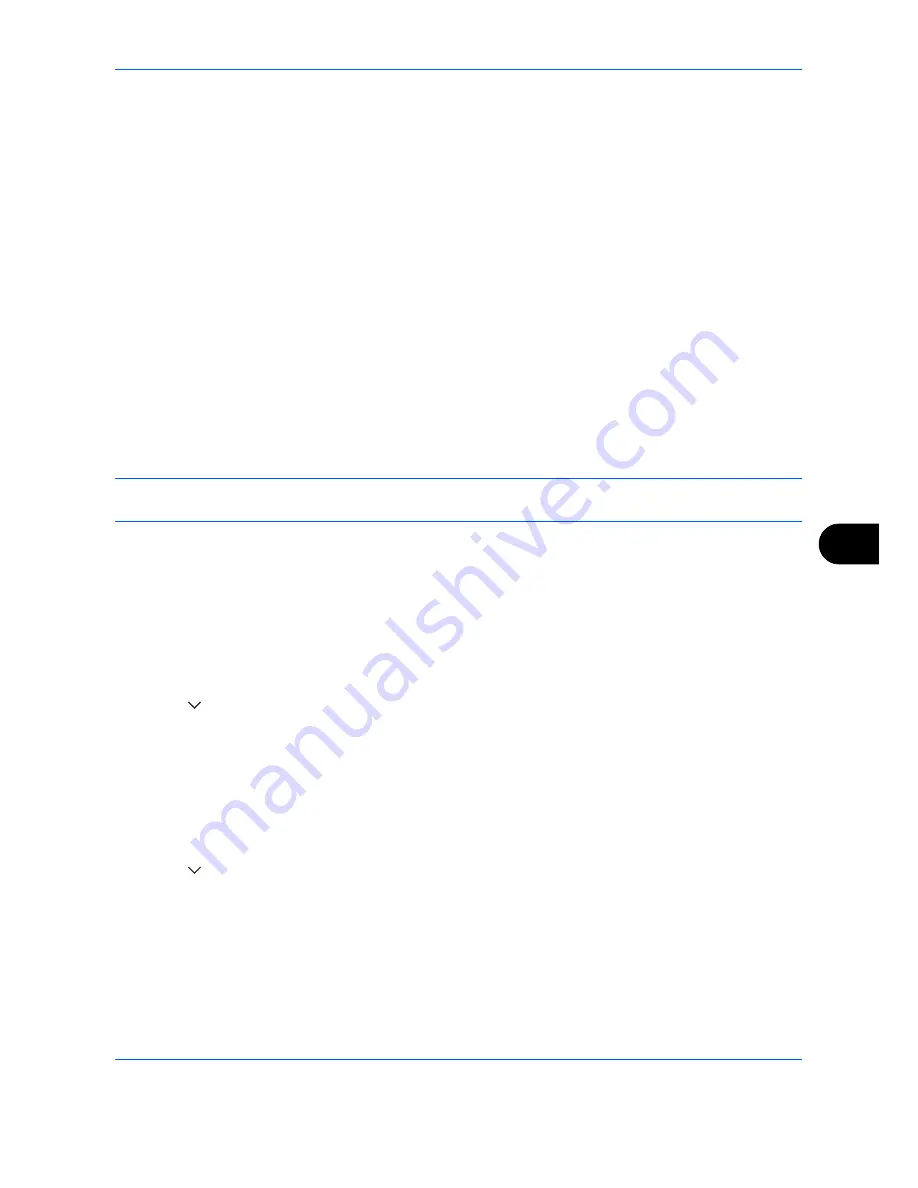
Default Setting (System Menu)
9-69
9
Adjustment/Maintenance
Adjust printing quality and conduct machine maintenance.
• Density Adjustment …9-69
• Background Density Adj. …9-70
• Drum Refresh …9-70
• Correcting Black Lines …9-71
• System Initialization …9-71
• Display Brightness …9-72
• Silent Mode …9-72
• Auto Color Correction...9-72
• Color Registration...9-72
• Calibration Cycle...9-74
• Tone Curve Adjustment...9-75
• Calibration...9-75
• Developer Refresh...9-76
• Laser Scanner Cleaning...9-76
• First Print Position...9-76
NOTE:
If user login administration is enabled, you can only change the settings by logging in with
administrator privileges.
Density Adjustment
The density for all copying and the density for all sending and storing in document boxes can be made darker
or lighter.
Use the procedures below to adjust the density.
Copy
1
Press the
System Menu
key.
2
Press [
], [Adjustment/Maintenance] and then [Next] of
Density Adjustment
.
3
Press [Next] of
Copy
.
4
Press [-3] - [+3] (Lighter-Darker) to adjust density.
5
Press [OK].
Send/Box
1
Press the
System Menu
key.
2
Press [
], [Adjustment/Maintenance] and then [Next] of
Density Adjustment
.
3
Press [Next] of
Send/Box
.
4
Press [-3] - [+3] (Lighter-Darker) to adjust density.
5
Press [OK].
Summary of Contents for DCC 2930
Page 220: ...Printing 5 12...
Page 264: ...Sending Functions 6 44...
Page 422: ...Default Setting System Menu 9 116...
Page 456: ...Management 10 34...
Page 536: ...Troubleshooting 12 60...






























