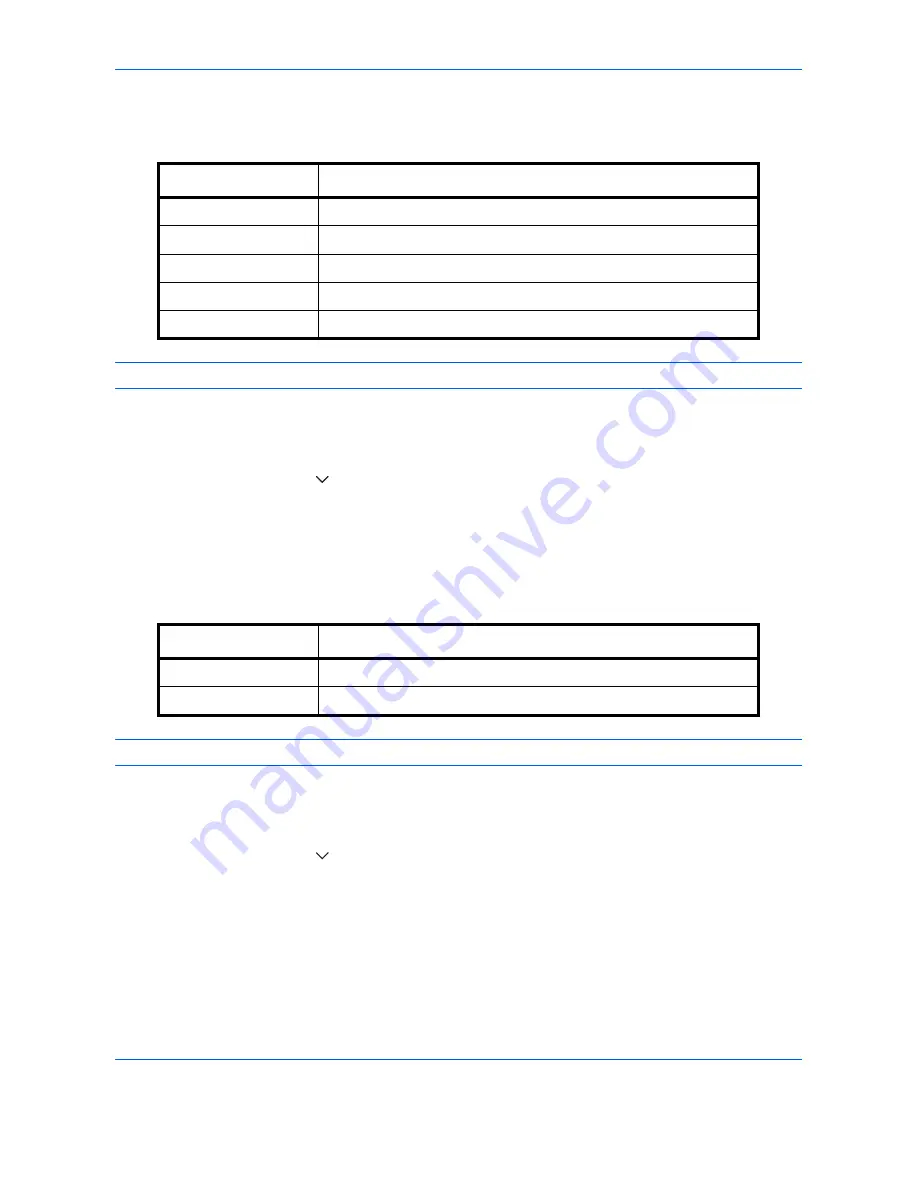
Default Setting (System Menu)
9-20
File Format
Select the default file type to send the scanned originals. The available default settings are shown below.
NOTE:
Refer to
page 6-14
for file formats.
Use the procedure below to select the default file format.
1
Press the
System Menu
key.
2
Press [Common Settings], [
], [Next] of
Function Defaults
and then [Change] of
File Format
.
3
Select the default file format.
4
Press [OK].
File Separation
Select the default file separation setting. The available default settings are shown below.
NOTE:
Refer to
page 6-15
for file separation.
Use the procedure below to select the default file separation.
1
Press the
System Menu
key.
2
Press [Common Settings], [
], [Next] of
Function Defaults
and then [Change] of
File Separation
.
3
Select the default for [Off] or [Each Page].
4
Press [OK].
Item
Description
Send files in PDF format.
TIFF
Send files in TIFF format.
JPEG
Send files in JPEG format.
XPS
Send files in XPS format.
High Comp. PDF
Send files in High Comp. PDF format (refer to
page 6-16
).
Item Description
Off
No file separation performed (all the pages are compiled in one file).
Each Page
Each scanned page is created into a separate file.
Summary of Contents for DCC 2930
Page 220: ...Printing 5 12...
Page 264: ...Sending Functions 6 44...
Page 422: ...Default Setting System Menu 9 116...
Page 456: ...Management 10 34...
Page 536: ...Troubleshooting 12 60...






























