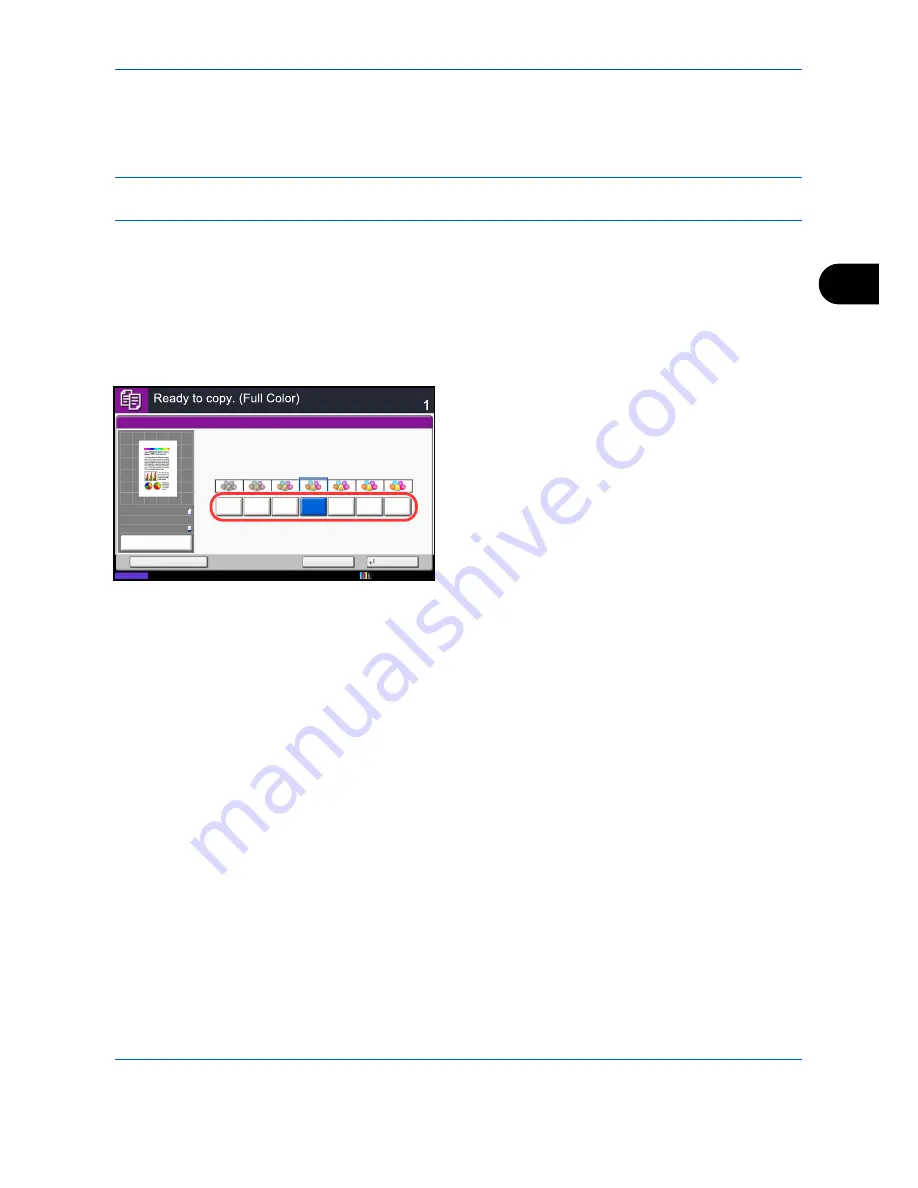
Copying Functions
4-41
4
Saturation
The brightness of colored parts of copies can be adjusted in 7 levels.
NOTE:
This feature is used with full color and auto color copying. Saturation is disabled during auto color
copying when the black & white original has been detected.
The procedure for adjusting the saturation is explained below.
1
Press the
Copy
key.
2
Place the originals on the platen.
3
Press [Color/Image Quality] and then press
[Saturation].
4
Press [-3] to [3] (
Grayish - Vivid
) to adjust the
saturation.
5
Press [OK].
6
Press the
Start
key. Copying begins.
Saturation
Copies
Status
Cancel
OK
Add Shortcut
Preview
Original
Zoom
Paper
100%
---
:
:
:
---
Vivid
Grayish
0
1
2
3
-1
-2
-3
Place original.
10/10/2010 10:10
100%
A4
A4
Preview
Original
Zoom
Paper
:
:
:
Summary of Contents for DCC 2930
Page 220: ...Printing 5 12...
Page 264: ...Sending Functions 6 44...
Page 422: ...Default Setting System Menu 9 116...
Page 456: ...Management 10 34...
Page 536: ...Troubleshooting 12 60...






























