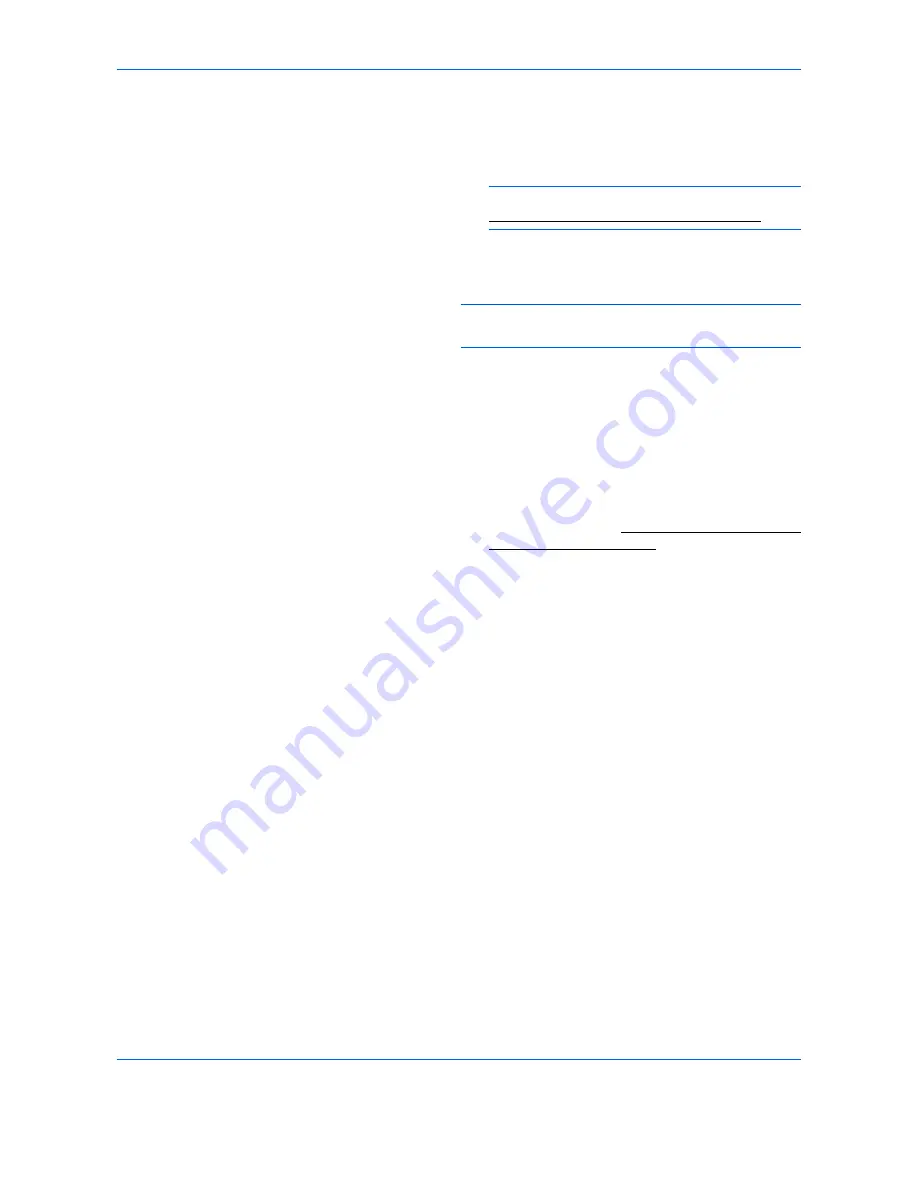
FAX Operation (Advanced)
4-38
3
Press the
OK
key.
4
Use the numeric keys to enter the desired
original for which you want to search.
NOTE:
For details on character entry, refer to
Specifications (Fax function) on Appendix-6
.
5
Select the document from the list. To select
the document, follow the step 6.
NOTE:
From a Sub Address Box, only printing is
available. Sending cannot be done.
8
Press the
OK
key.
9
Press the
U
or
V
key to select [Print].The print
starts.
Deleting Originals after Printing from a Sub Address Box
To automatically delete the originals printed form the Sub Address Box, use the following operation.
1
Follow steps 1 to 4 in
Printing Originals from a Sub
Address Box on page 4-37
.
2
Press the
OK
key.
3
Press the
U
or
V
key to select the document from
the list, press [Select] (the
Right Select
key). The
selected original is indicated by a checkmark.
4
Press the
OK
key.
5
Press the
U
or
V
key to select [Print] .
6
Press the
OK
key.
7
Press the
Function Menu
key.
8
Press the
U
or
V
key to select [Del. afterPrint] .
9
Press the
OK
key.
10
Press the
U
or
V
key to select [On].
11
Press the
OK
key.
12
Press the
Start
key. The original is deleted after
printing.
Summary of Contents for DCC 2726
Page 1: ...Instruction Handbook Fax DCC 2726 Digital Multifunctional System...
Page 2: ......
Page 3: ......
Page 21: ...Part Names and Functions 1 6...
Page 59: ...FAX Operation Basic 3 30...
Page 129: ...Checking Transmission Results and Registration Status 5 14...
Page 169: ...Setup and Registration 6 40...
Page 181: ...Troubleshooting 8 8...
Page 197: ...Appendix 16...
Page 201: ...Index 4...
Page 202: ...MEMO...
Page 203: ......
Page 204: ...UTAX GmbH Ohechaussee 235 22848 Norderstedt Germany...






























