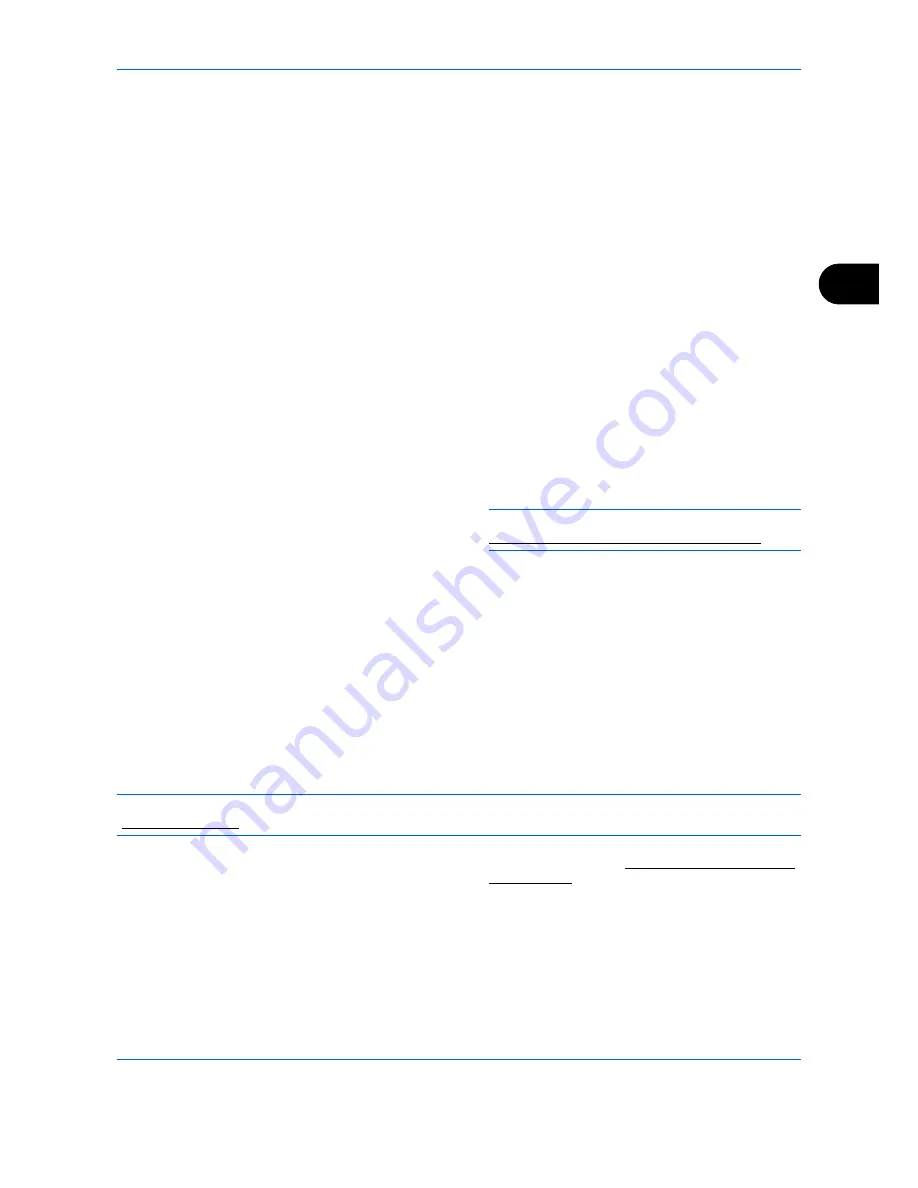
FAX Operation (Advanced)
4-49
4
5
Press [Select] (the
Right Select
key). The
selected original is indicated by a checkmark. To
cancel the selection, press [Select] (the
Right
Select
key) again.
6
Selecting Two or More Originals
Repeat steps 4 to 5.
Selecting/Cancelling All Originals
1
Press [Menu] (the
Left Select
key).
2
Press the
U
or
V
key to select [Select All] or
[Clear All].
3
Press the
OK
key.
Selecting the Originals
1
Press [Menu] (the
Left Select
key).
2
Press the
U
or
V
key to select [Search].
3
Press the
OK
key.
4
Use the numeric keys to enter the desired
original for which you want to search.
NOTE:
For details on character entry, refer to
Specifications (Fax function) on Appendix-6
.
5
Select the document from the list. To select
the document, follow the step 5.
7
Press the
OK
key.
8
Press the
U
or
V
key to select [Print].
9
Press the
OK
key.
10
Press the
Start
key. Printing starts.
Deleting Originals in a Polling Box
Use this procedure to delete an original stored in a Polling box.
NOTE:
If
Delete TX File
is set to [On], originals are automatically deleted following polling transmission.
(
Refer to page 4-43
.)
1
Follow steps 1 to 5 in
Printing from a Polling Box
on page 4-48
.
2
Press the
OK
key.
3
Press the
U
or
V
key to select [Delete].
4
Press the
OK
key.
5
Press [Yes] (the
Left Select
key). The original is
deleted.
Summary of Contents for DCC 2726
Page 1: ...Instruction Handbook Fax DCC 2726 Digital Multifunctional System...
Page 2: ......
Page 3: ......
Page 21: ...Part Names and Functions 1 6...
Page 59: ...FAX Operation Basic 3 30...
Page 129: ...Checking Transmission Results and Registration Status 5 14...
Page 169: ...Setup and Registration 6 40...
Page 181: ...Troubleshooting 8 8...
Page 197: ...Appendix 16...
Page 201: ...Index 4...
Page 202: ...MEMO...
Page 203: ......
Page 204: ...UTAX GmbH Ohechaussee 235 22848 Norderstedt Germany...






























