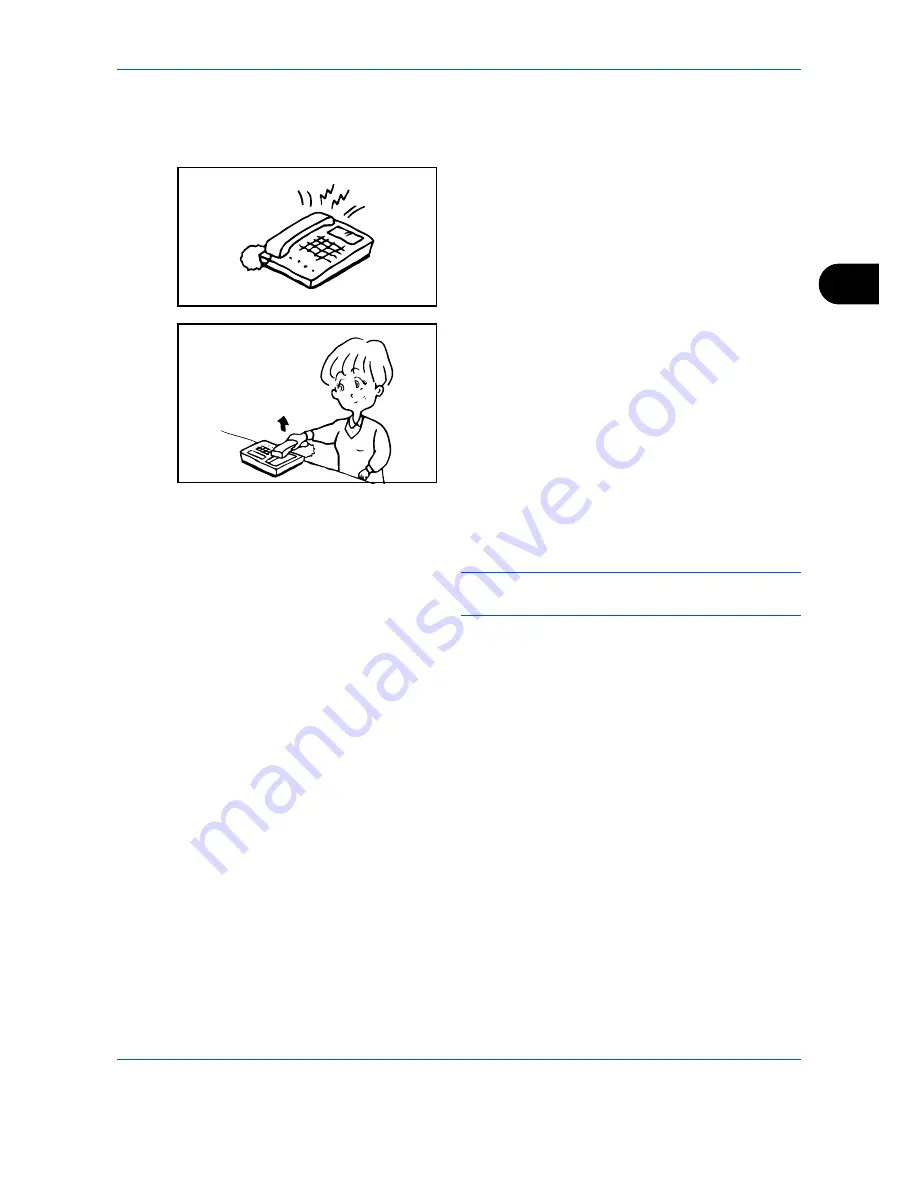
FAX Operation (Advanced)
4-15
4
Using the Remote Switch Dial
To start fax reception by operation from the connected telephone set, use the following operation.
1
The connected telephone set makes a ringing
tone.
2
Lift the handset of the telephone.
3
When you hear the fax tone from the handset,
enter the two-digit remote switch dial number using
the dial button on the telephone set.
NOTE:
The remote switch dial is set to 55 at the
factory.
4
The telephone line switches to the machine, and
reception starts.
Summary of Contents for DCC 2726
Page 1: ...Instruction Handbook Fax DCC 2726 Digital Multifunctional System...
Page 2: ......
Page 3: ......
Page 21: ...Part Names and Functions 1 6...
Page 59: ...FAX Operation Basic 3 30...
Page 129: ...Checking Transmission Results and Registration Status 5 14...
Page 169: ...Setup and Registration 6 40...
Page 181: ...Troubleshooting 8 8...
Page 197: ...Appendix 16...
Page 201: ...Index 4...
Page 202: ...MEMO...
Page 203: ......
Page 204: ...UTAX GmbH Ohechaussee 235 22848 Norderstedt Germany...






























