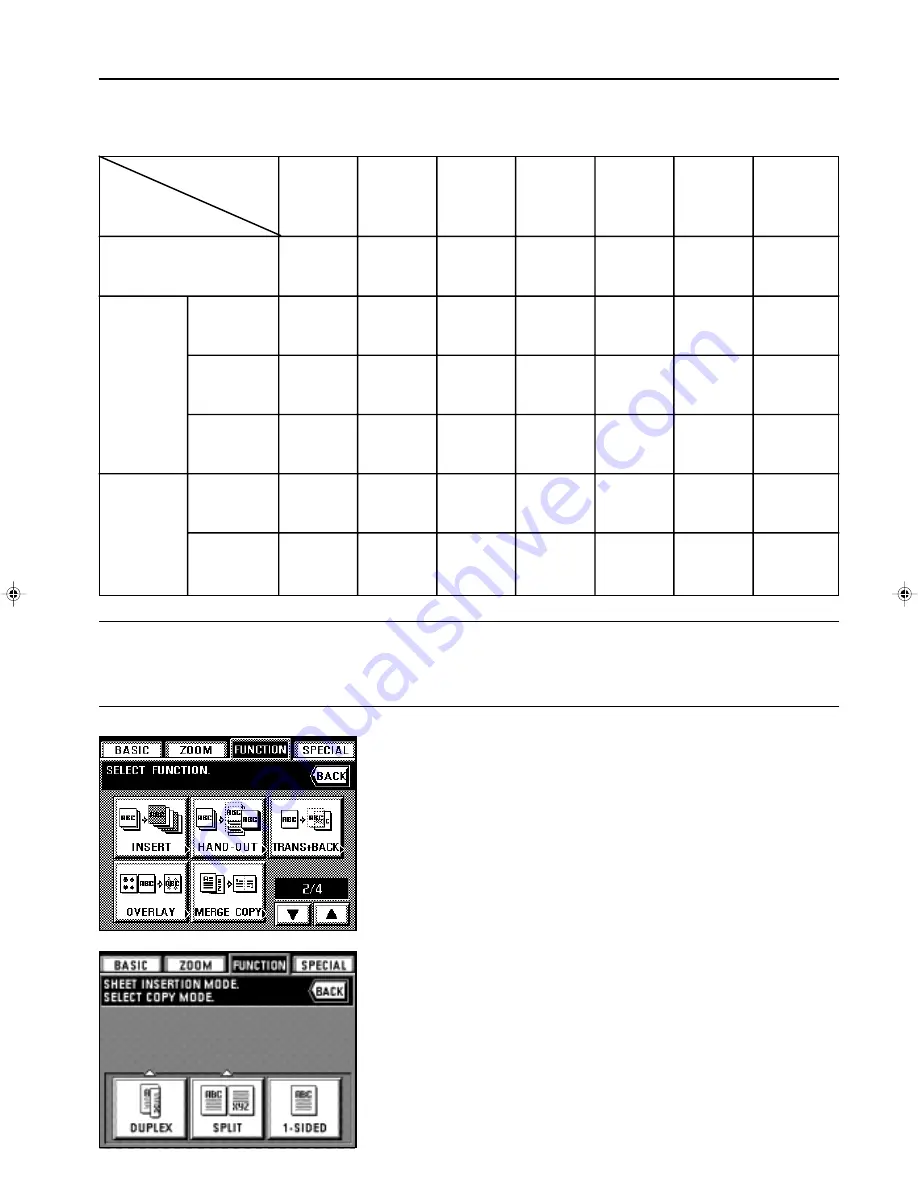
Section 5 OTHER CONVENIENT FUNCTIONS
2A080030A
KM-6230 (KME)
/ 131
2
Combining modes
The available mode combinations will differ depending upon the type of originals being used and type of copies that you want to make.
See the following table. The circle (“
❍
”) indicates the possible combinations.
POINT OF INFORMATION
• If you combine the cover and insert modes when making two-sided copies, the available location for insert sheets may be limited only to even or odd
page numbers depending on the type of cover mode that you select.
• If you combine the insert and chapter modes, the settings you make will affect the same page. It is not possible to specify locations for insert sheets
and chapter pages separately.
3. Select the type of finished copies that you want to make by touching either the “DUPLEX”,
“SPLIT” or “1-SIDED” key.
* If you selected “DUPLEX”, go to the next step.
If you selected “SPLIT”, go to step 6.
If you selected “1-SIDED”, go to step 8.
3
Making copies with the sheet copy mode
1. Touch the “FUNCTION” key.
The function select screen will appear.
2. Touch the “INSERT” key. (If that key is not displayed, touch the “
▼
” key or the “
▲
” key until
it is displayed.)
The sheet copy mode set-up screen will appear.
“COVER”
“INSERT”
“CHAPTER”
“COVER+
INSERT”
“COVER+
CHAPTER”
“
CHAPTER”
“COVER+
CHAPTER”
“1-SIDED”copy
“DUPLEX”
original
“BOOK”
original
“1-SIDED”
original
“DUPLEX”
original
“BOOK”
original
“DUPLEX”
copy
“SPLIT”
copy
❍
❍
❍
❍
❍
❍
❍
❍
❍
❍
❍
❍
❍
❍
❍
❍
❍
❍
5-10
E_Sec5_Kinou.PM6
10/16/00, 7:13
11
Summary of Contents for DC 2062
Page 1: ...INSTRUCTION HANDBOOK DC 2062...
Page 4: ......
Page 13: ...2 1...
Page 14: ...Section 2 NAMES OF PARTS Section 2 NAMES OF PARTS 2 1...
Page 20: ...3 1...
Page 27: ...4 1...
Page 38: ...6 1...
Page 67: ...6 1...
Page 78: ...7 1...
Page 97: ...8 1...
Page 128: ...9 1...
Page 141: ...10 1...
Page 162: ...12 1...






























