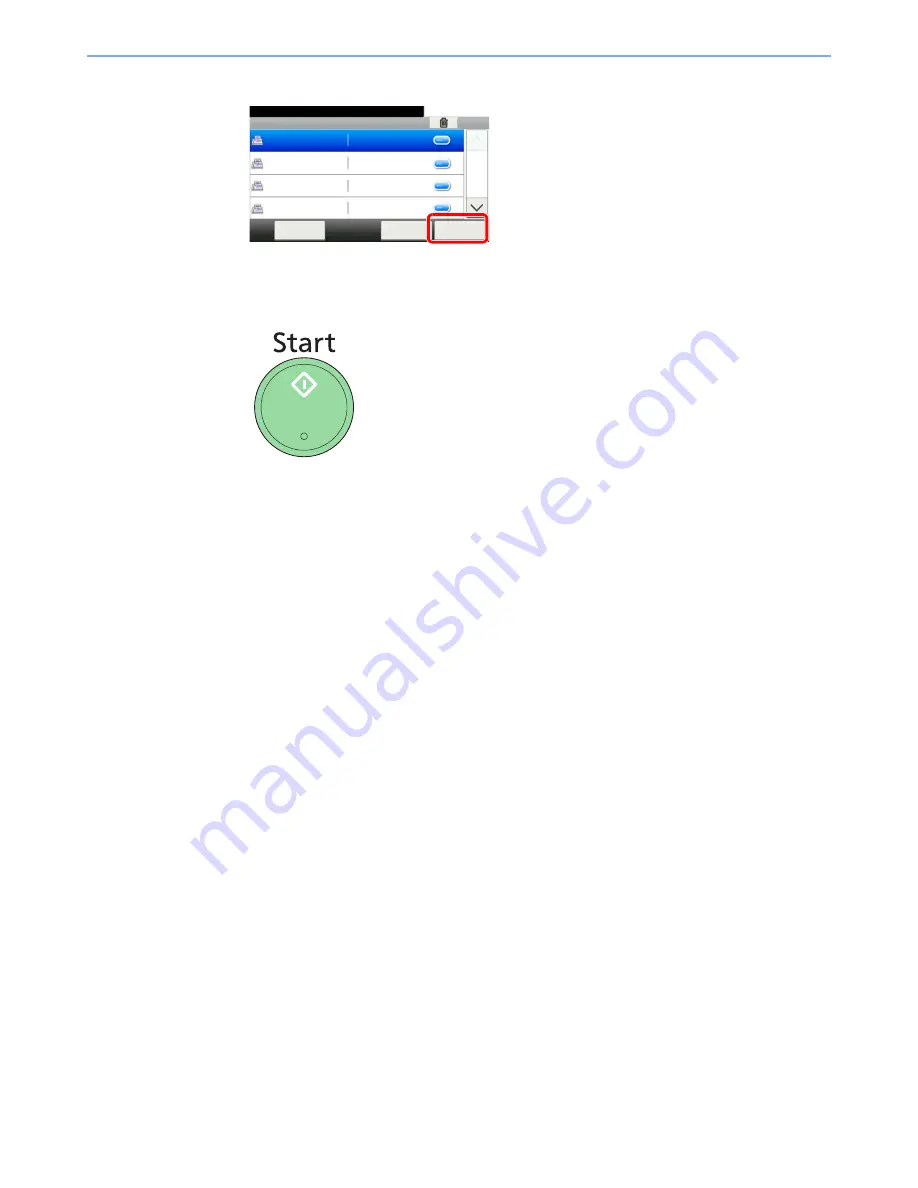
8-13
Checking Transmission Results and Registration Status > Confirmation Screen of Destinations
3
Press [Check].
When you have finished checking all destinations, press [Check].
4
Press the Start key.
Start sending
Destinations Check
10:10
Check the destinations and press [Check].
Menu
1/2
123
3333
44444
99999
Cancel
Check
123
3333
44444
99999
G
B
08
03_00
Summary of Contents for 260ci
Page 1: ...User Manual Fax System 260ci Fax System 260ci Copy Print Scan Fax A4 EN...
Page 207: ......
Page 208: ...First edition 2013 1 2PAGEEN100...






























