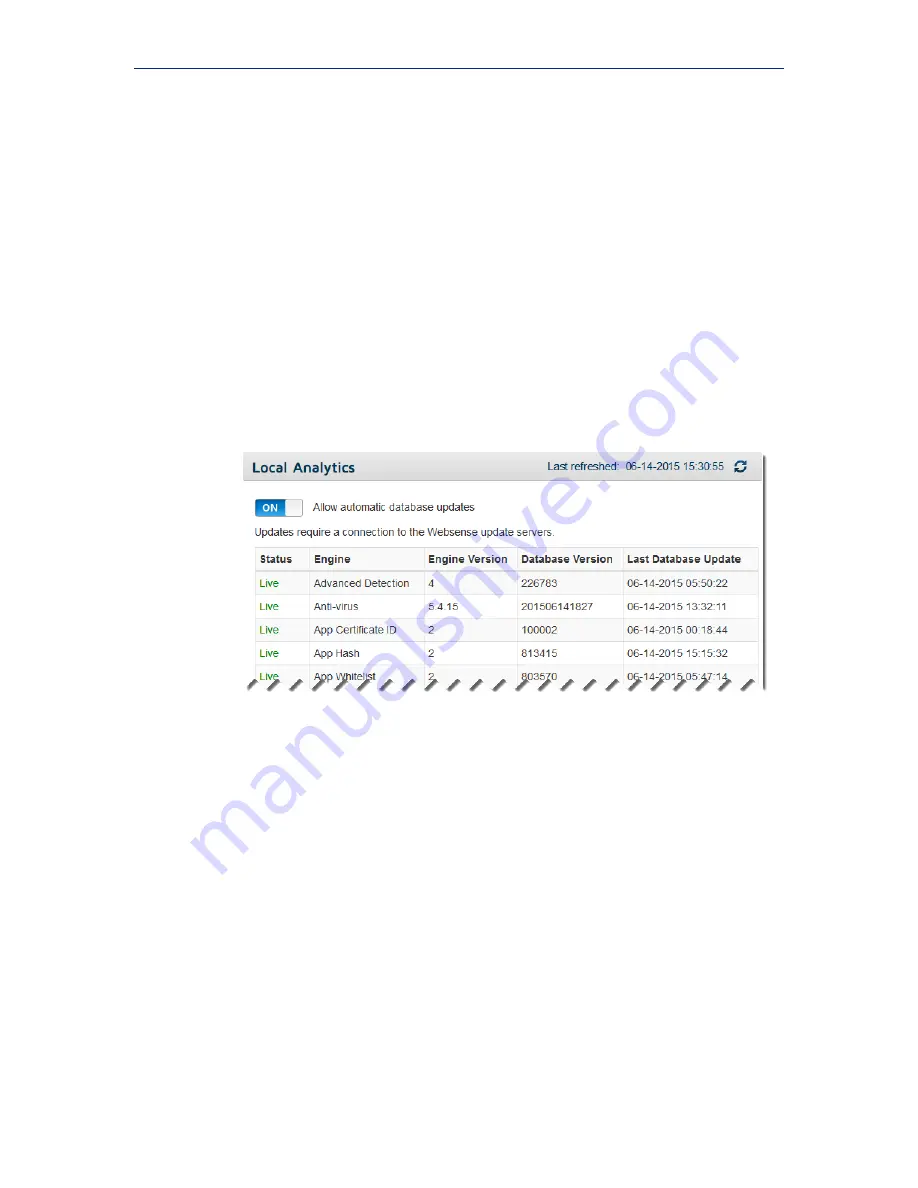
Initial Setup
14
Websense TRITON RiskVision
8.
Enter your subscription key into the field at the top of the page, then click
Apply
.
If you do not click Apply, the field will be cleared when you accept the
subscription agreement, and you will need to enter your key again.
9.
Under Subscription Agreement, read and accept the agreement to activate your
product.
Update the analytic databases
On-box analytics use several databases to facilitate detection of malicious and
suspicious software.
To check the status of your on-box analytic databases:
1.
Select the
System > Analytics
tab in the Local Manager.
2.
Scroll to the
Local Analytics
section.
3.
Make sure that
Allow automatic database updates
is set to
ON
.
4.
Use the table beneath the toggle switch to check the status of each analytic
database.
The information updates automatically every 5 minutes.
Note that after a new installation, each database will need to be downloaded.
Download progress is shown on the screen, and when the update is complete, the
database version and last update time are displayed.
Check for system updates
RiskVision systems use the Linux
yum
tool for both operating system and RiskVision
software hotfixes, patches, and upgrades. The
System > Updates
tab in the Local
Manager indicates whether updates are available, and offers a single-button
mechanism for downloading and installing the updates.
As a best practice, check for and apply any available updates to your newly-deployed
system:
1.
Select the
System > Updates
tab in the Local Manager.























