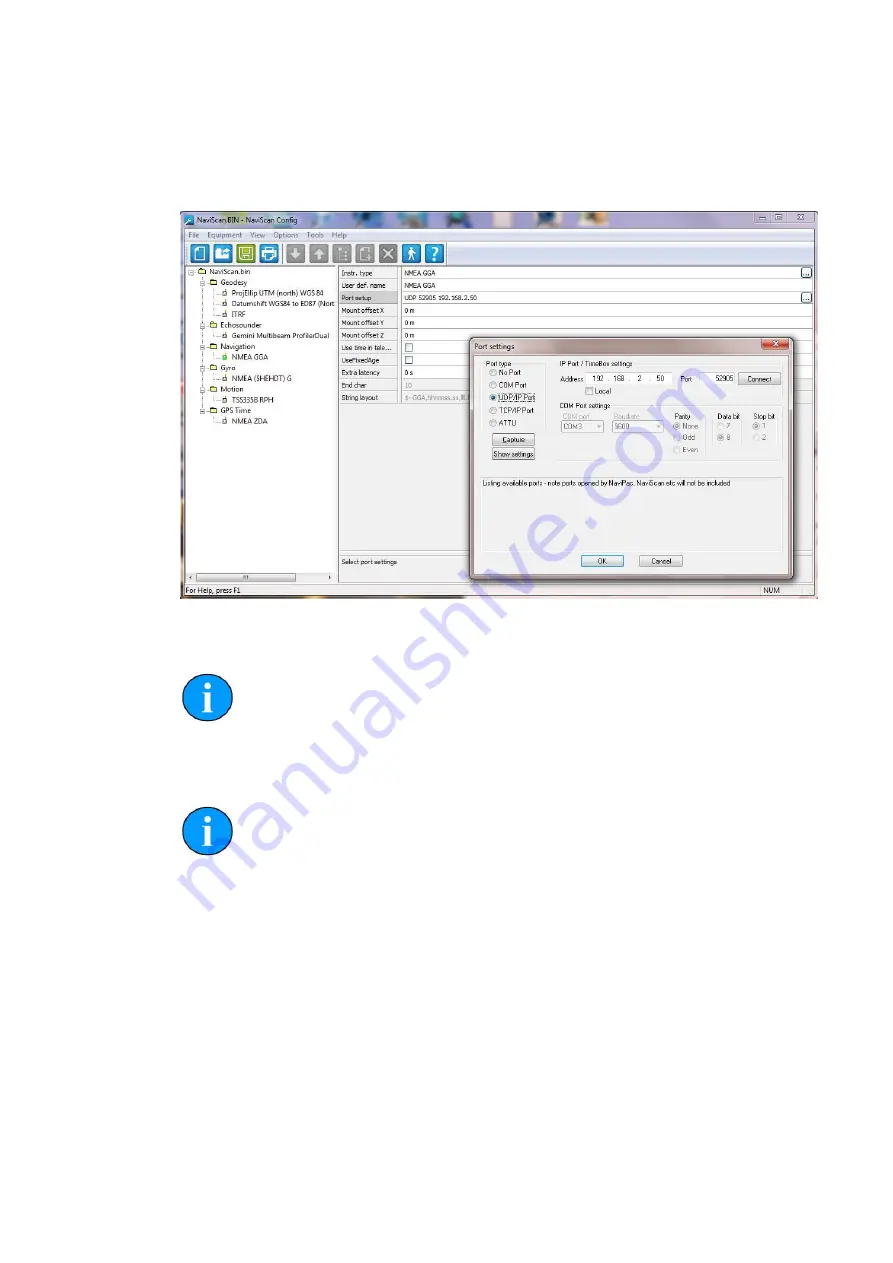
Configure EIVA NaviScan
Gemini Profiler with Survey Software
0695-SOM-00009, Issue: 01
13
© Tritech International Ltd.
In the
Port settings
dialog that is present select the
UDP/IP Port
option and
make sure the IP Address and Port match the computer running the Gemini Software
(in the example shown, the Gemini computer is on IP 192.168.2.50 using Port 52905).
Figure 4.7. Select and Configure UDP Settings
Note
For UDP connections, make sure the
Network data output
is set
to
Framed
in the Gemini Software as shown in Figure 3.2, “Gemini
Other Sensors
Repeat the steps outlined for the
Position Sensor over UDP
to connect
all the other sensors required for the system (e.g., GPS, Motion Sensor
and Gyro).
GPS Time Over Serial Connection
If desired, it is possible to connect serial sensors directly to the computer running
NaviScan. An example is shown here using GPS Time data, but the steps can be
followed for any relevant serial device.
Select
Equipment
→
Add sensor
:

















