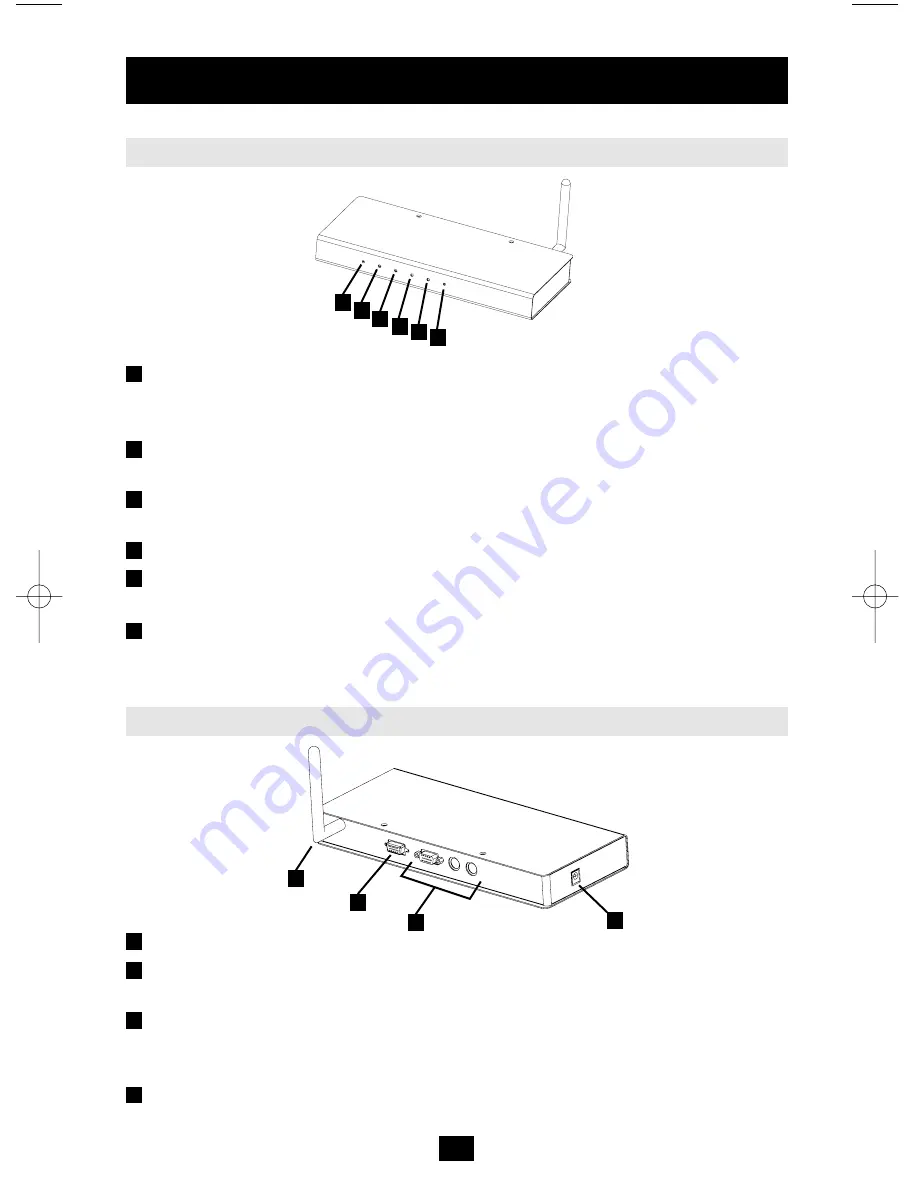
5
Hardware Setup
Front View
Reset/FW:
Pressing and holding this switch in while powering ON the B014-000 returns the
unit to the factory default firmware level. After the B014-000 has been powered ON,
pressing and holding this switch in for more than two seconds performs a system reset.*
Tx/Rx:
This ORANGE LED indicates that the B014-000 is connected to a wired LAN (via
the computer or KVM switch it is connected to).
Link LED:
This LED flashes GREEN to indicate that a Client program has accessed the
device.
Power LED:
This LED illuminates when the B014-000 is powered up and ready to operate.
WLAN:
This LED blinks ORANGE when a wireless station is connected to the B014-000
and is transmitting/receiving data.
WLAN Reset:
Press and release this switch to perform a B014-000 reset. Press and hold for
10 seconds to reset the B014-000 to its WLAN factory default settings.*
* Use thin object such as a paper clip to push this switch which is recessed in the case.
Rear View
Antenna
KVM Port:
The supplied cable links the B014-000 to the server or KVM switch plugs from
here.
Local Console Port Section:
The local administrator's keyboard, monitor, and mouse plug
in here. The administrator can use this console to access the server (or KVM switch)
connected to the B014-000.
Power Jack:
The power adapter cable plugs in here.
1
2
3
4
5
6
2
3
4 5
1
6
1
2
3
4
1
2
3
4
200507185 93-2464 B014-000 OM.qxd 3/27/2006 10:23 AM Page 5




















