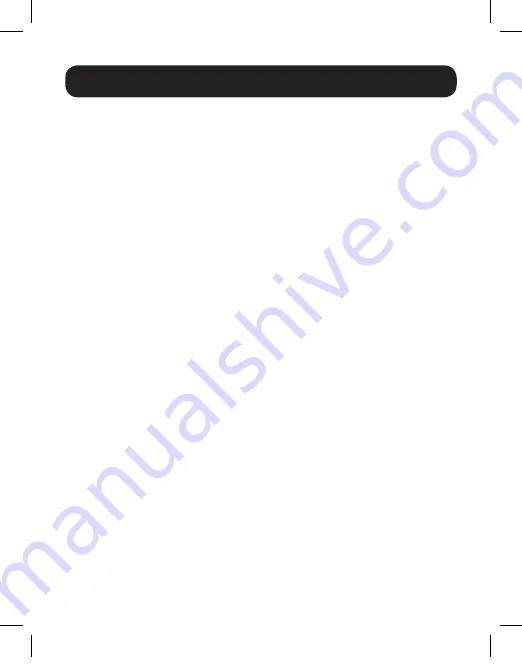
10
Cable Length Test
If performing a Cable Length test for the first time, it is recommended you
perform Calibration for the most accurate results. To perform Calibration,
follow the steps below.
Calibration
1.
Connect a cable to the appropriate port on the Main Tester unit, using
the RJ45 port marked
Main
for Cat5 / Cat6 cables. You do not need to
connect the other end to the Remote Tester unit.
2.
Navigate to the
Type
option in the LCD Interface Menu and select the
type of cable you have connected by pressing the
Enter
button to toggle
through the options.
3.
Once you’ve selected the appropriate cable, navigate to the
Unit
option
and select the unit of measurement you want to display results in by
pressing the
Enter
button to toggle through the options.
4.
Once you’ve selected the unit of measurement, navigate to the
Calibration
option and press the
Enter
button to initiate calibration.
5.
A screen will appear asking if you want to proceed. Choose
Yes
and
press the
Enter
button to proceed with calibration.
6.
The tester will measure the cable, providing the results as a
Base Adjust
measurement. Use the
Up
and
Down
buttons to bring the length to the
exact measurement of the cable you have connected and press the
Enter
button.
7.
Upon pressing
Enter
, a screen will appear that lists
Calibration 1
through
Calibration 7
. You can save up to seven sets of calibration data to
use with various cables. Select the desired option and press the
Enter
button to store your calibration data to that option.
8.
To use the stored data, navigate to the
Load Data
option in the LCD
Interface Menu and press
Enter.
The same list of calibration options
appear, listing
Calibration 1
through
Calibration 7
. Select the desired
option and press
Enter
to load the calibration data into the tester. You
are now ready to to perform
Cable Length
testing.
19-04-414-9334DF-EN.indd 10
6/21/2019 8:26:41 AM






















