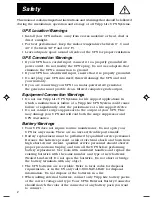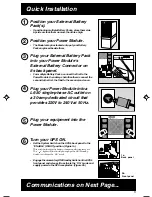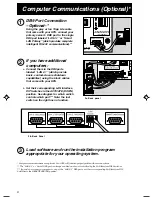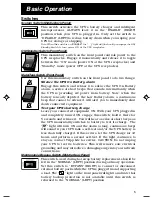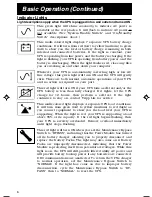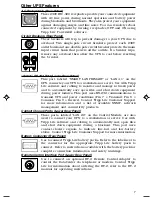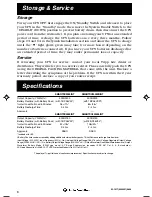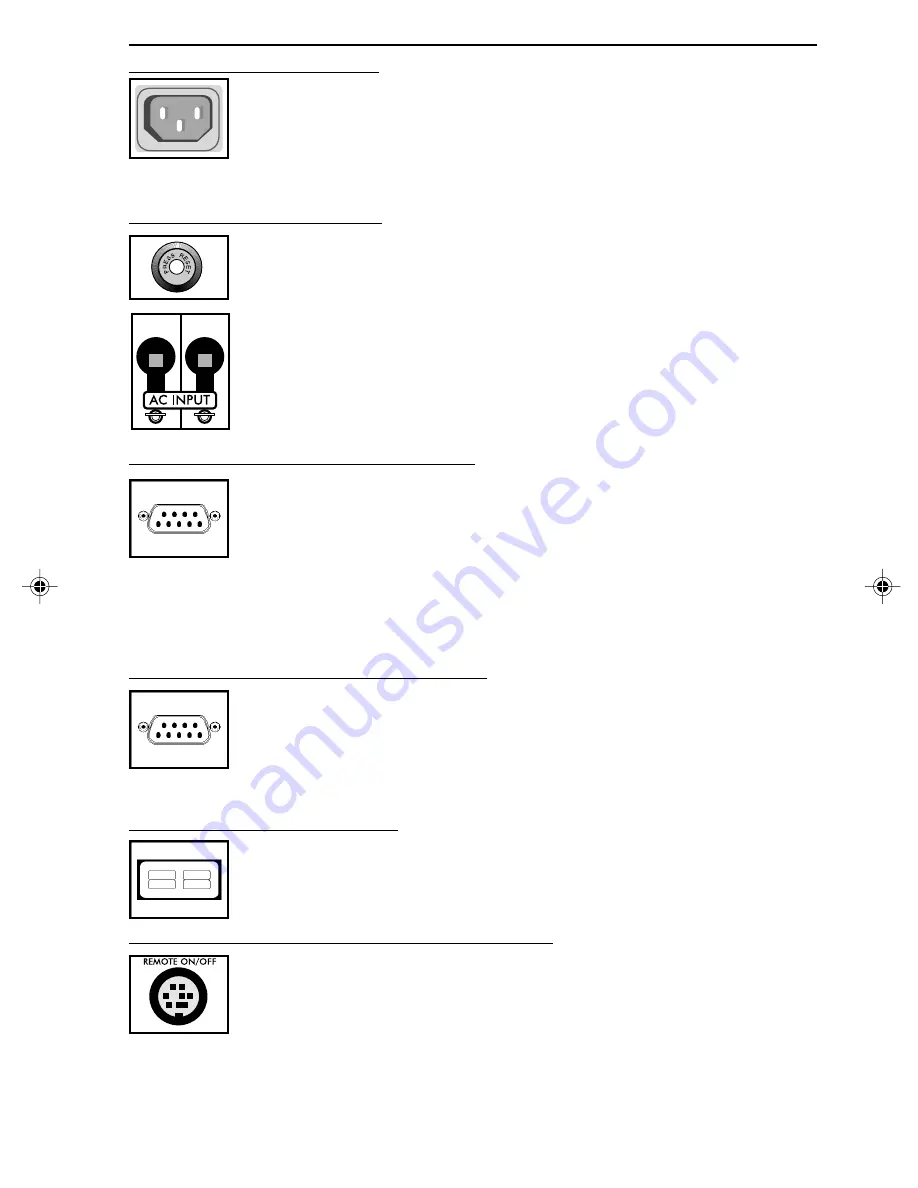
7
Other UPS Features
AC Receptacles (Rear Panel)
These 230V IEC-320 receptacles provide your connected equipment
with AC line power during normal operation and battery power
during blackouts and brownouts. They also protect your equipment
against damaging surges and line noise. You can remotely reboot
connected equipment by turning receptacles OFF and ON using
Tripp Lite PowerAlert software.
Circuit Breakers (Rear Panel)
These breakers will trip to prevent damage to your UPS due to
overload. Two single-pole circuit breakers protect each 230V
outlet bank and one double-pole circuit breaker protects the main
input circuit bank that powers all the outlets. If a breaker trips,
remove any overload then allow the UPS to cool before resetting
the breaker.
"Smart" RS-232 Port (Lower Rear Panel)
This port, labeled “SMART LAN PRIMARY” or “LAN 4.1” on the
UPS, connects your UPS to a workstation or server. Use with Tripp
Lite software and cabling to monitor and manage network power
and to automatically save open files and shut down equipment
during power failures. This port uses RS-232 communications to
transmit UPS and power conditions (Pin 7 = Transmit; Pin 8 =
Common; Pin 9 = Receive). Contact Tripp Lite Customer Support
for more information and a list of available SNMP, network
management and connectivity products.
Contact Closure Ports (Lower Rear Panel)
These ports, labeled “LAN 2.2” on the Control Module, are also
used to connect your UPS to a workstation or server. Use with
Tripp Lite software and cabling to automatically save open files
and shut down equipment during a blackout. This port uses
contact-closure signals to indicate line-fail and low-battery
status. Contact Tripp Lite Customer Support for more information.
Battery Connector (Rear Panel)
Use to connect Tripp Lite battery packs. Refer to the label next to
the connector for the appropriate Tripp Lite battery pack to
connect. Refer to instructions available with the battery pack for
complete connection information and safety warnings.
Remote Control Interface Port (Lower Rear Panel)
Use to connect an optional RT-2 Remote Control Adapter to
control the DataCenter via telephone or modem. Contact Tripp
Lite for information about ordering the RT-2; refer to the RT-2
manual for operating instructions.
9905251 230V SmartPro Datacenter OM.p65
8/8/00, 2:02 PM
7